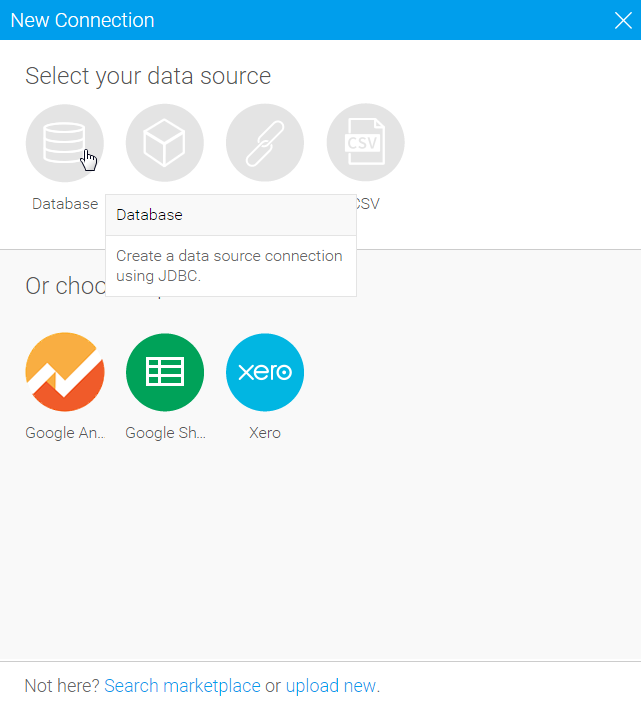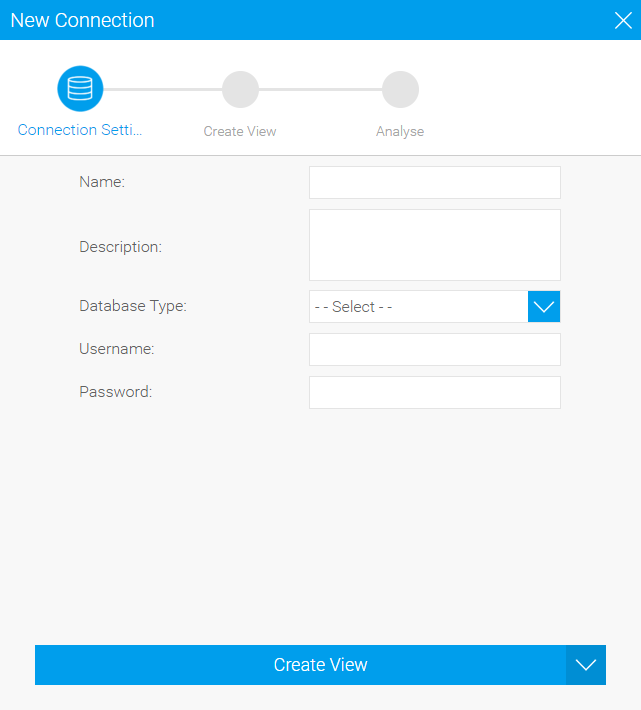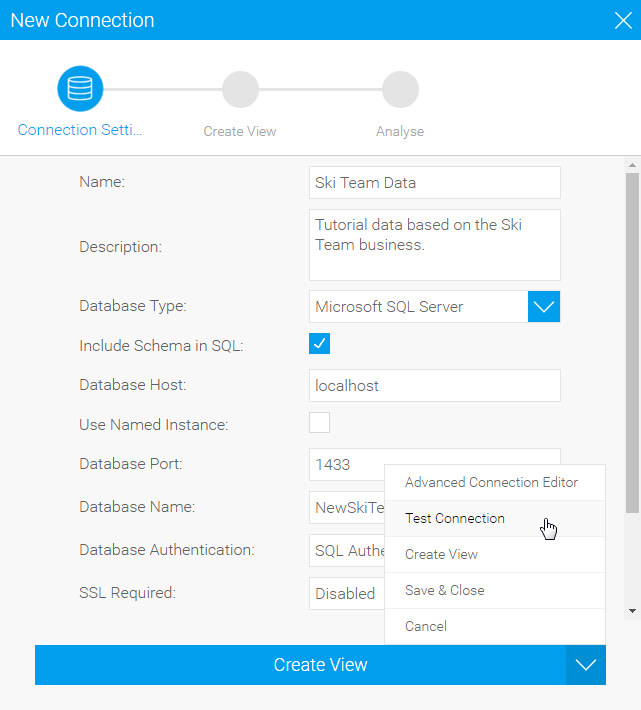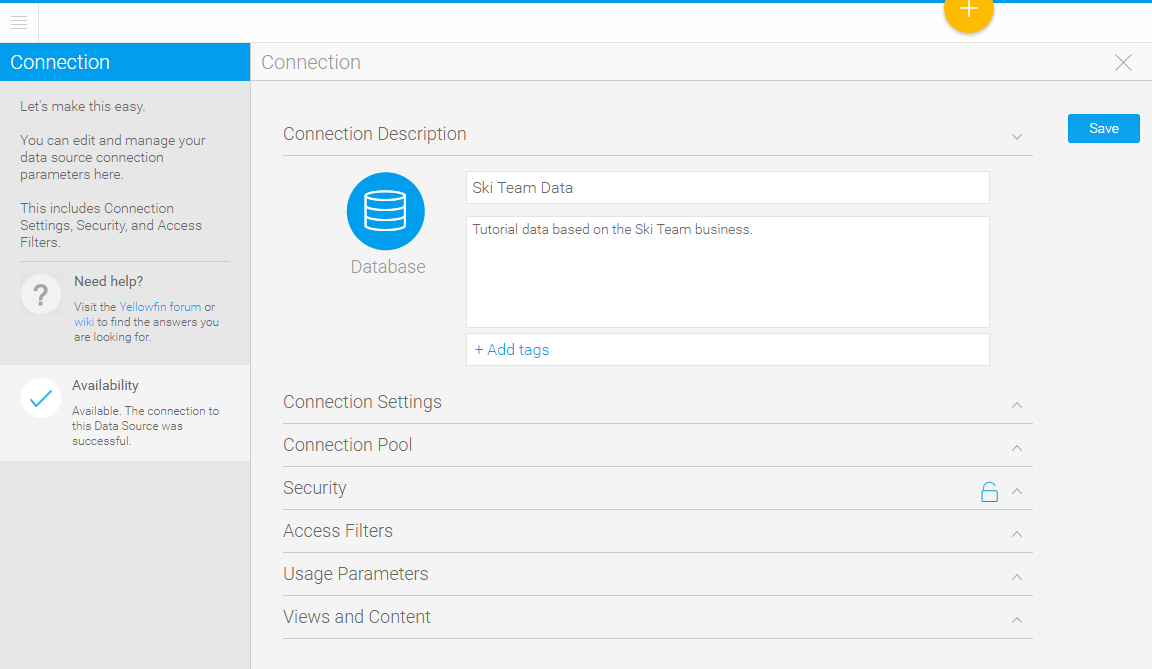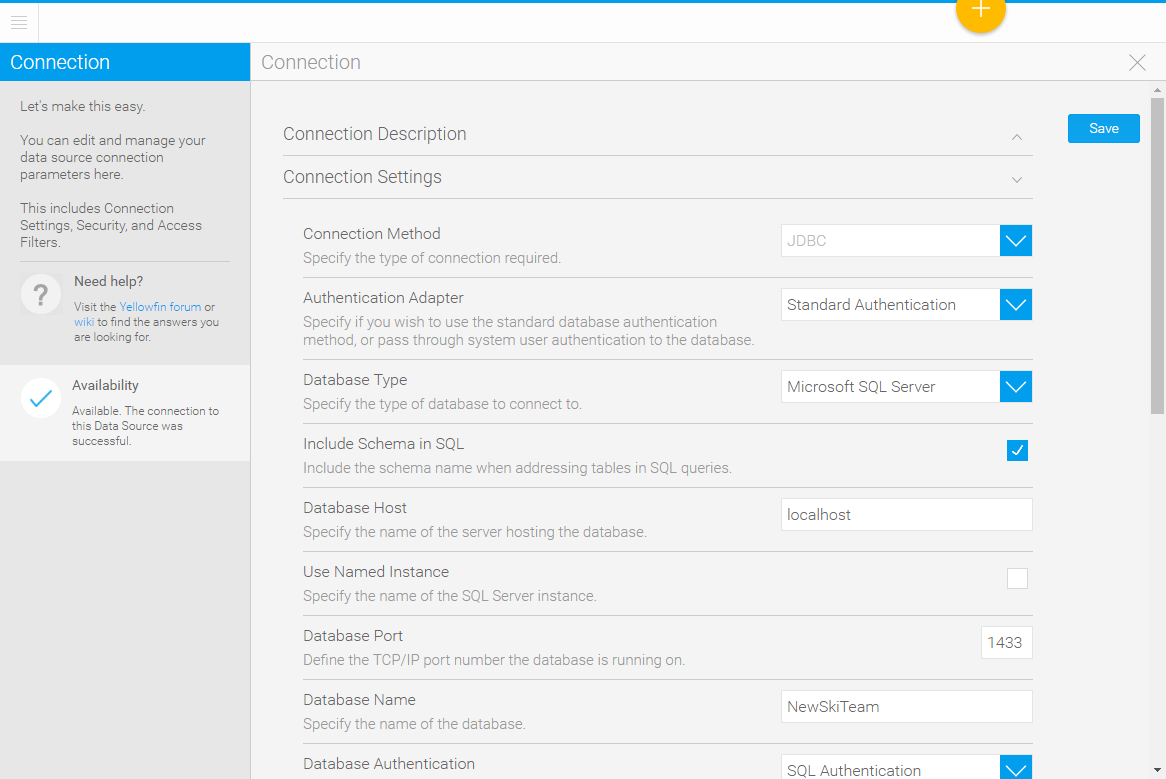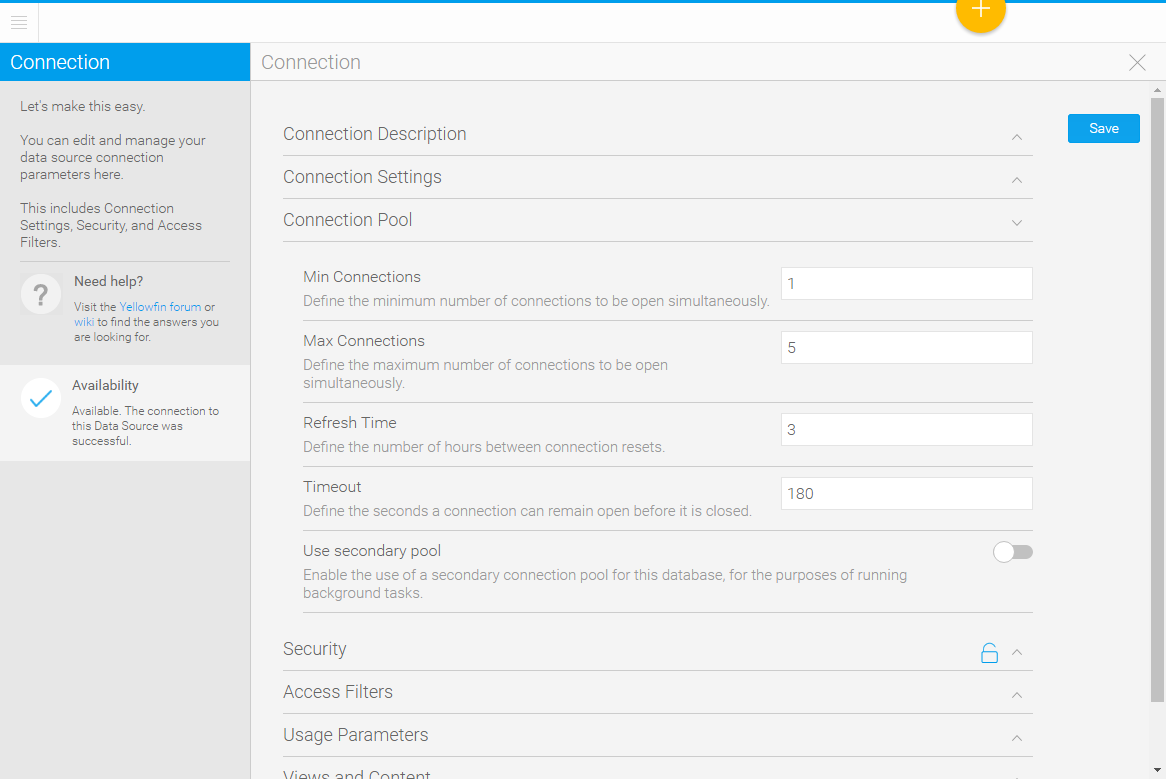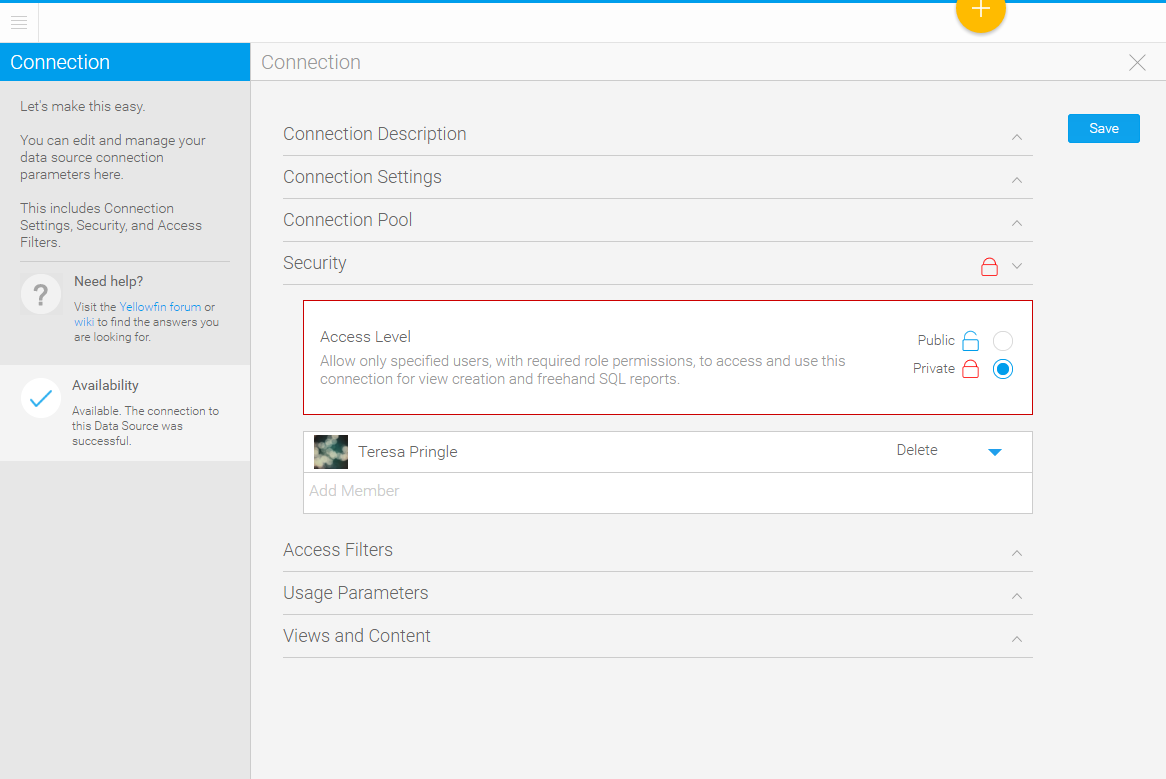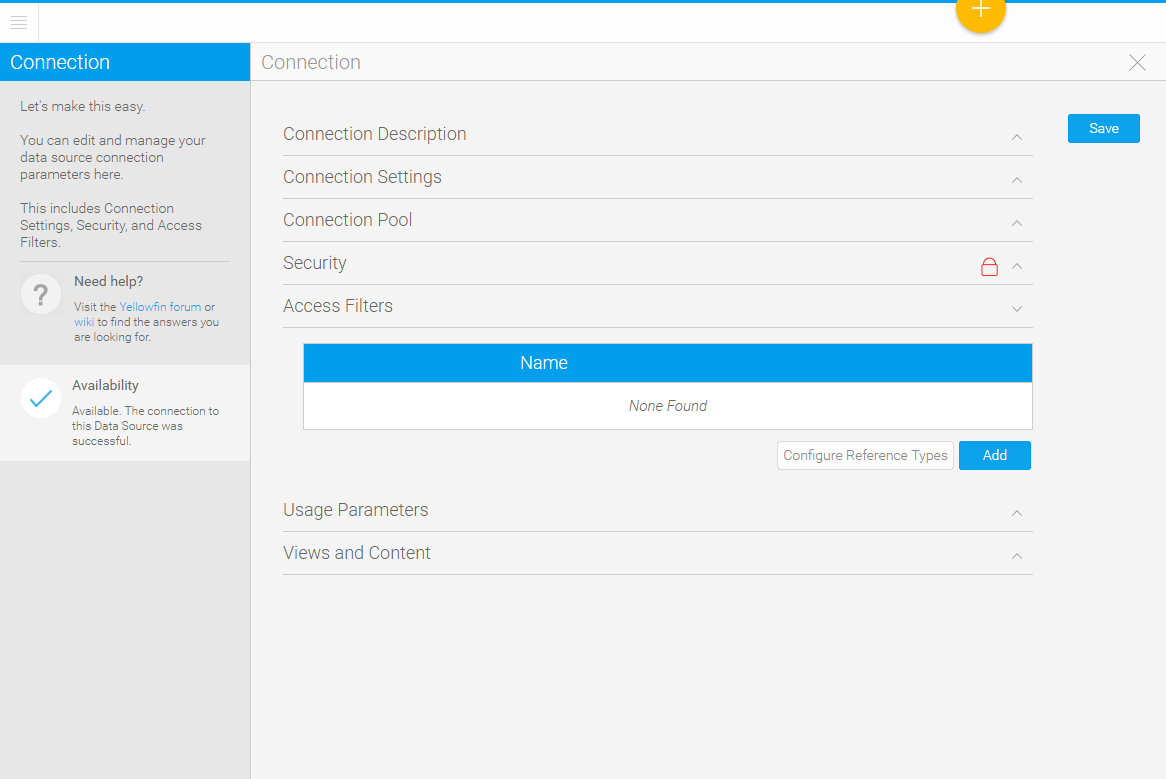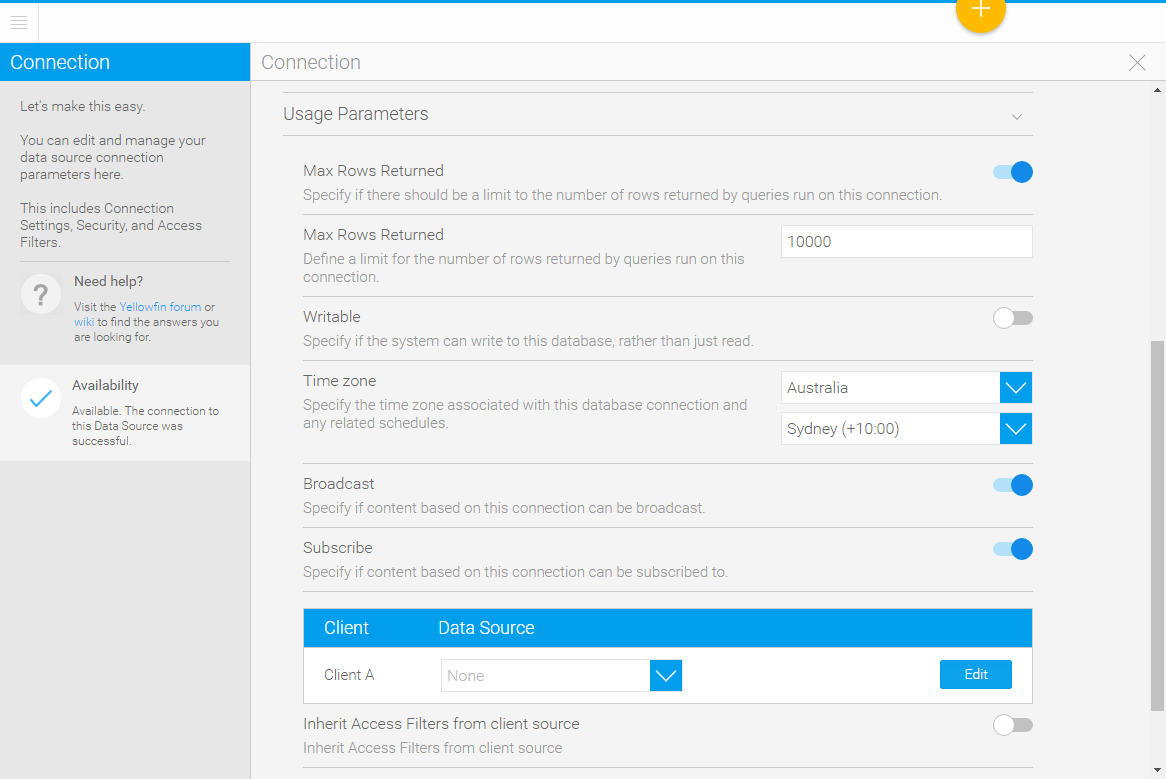Page History
| Anchor | ||||
|---|---|---|---|---|
|
| Table of Contents | ||
|---|---|---|
|
Overview
| Styleclass | ||
|---|---|---|
| ||
This page will be dedicated to exploring parameters available when connecting to a database.
See Third Party Connectors for or CSV Data Imports for more information on other types of connection.
New Connection Window
| Styleclass | ||
|---|---|---|
| ||
This will include;
- Name
- Description
- Database Type (from the drivers you have available)
- Username
- Password
Once you have selected your database type, you will be prompted to complete options specific to your connection.
Next Steps
When the basic connection details are complete you will need to choose how you wish to proceed.
The following options may be available;
- Create View - this will allow you to continue onto the New View window. See Creating a View for more information.
- Advanced Connection Editor - this will take you to the advanced options available for your connection, otherwise accessed via the Admin Console.
- Test Connection - this will allow Yellowfin to test the connection information provided to ensure that the database can be reached.
- Save & Close - this will allow you to save your connection and return to the page you were previously on.
- Cancel - this will allow you to close the New Connection window without saving your connection.
Advanced Connection Editor
| Styleclass | ||
|---|---|---|
| ||
Connection Description
This section allows you to define the basic metadata for your connection; Name, Description, and Tags. These items should be descriptive as users will need them in order to identify the connection when building content.
Connection Settings
These are the connection parameters that need to be defined in order for Yellowfin to know how to access your database.
You will be presented with a list of parameters that relates to the type of database you have chosen to connect to, as each database may require different options.
Connection Pool
The connection pool options allow you to specify the number of connections that can be open simultaneously, the refresh and timeout rates, and if a secondary connection pool can be used.
Security
This section allows you to define who has access to this data source connection, and what they can do with it.
There are two main options available:
- Public: allow all users with required role permissions to access and use this connection for view creation and freehand SQL reports.
- Private: allow only specified users, with required role permissions, to access and use this connection for view creation and freehand SQL reports.
If you set the data source to private you will then need to define specific users, or groups of users, to have access to the connection. Each user can be assigned one of the following levels of access;
- Read: allows users to see views based on this data source in the data sources and views page, and when creating a report.
- Update: allows users to create, edit, or copy either a view or freehand SQL report based on this data source, as well as the above Read level of access.
- Delete: allows the user to Delete this data source connection, as well as both of the above Read and Update levels of access.
Access Filters
This list allows you to add new, and manage existing, access filters.
See Access Filters for more information.
Usage Parameters
This section allows you to define some general settings related to the use of this data source.
Views & Content
This allows you to view a list of content that has been created based on this data source connection.
| horizontalrule |
|---|
| Styleclass | ||
|---|---|---|
| ||