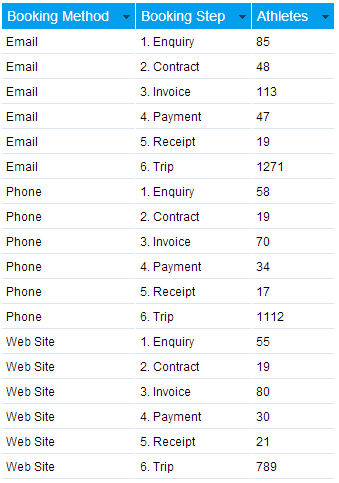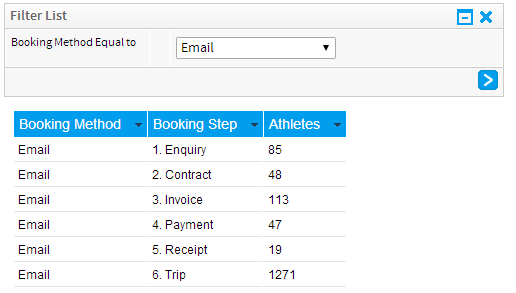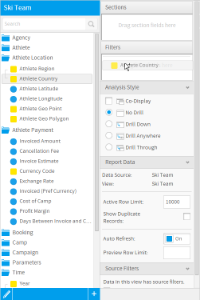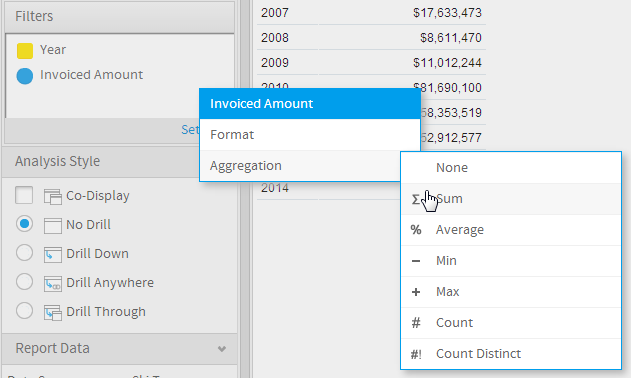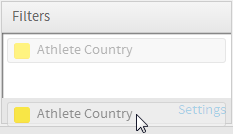Page History
| Anchor | ||||
|---|---|---|---|---|
|
| Table of Contents | ||
|---|---|---|
|
Overview
| Styleclass | ||
|---|---|---|
| ||
...
Without Filter | With Booking Method Filter |
|---|---|
This table lists each step of the booking process for all Booking Methods. | This table has been filtered to only show steps of the booking process where the Booking Method is Email. |
Adding Filters
| Styleclass | ||
|---|---|---|
| ||
| HTML |
|---|
<iframe width="700" height="394" src="https://www.youtube.com/embed/XZHj8JPXGic?color=white" frameborder="0" allowfullscreen></iframe> |
...
- Locate the field you wish to use as a filter either by;
- Keyword Search at the top of the View Fields List
- Opening the field category it's located in
- Select the field by clicking on it. If you have multiple fields to add hold down the Ctrl/Command or Shift keys while selecting the fields.
- Drag the field into the Filter list.
...
Aggregate filters are applied through the field drop down list once it's added to the filters list on the Data step.
Filter Types
| Styleclass | ||
|---|---|---|
| ||
View Defined Calculated Field
...
See Source Access Filters for more information.
Removing Filters
| Styleclass | ||
|---|---|---|
| ||
| horizontalrule |
|---|
| Styleclass | ||
|---|---|---|
| ||