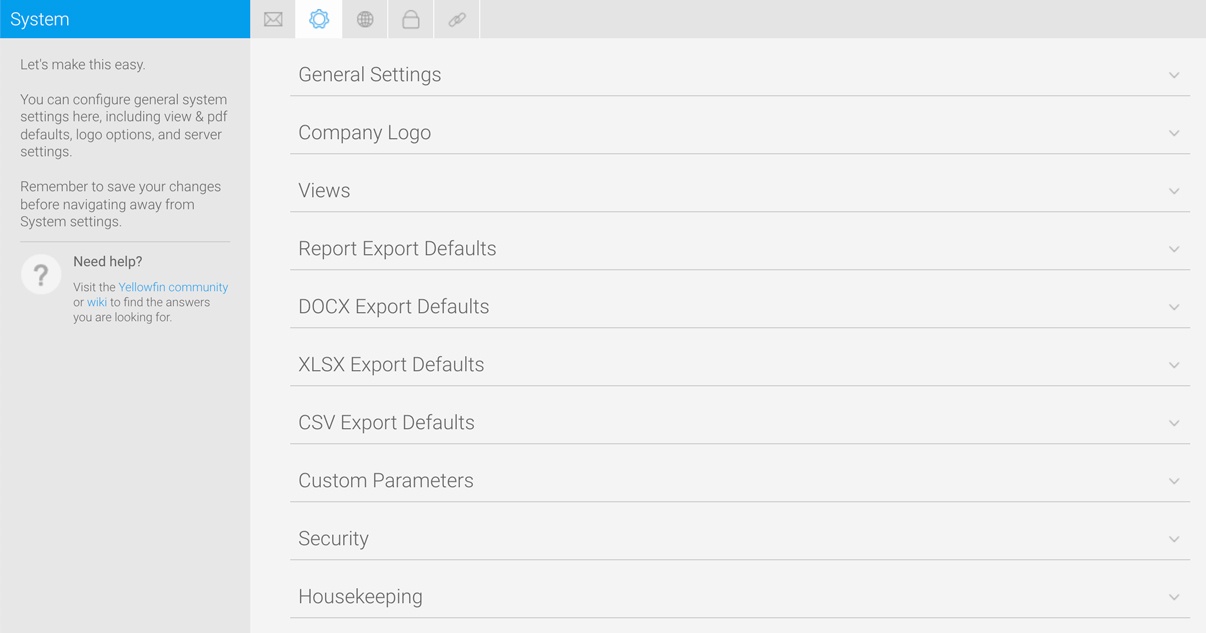Page History
...
You can configure general system settings here, including view & file export defaults, logo options, and server settings.
Note: Export Defaults have moved. You can now find them under the Administration Console - Export Defaults.
| Expand | ||||||||||||||||||||||||||||||||||||||
|---|---|---|---|---|---|---|---|---|---|---|---|---|---|---|---|---|---|---|---|---|---|---|---|---|---|---|---|---|---|---|---|---|---|---|---|---|---|---|
| ||||||||||||||||||||||||||||||||||||||
|
...
| Expand | ||||||||||
|---|---|---|---|---|---|---|---|---|---|---|
| ||||||||||
| ||||||||||
| Expand | ||||||||||
| ||||||||||
Option | Description | |||||||||
Conditional Formatting Icon Export | If your report uses conditional formatting to display icons instead of data, enabling this option will ensure that those icons are exported. Disabling this option will ignore any conditional formatting and instead use the original data values. | |||||||||
| Expand | ||||||||||
| ||||||||||
Option | Description | |||||||||
Conditional Formatting Icon Export | If your report uses conditional formatting to display icons instead of data, enabling this option will ensure that those icons are exported. Disabling this option will ignore any conditional formatting and instead use the original data values. | |||||||||
| Expand | ||||||||||
| ||||||||||
|
| Expand | ||||
|---|---|---|---|---|
| ||||
|
...
| Expand | ||||||||||||||||||||
|---|---|---|---|---|---|---|---|---|---|---|---|---|---|---|---|---|---|---|---|---|
| ||||||||||||||||||||
|
| Styleclass | ||
|---|---|---|
| ||
...