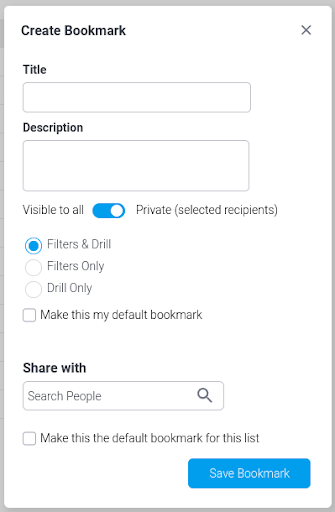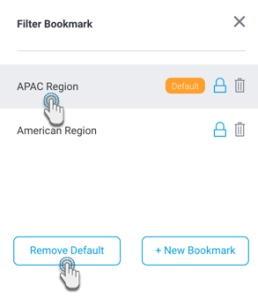Page History
| Table of Contents | ||
|---|---|---|
|
Overview
This functionality allows you to bookmark filter and/or drill states on a dashboard.
...
Bookmarks can be created as Filters only, Drill state only or both Filter and Drill state. You can also choose to make it publicly available for every dashboard user, or only specific user(s). Private bookmarks will only be seen by the user who created them, and the assigned dashboard users. They are identified with a lock icon next to them.
How to create a Dashboard Bookmark
- Open a dashboard that contains filters or has at least one report with drill down or drill anywhere.
- Set the filter values that you prefer or the drill state on the relevant reports. Filters may include one or more filter or filter groups, and across any of the sub tabs in the dashboard.
- If you have set filters, make sure you click the Apply button on the filter panel. This will refresh your dashboard reports with your selected filter values.
- There is a button on the top right of the screen for Bookmarks. This is used for the case where there are no global filters on the Dashboard.
- A Bookmark panel will appear displaying existing dashboard filter bookmarks that are available to you.
- Click on the + New Bookmark button on this popup.
- When the Create Bookmark popup appears, enter a title for the bookmark and give it a brief description to allow users to understand its purpose.
- Select between Filters & Drill, Drill Only and Filters Only. Drill Only will bookmark the existing drill state, but will ignore any filters set. Filters Only will bookmark the current filter state, but will ignore any drill state. Filters & Drill will bookmark both the current filter and drill states.
- Enable the Private toggle to make the bookmark available to specific dashboard users. Or disable it to make it publicly accessible to all users of the dashboard.
- Select the Make this my default bookmark checkbox to select this as your default bookmark. Personalized for the current user, the bookmarked filter values will be automatically applied when the user first loads the dashboard or if they reset the filters. Learn more about default bookmarks.
- You can add users to share the bookmark with, especially if a bookmark is private. If no user is specified, then only the creator of a private bookmark will be able to use it.
- You may also select this as the default filter bookmark for other users selected above, provided you have the correct role function. Select the Make this the default bookmark for this list checkbox to do so.
- Click on the Save Bookmark button. The new bookmark will appear in the bookmark popup.
Delete a Dashboard Bookmark
Note that only the user who created a bookmark can delete it. To do so, simply click on the delete icon of a bookmark in the panel.
...
How to apply a saved bookmark
Here’s what to do to quickly refresh your dashboard by applying your bookmarked values.
...
| Anchor | ||||
|---|---|---|---|---|
|
Default Bookmark
Users can set up personal default bookmarks that appear on the dashboard whenever they load it, or reset the filters. These will only be available for the user who creates them, or users they choose to share it with. Default bookmarks can be identified with a Default label in the bookmark list.
...
Please note that if a dashboard has default filter values specified by the dashboard builder, they will be overridden by their personal default bookmarks values. This also applies to the drill state bookmark.
Manage default bookmarks
You can further manage default bookmarks.
Remove Default
To remove a bookmark from being the default, apply the bookmark by selecting it, and click on the Remove Default button.
Make Default
If you do not have any bookmarks selected as default, then apply a bookmark by selecting it, and click on the Make Default button.
Change Default
To change your default bookmark to another, apply the bookmark that you wish to make the default by clicking on it. Then bring up the bookmark panel again and click on the Change Bookmark button.
...