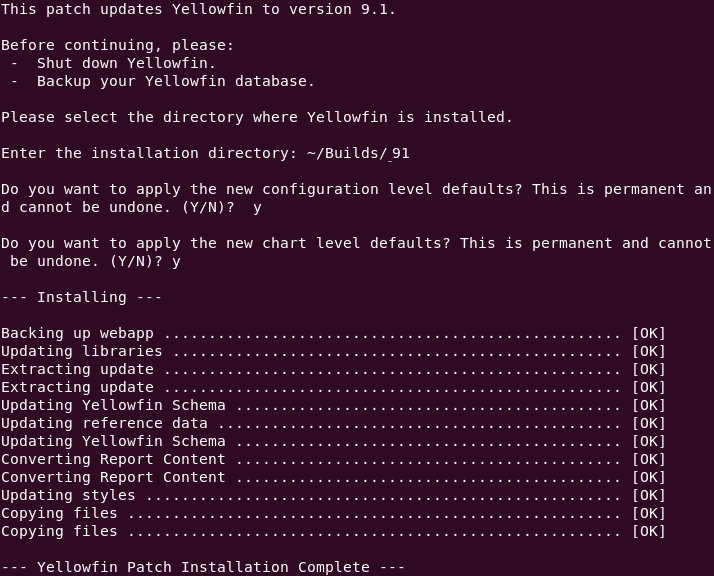Page History
| Anchor | ||||
|---|---|---|---|---|
|
| Table of Contents | ||
|---|---|---|
|
Overview
| Styleclass | ||
|---|---|---|
| ||
...
Argument | Value |
|---|---|
| The Yellowfin Installation Directory |
Tip: If a silent installation update is unsuccessful, you will be able to find errors written into the upgrade log.
Available Properties
| Styleclass | ||
|---|---|---|
| ||
This is a list of all properties that can be set in the Patch Installer via the custom properties file or as command-line arguments.
...
| Expand | |||||||
|---|---|---|---|---|---|---|---|
| |||||||
These properties change the behaviour of the installer.
See below for further information. |
| Anchor | ||
|---|---|---|
|
|
Updating a Specific Component
...
java -jar update.jar -silent "YFPath" option.upgrade=database
Where, option.upgrade specifies the component to be upgraded. You can use the keyword ‘filesystem’ to update the Yellowfin file system.
...
option.upgrade - set this to the keyword ‘database’ to update the configuration database, or ‘filesystem’ to update Yellowfin files. For example, option.update=database.
jdbcUser - Username username to connect to the Yellowfin configuration database (not required when updating the file system.)
jdbcPassword - the password to the above (should not be encrypted)
jdbcURL - The the JDBC connection URL. Lets the system know specific database details, such as its type and name, server URL, connection port. (tipTip: if you do not know this, you can manually retrieve this from the web.xml file from your Yellowfin folder.)
...
Condition 3: You want to use a different driver to connect to the database, or provide your own jar file. This requires passing the driver to be used, in conjunction with the other parameters. (Note: ensure Ensure that the driver you upload belongs to a database supported by Yellowfin. ) (Also note Note that you will not be able to use the use java -jar classpath.)
Example:
java -cp mysql-connector-java-5.1.25-bin.jar:yellowfin-20180402-update.jar com.hof.patch.PatchInstaller -silent option.upgrade=database jdbcUser=yellowfin jdbcPassword=password jdbcURL=jdbc:mysql://localhost:3306/yellowfin_74_master jdbcDriver=com.mysql.jdbc.Driver
...
Chart and Configuration Defaults
Yellowfin 9 has Chart and Report defaults for colors, fonts, styles, padding and other types of visual formatting. These settings impact the default look and feel of your charts and reports without requiring much effort to further customize them. These settings can be enabled while upgrading. See below for description.
- Configuration level defaults: These are color, fonts and style defaults for reports and charts. Administrators are manually able to update these via the Admin Console Content settings.
- Chart defaults: These are default chart formats set up in the Chart builder. This includes settings such as chart axes, legends, sorting, padding, and other visual elements.
Silent Installer Options
The following options can be used for these settings while upgrading with the Silent Installer.
Setting | Option | Value |
|---|---|---|
Configuration level defaults | option.migrate9Configuration | Applies the new chart and report formatting defaults controlled at the Configuration level, introduced in Yellowfin 9. These are color, fonts and style defaults for reports and charts. Set this option to true if you want all the new configuration defaults to be applied to your instance. If you don't set this option at all, it defaults to false. |
| Chart defaults: | option.migrate9ChartDefaults | These are default chart formats set up in the Chart builder, introduced in Yellowfin 9. This includes settings such as chart axes, legends, sorting, padding, and other visual elements. Set this option to true if you want all your charts to take the new chart default formatting. If you don't set this option at all, it defaults to false. |
Command Line Options
In the Command line installer, the user is prompted for each option individually with a yes/no response. Shown in the example screenshot below.
| horizontalrule |
|---|
| Styleclass | ||
|---|---|---|
| ||
...