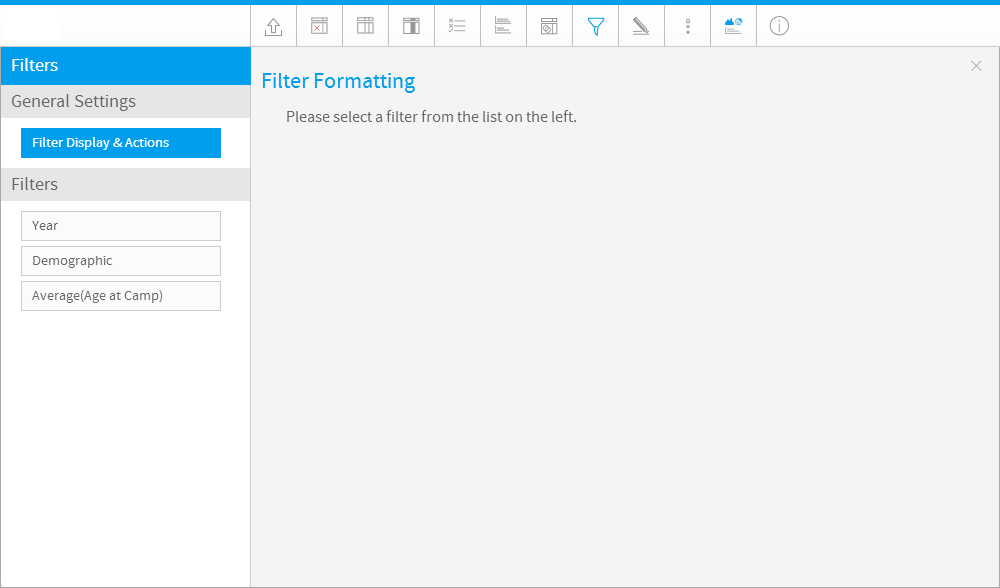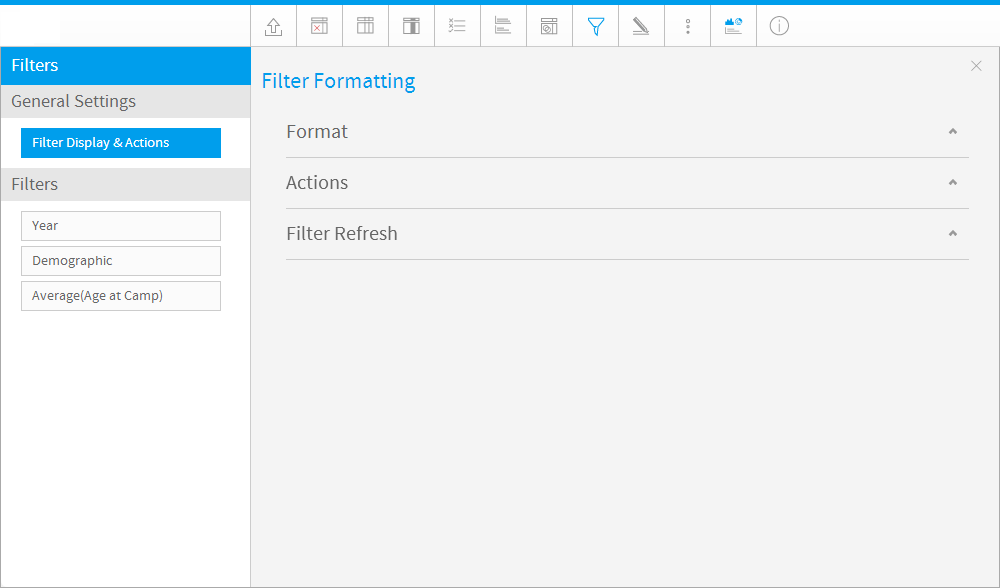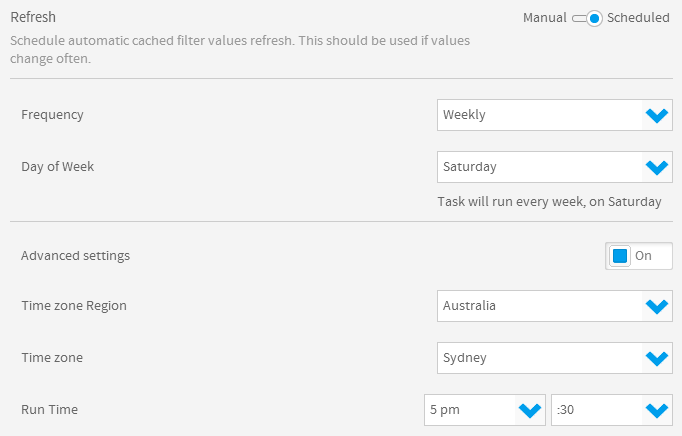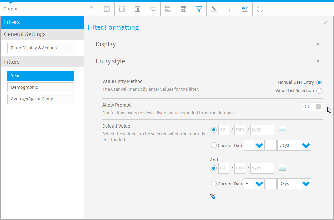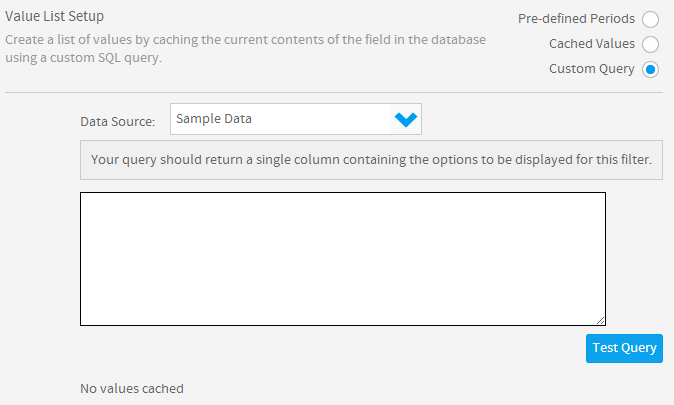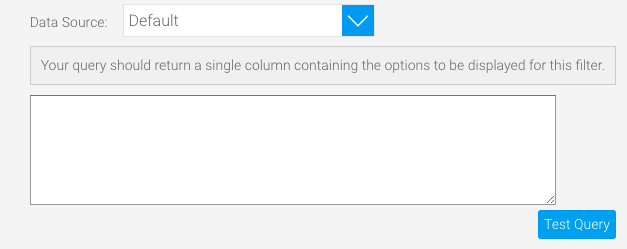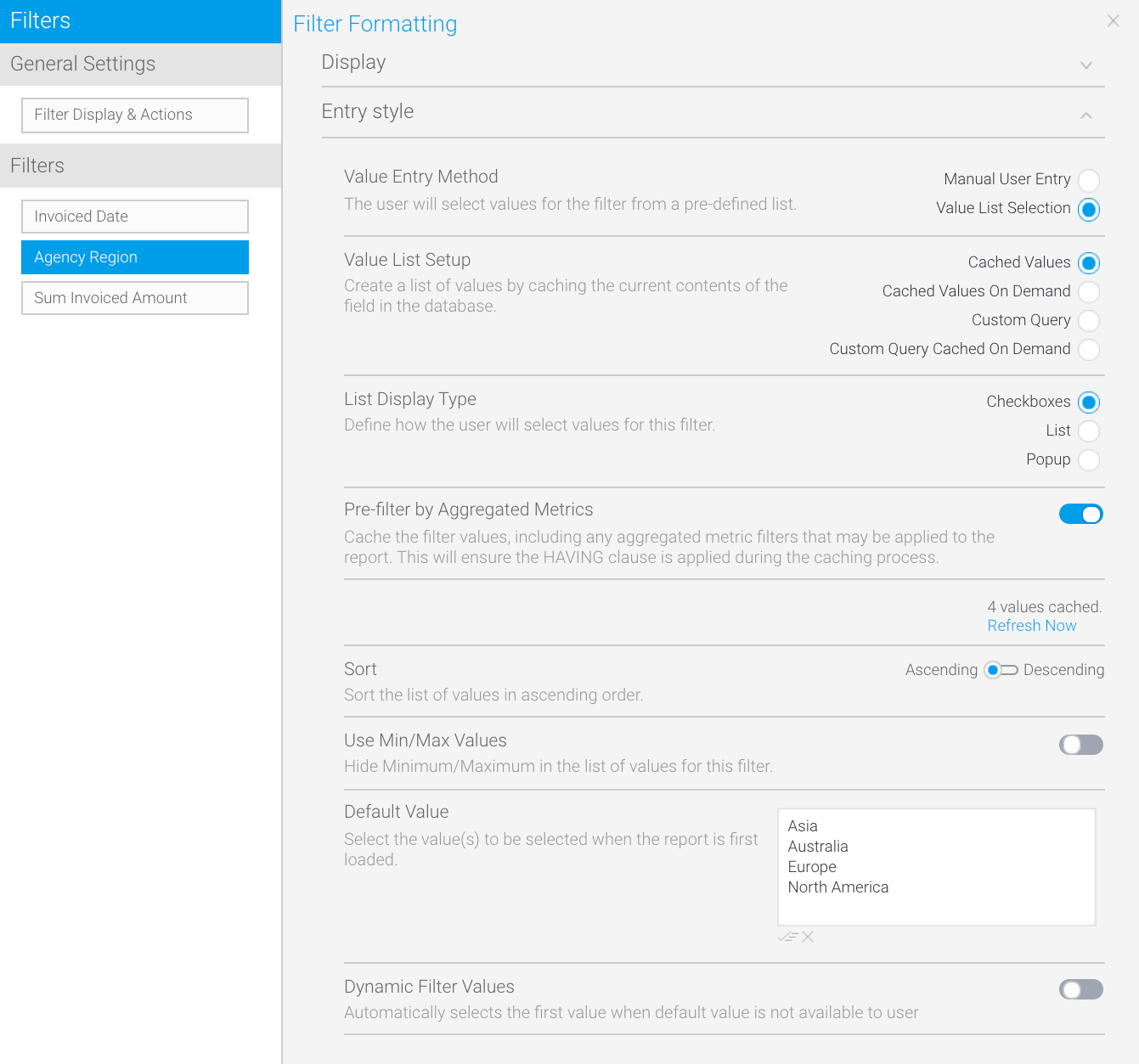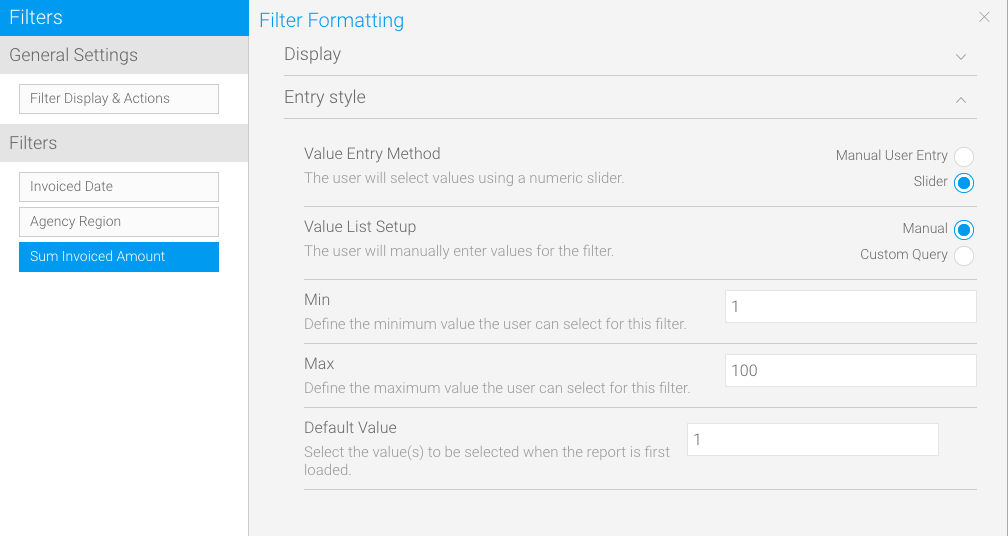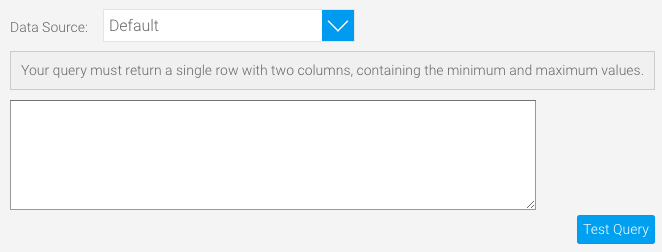Page History
...
| Table of Contents | ||
|---|---|---|
|
Overview
| Styleclass | ||
|---|---|---|
| ||
Each of these sections is described below.
options to customize your filters. This gives you full control over restrictive each filter is, whether they're dependent on other filters, and how they should be displayed for user interaction.
When you click on the Filter Formatting button, the general settings will be displayed. These can be updated at any time.
General Filter Formatting
...
Settings
| Styleclass | ||
|---|---|---|
|
...
The main general formatting options for report filters are displayed below.
split three sections — Format, Actions and Filter Refresh. Note that Filter Refresh is only displayed when at least one filter in the list on the left is set to be a cached filter.
| Expand | ||||||||||||
|---|---|---|---|---|---|---|---|---|---|---|---|---|
| ||||||||||||
|
| Expand | |||||||||||||||
|---|---|---|---|---|---|---|---|---|---|---|---|---|---|---|---|
| |||||||||||||||
|
| Expand | |||||||||
|---|---|---|---|---|---|---|---|---|---|
| |||||||||
This option is only available if one or more filters have been set to use Cached Values.
|
|
Filter Settings by Type
The Filter Formatting panel for each type of filter is split into two sections — Display and Entry style. The Display section provides the bounding box settings, such as a label description, and whether the filter is mandatory. The Entry style section includes options to change the appearance of filters and what values they display. This latter section varies the most between filter types, so we've included screen shots of that section for each filter type, below.
...
| Styleclass | ||
|---|---|---|
|
...
Dates
Date filter settings
The screen below shows the Entry style options for date filters. See the tables below for descriptions of both the Display section and the Entry style section.
| Expand | ||||||||||||||||
|---|---|---|---|---|---|---|---|---|---|---|---|---|---|---|---|---|
| ||||||||||||||||
| Expand | ||||||||||||||||
| ||||||||||||||||
The display options for dates are the same as those for dimensions and metrics, with the exception of Period Traversal.
|
| Expand | ||||||||||||||||||||
|---|---|---|---|---|---|---|---|---|---|---|---|---|---|---|---|---|---|---|---|---|
| ||||||||||||||||||||
If the Value List Setup option is set to Custom Query or Custom Query Cached on Demand, the following options will become available. |
Use this to write a custom SQL query. |
Dimension filter settings
...
When using a dimension as a filter you will have , dimension-specific options are available in the Display and Entry Style filter menusstyle sections. These options will allow let you to define various settings, such as filter caching, custom descriptions and list length (if using an In List operator). These Some of these options may therefore differ from the ones available when using a metric or a date.
See the tables below for descriptions of both the Display section and the Entry style section.
| Expand | ||||||||||||||||||
|---|---|---|---|---|---|---|---|---|---|---|---|---|---|---|---|---|---|---|
| ||||||||||||||||||
|
...
| Expand | ||||||||||||||||||||||||
|---|---|---|---|---|---|---|---|---|---|---|---|---|---|---|---|---|---|---|---|---|---|---|---|---|
| ||||||||||||||||||||||||
If the Value List Setup option is set to Custom Query or the following options will become available. |
Metric filter settings
...
Metric filters options only permit you to change the formatting options and set default values. There is no prompt option for metrics.
filter options are more limited by their nature, but there are still some configuration options. See the tables below for descriptions of both the Display section and the Entry style section.
| Expand | ||||||||||||||
|---|---|---|---|---|---|---|---|---|---|---|---|---|---|---|
| ||||||||||||||
|
...
| Expand | ||||||||||||||||||
|---|---|---|---|---|---|---|---|---|---|---|---|---|---|---|---|---|---|---|
| ||||||||||||||||||
If the Value List Setup option is set to Custom Query the following options will become available. |
...
| horizontalrule |
|---|
| Styleclass | ||
|---|---|---|
|
...
...