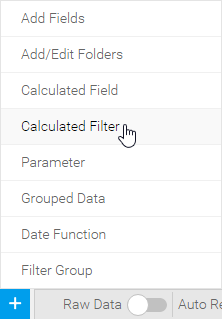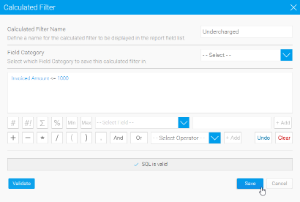Page History
...
| Styleclass | ||
|---|---|---|
| ||
- Click on the Create button and select the Calculated Filter option.
- Calculated Filters are built using a similar builder to a Calculated Field. You will now need to complete the following:
- Name: provide a name for the filter field, to be used in the view and report builder.
- Field Folder: select the folder you wish to place the filter into in the view.
- Filter Formula: select
- Filters can only be created using the formula builder. Like a standard calculated field select the filter options from the unattached fields list. Drag the filter option into the report folder list.
- On dragging the field into your folder you will be presented with the filter formula builder.
- Select
- the field you wish to filter and then use the operator, brackets, and or function buttons and text field to build your filter.
- the field you wish to filter and then use the operator, brackets, and or function buttons and text field to build your filter.
- Click OK Save to save complete your filter and include it into your field list. The filter will be highlighted with a filter icon.
Filter Operators
When defining a filter initially set the operator drop down to the desired value. The options within the drop down will vary based upon the type of field that the filter is to be applied to.
...