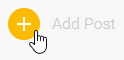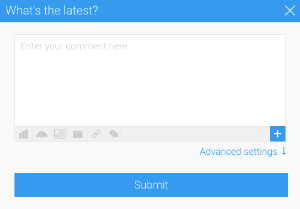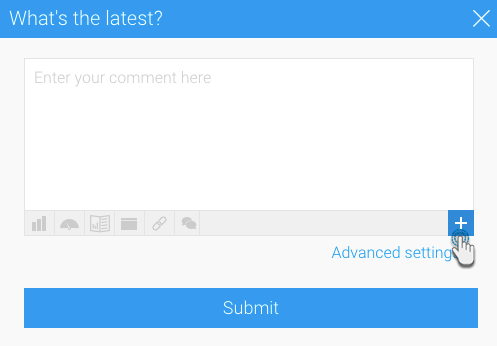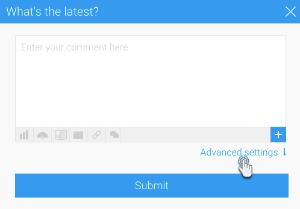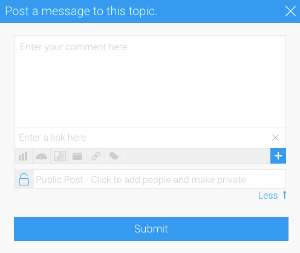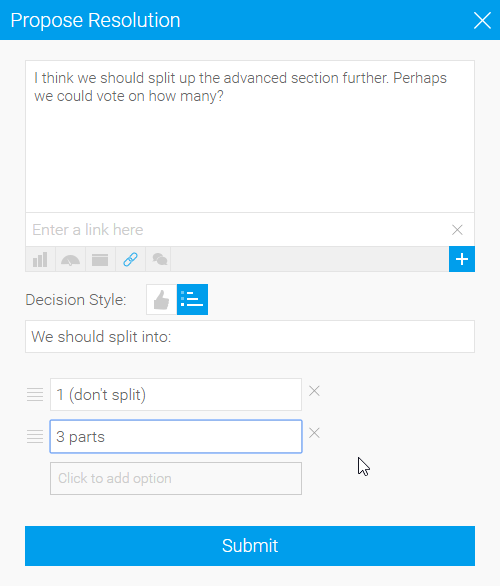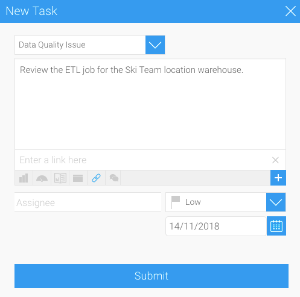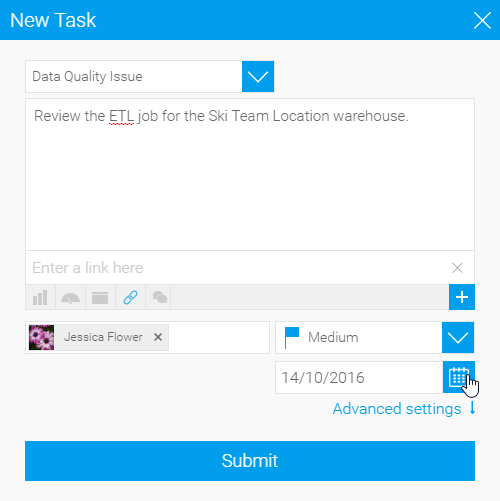Page History
| Anchor | ||||
|---|---|---|---|---|
|
| Table of Contents | ||
|---|---|---|
|
Overview
| Styleclass | ||
|---|---|---|
|
Yellowfin collaboration functions allow users to work together in a variety of ways, encouraging decision making and discussions related to content and business data. Comments , Decisions, and Tasks are available on content pages (Reports, Dashboard Tabs, and StoryboarsStoryboards), Discussion Streams, and Timelines. This section covers collaboration functions available on Discussion Streams and Timelines. For comments and task on content pages, refer to the Activity Stream page.
Comments
| Styleclass | ||
|---|---|---|
| ||
In order to create a comment in discussion
Decisions
| Styleclass | ||
|---|---|---|
| ||
Tasks
| Styleclass | ||
|---|---|---|
|