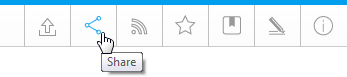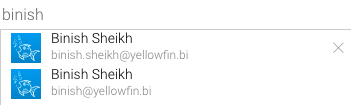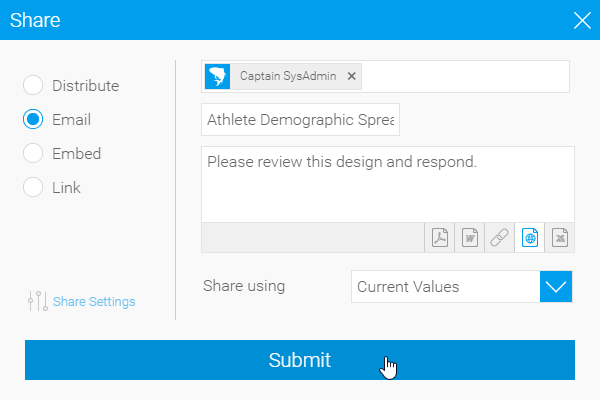Page History
...
Overview
| Styleclass | ||
|---|---|---|
| ||
As a user of Yellowfin you may have permissions to send reports via email to other registered users or external parties.
Note: You You will only be able to email a report once it is active. Draft reports cannot be emailed. Save ; therefore save your report prior to sending.
Note: These emails are sent using the logged in user’s email address. (This requires the domain to be authenticated within the mail server).
- To distribute a report click the Share button on the active report menu. This will open the Share window from which you can select to either Distribute, Email, or Embed the report.
- Click on the Email option.
- You can now select the required Recipients.
- From here you are able to search through Yellowfin Users and Groups.
- Select the desired recipients. In case of multiple users of the same name, you can differentiate by their email address.
- Once added, your recipients will be listed in the box
Note: Reports will only be distributed to users that have the appropriate level of access for the report.
- Select the format you wish the report to be sent as, from the list of; PDF, DOCX, Link to Report, HTML, XLSX.
- Next you are given the option to provide a message for the email.
- Click the Submit button to send the email.
...
| horizontalrule |
|---|
| Styleclass | ||
|---|---|---|
| ||