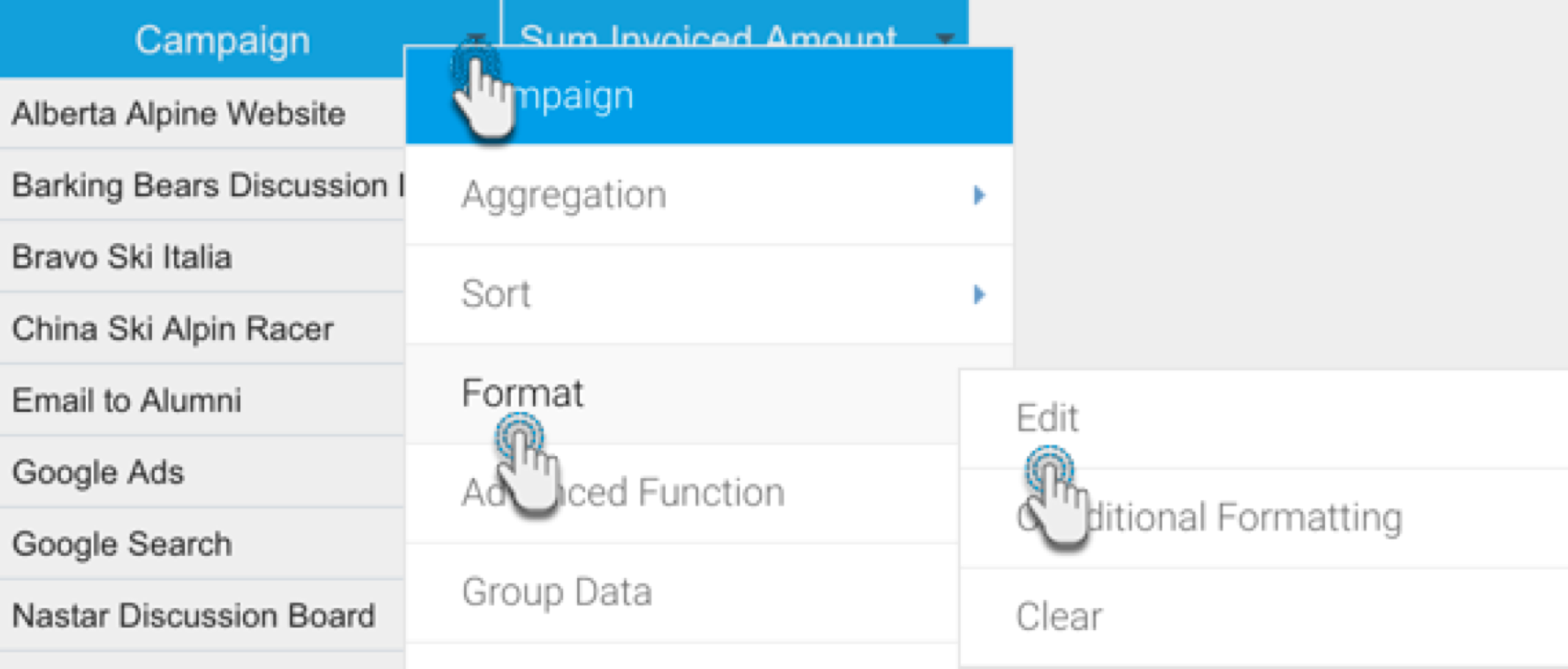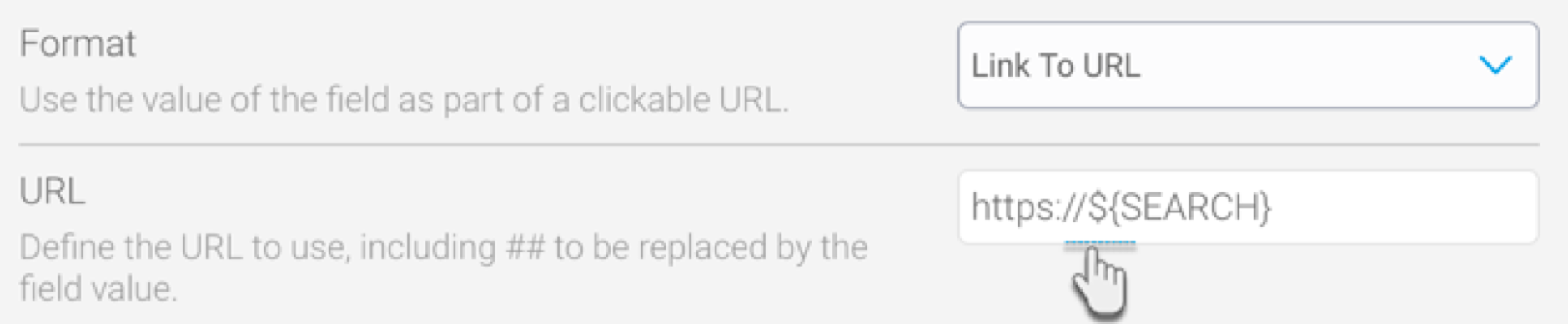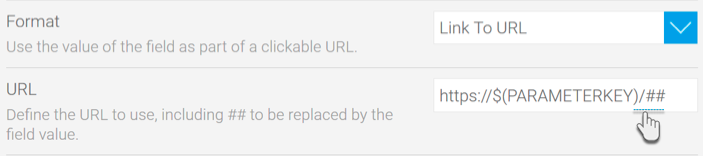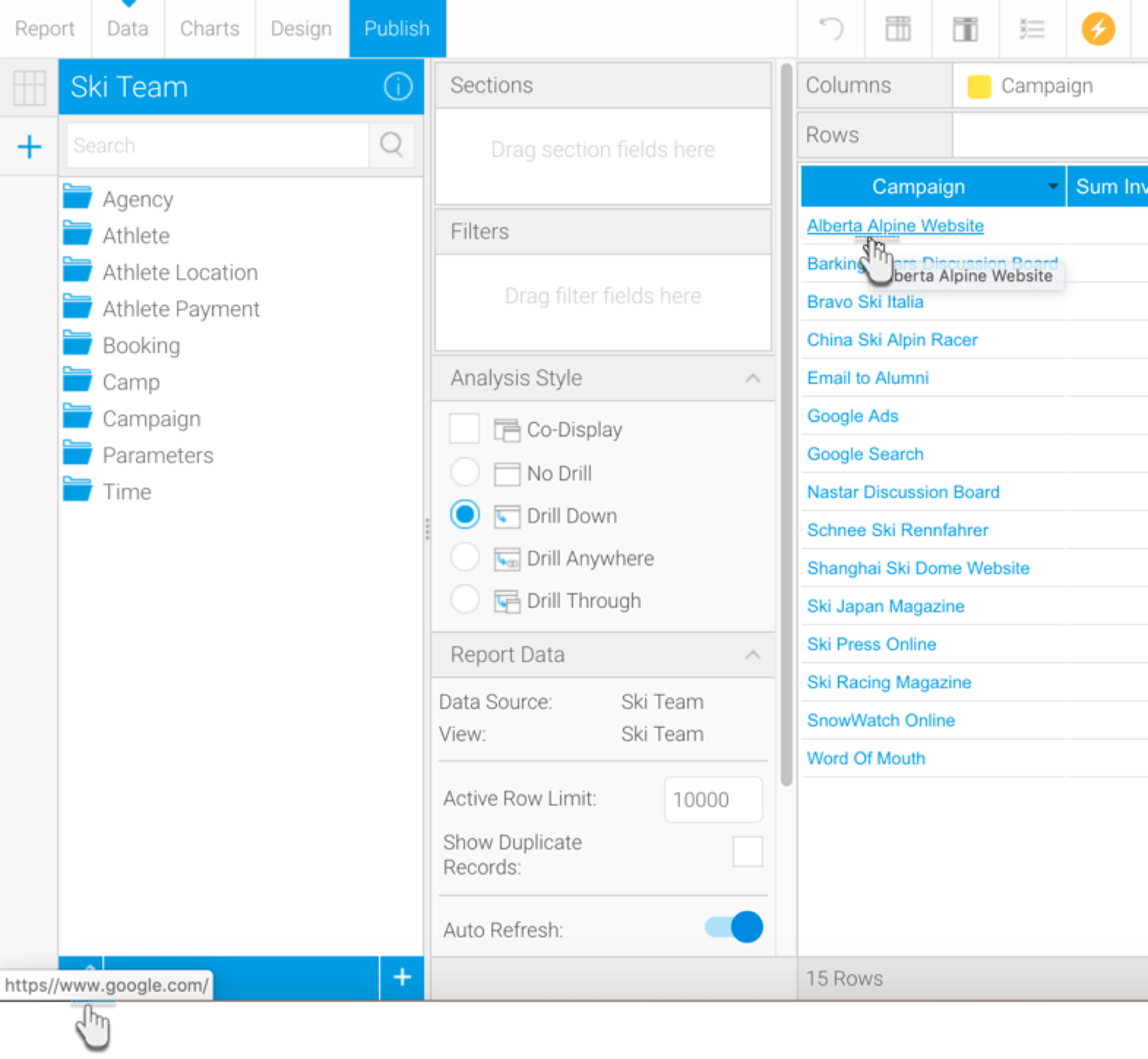Page History
...
- Create a report, and add fields on the Data page.
- Click on the menu option of a field that you wish to link to the URL. In our Ski Team example, we’re selecting Campaign as this field.
- In the menu, select Format and then Edit.
- Select ‘Link To URL’ as the Format type for this field. This will bring up some additional configurations.
In the URL field, add the parameter key using the following syntax: ${PARAMETERKEY}. You can also add https:// to the beginning of this syntax, if you haven’t done so in the parameter value.
Info title Important The parameter key must be specified in capital letters for this to work, and must be enclosed in $, {, and } characters as shown in the example.
- You can also dynamically pass a column value by adding ‘##’ through the URL field, as this can only be accomplished at the report level. For example: https://${PARAMETERKEY}/##.
- Specify whether the URL is for an external link by choosing Remote as the URL Type, or a local one by choosing Local as the type.
- If the URL is local, you have the option to include http://localhost to the beginning of the URL by enabling the Use External Instance Base URL toggle.
- Once done, close the formatting popup. All the values in your selected field will become hyperlinks. You can click on a value to navigate to the specified URL.
- If you hover your cursor over a value, the URL will appear at the bottom-left of the page.
- Save and exit your report.
...