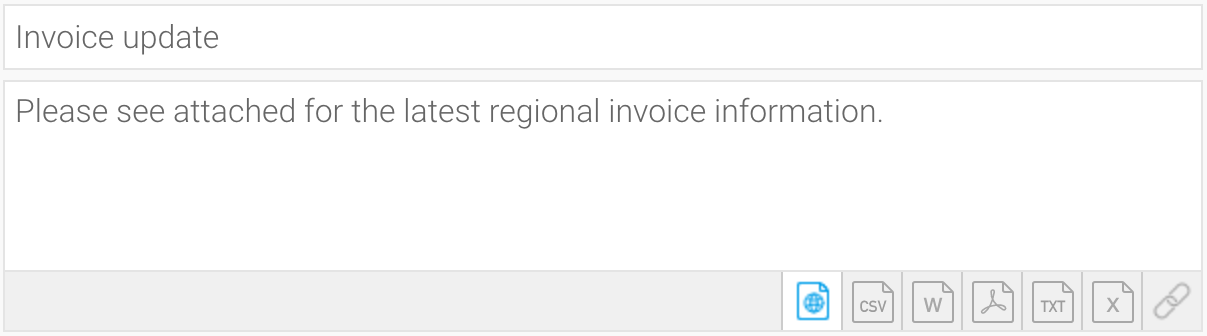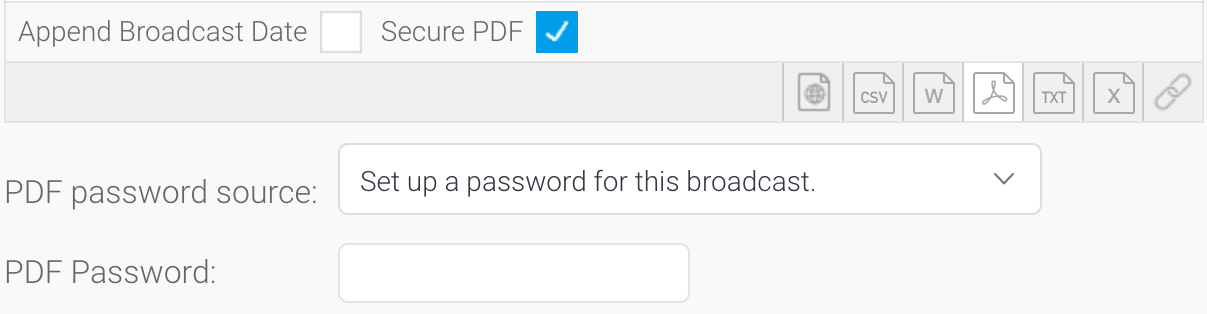Page History
...
Broadcasting allows you to send a report or dashboard to one or more users via email, based on a defined schedule and set of rules. A personal broadcast works the same way, except it can only be sent to the person who defined the broadcast.
A number of options exist for broadcasting a Dashboard.
The entire Dashboard Dashboards can be broadcast exported as a link or as a PDF attachmentPDF as per how it appears in the Browser.
Alternatively, each Report or Chart contained within a Dashboard can be Broadcast and combined into a single file. This type of broadcast supports PDF and XLS formats. With PDF, each report is exported separately and combined together in a single PDF document. With XLS, each report or chart is added to a separate tab within the XLS file.
Reports can be broadcast as HTML, CSV, DOCX, PDF, TXT, XLSX or as a link to the report, depending on the content within.
...
- Enter text to appear as the subject line
- Enter text you wish to use for the body of the email
- Select the format for the report or dashboard by clicking on the icon
- If you choose a file format, the Append Broadcast Date checkbox will appear. Select it to include the current date in the document name
- When broadcasting a PDF file, a Secure PDF checkbox will appear
Use this to password-protect your PDF files. You can specify a password yourself, use the one created when exporting the file, or use a default one generated by Yellowfin. Learn more about this here. - Depending on the type of export format you have selected, you will have the option to use the export settings configured for the underlying report or dashboard, or to configure export settings unique to this broadcast. If you select Use Broadcast Settings, you can then click on Configure to launch the export settings for the specific export type you have selected. Export settings are described here.
| Styleclass | ||
|---|---|---|
| ||
...