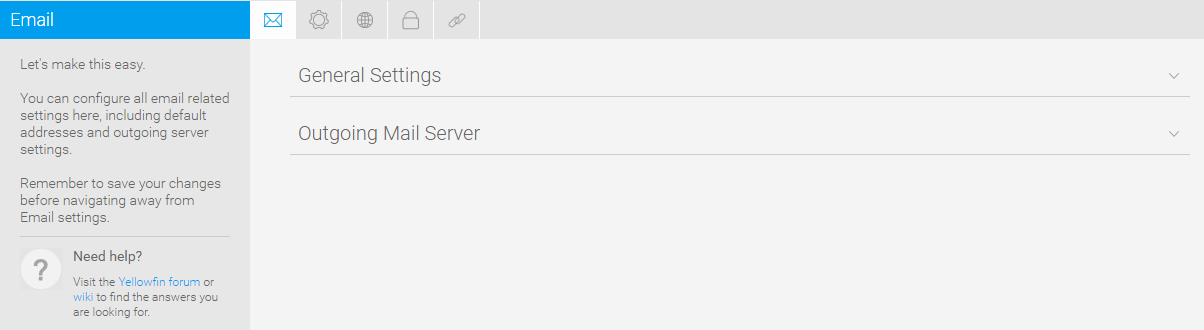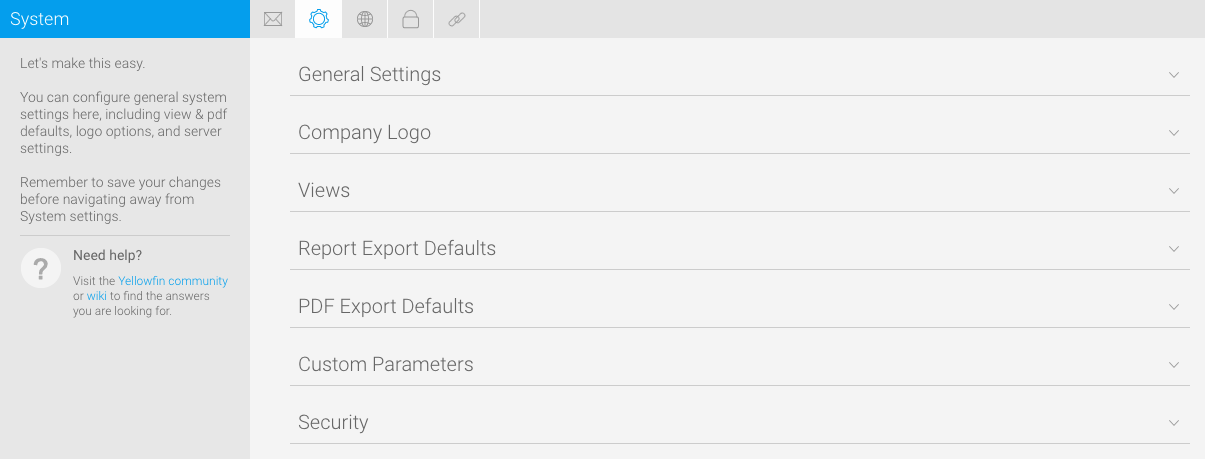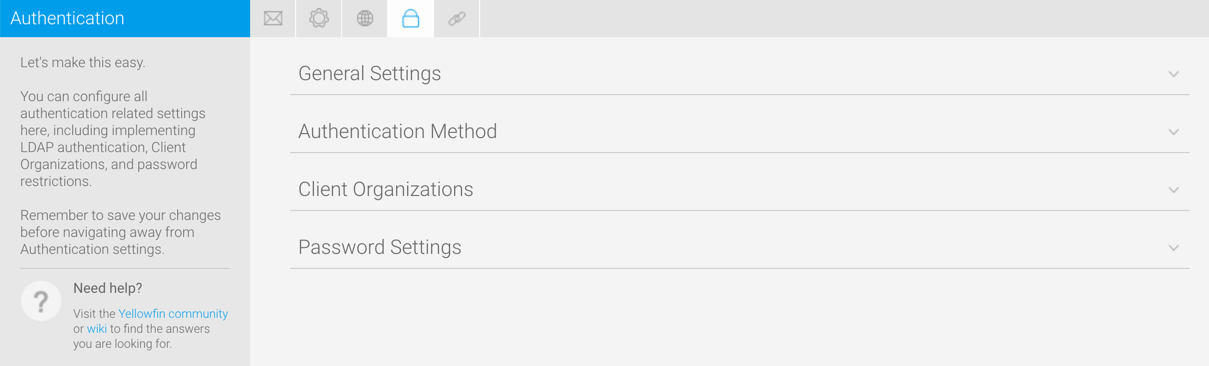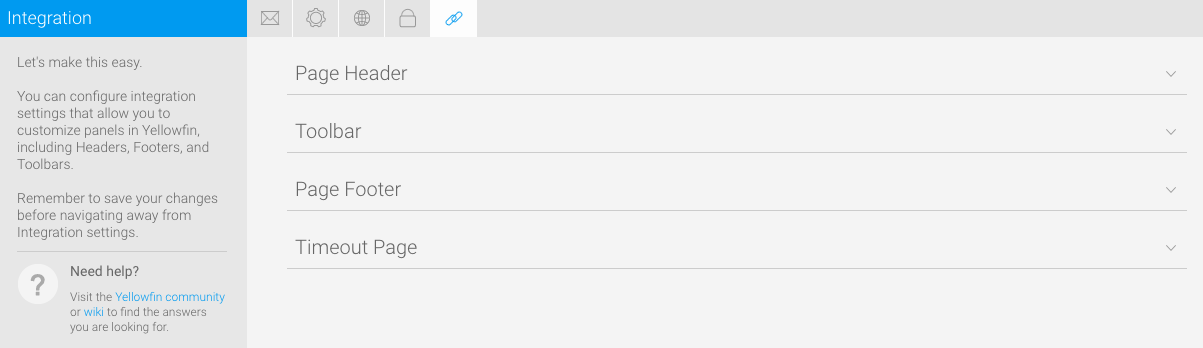Page History
...
This page allows administrators to configure a wide range of settings that fall under the following tabs:
- Configuration - Email
- SystemConfiguration - System
- Configuration - Region
- Configuration - Authentication
- Configuration - Integration
...
| Anchor | ||||
|---|---|---|---|---|
You can configure all email related settings here, including default addresses and outgoing server settings that set up your SMPT server.
| Expand | ||||||||||||||||||||||||||||||||||
|---|---|---|---|---|---|---|---|---|---|---|---|---|---|---|---|---|---|---|---|---|---|---|---|---|---|---|---|---|---|---|---|---|---|---|
| ||||||||||||||||||||||||||||||||||
|
...
| Expand | ||||||||||||||||
|---|---|---|---|---|---|---|---|---|---|---|---|---|---|---|---|---|
| ||||||||||||||||
|
...
...
System
You can configure general system settings here, including view & pdf defaults, logo options, and server settings.
| Expand | |||||||||||
|---|---|---|---|---|---|---|---|---|---|---|---|
| |||||||||||
Navigation Style | Select a navigation style to use within the system. The following are available:
Content Creation Location | Select the location of the Create content button. This is only available when using Left Side Navigation (see Navigation Style option above).
Color Picker Standard Colours Define the default colors to display in the color picker, along with the chart color defaults. There is room for six colors to be defined. Base Tags
|
| Styleclass | ||
|---|---|---|
| ||
| Anchor | ||||
|---|---|---|---|---|
|
System
You can configure general system settings here, including view & file export defaults, logo options, and server settings.
| Expand | ||||||||||||||||||||||||||||||||
|---|---|---|---|---|---|---|---|---|---|---|---|---|---|---|---|---|---|---|---|---|---|---|---|---|---|---|---|---|---|---|---|---|
| ||||||||||||||||||||||||||||||||
External Instance Base URL
When using the Javascript API, a browser cookie is used to store the user's login details. Define the time, in seconds, the cookie is valid. Use zero to disable the cookie. Outgoing Proxy Server Define this if the Yellowfin server should connect to the internet via a proxy server. For example, when connecting to WMS servers. Extended Logging Enable extended logs - when an event is logged to the Event table, additional information such as names and descriptions of users, data sources, views, reports, or dashboards will be included. This can have an impact on performance. Restricted Roles Specify which roles can be hidden from specified Administrator roles. Terms & Conditions Provide business Terms & Conditions that a user must agree to before logging in to the system for the first time. (Optional) Administration Tour Select the storyboard to be used for guiding users through the Administration area. (Optional) Minimum Broadcast Interval | Select the minimum interval that can be set for running broadcasts. | | ||||||||||||||||||||||||||||||
| Expand | ||||||||||||||||||||||||||||||||
| ||||||||||||||||||||||||||||||||
Option | Description | |||||||||||||||||||||||||||||||
Company Logo Image | Upload an image file to be used as the Company Logo in Reports. | |||||||||||||||||||||||||||||||
Client Organisation Logo Image | Enter an absolute URL used to retrieve the client logo. ## will be replaced by the relevant Client Reference Id. eg: http://localhost/myimage?ref=## | |||||||||||||||||||||||||||||||
Logo Image Scale Factor | Define the percentage the Logo Image will be scaled to. | |||||||||||||||||||||||||||||||
| Expand | ||||||||||||||||||||||||||||||||
| ||||||||||||||||||||||||||||||||
Option | Description | |||||||||||||||||||||||||||||||
Filter Views by Category | Display the View list in Administration grouped by Source and View Category. | |||||||||||||||||||||||||||||||
Table List Length | Define the number of tables displayed at once in the Database Tables list on Step 1 of the Drag & Drop View Builder. | |||||||||||||||||||||||||||||||
| View Data Preview | Define the default number of rows of data to be displayed in the View Builder. | |||||||||||||||||||||||||||||||
Database Column Order | Display the columns within a database table in alphabetical or native order when viewed in the View Builder. | |||||||||||||||||||||||||||||||
| Grouped Values Threshold | Define the number of unique values in a field required before the Grouped Values option is suggested. This is used in the Data Profiling section of the View Builder. | |||||||||||||||||||||||||||||||
Report View List Sort | Define whether to sort the list of available views on the Report Initialisation page by their name or recent use. | |||||||||||||||||||||||||||||||
| Drill Anywhere Default | Define whether or not Drill Anywhere is enabled by default on new fields when they are added to views. | |||||||||||||||||||||||||||||||
| Default Metric Aggregation | Select the default aggregation to be applied whenever a metric field is added to a view. | |||||||||||||||||||||||||||||||
| Add New View Fields | Define whether or not table fields selected on the Model page in the view builder will automatically be added as view fields. | |||||||||||||||||||||||||||||||
| Default Data Preview | Choose a default selection for the data previewed on the Prepare page in the view builder. | |||||||||||||||||||||||||||||||
| Data Profiling | Define whether or not data profiling is enabled in the view builder. | |||||||||||||||||||||||||||||||
| Expand | ||||||||||||||||||||||||||||||||
| ||||||||||||||||||||||||||||||||
| Option | Description | |||||||||||||||||||||||||||||||
| Export to CSV | Allow users to export report results to CSV by default. | |||||||||||||||||||||||||||||||
Export to DOCX | Allow users to export report results to DOCX by default. | |||||||||||||||||||||||||||||||
| Export to PDF | Allow users to export report results to PDF by default. | |||||||||||||||||||||||||||||||
Export to XLSX | Allow users to export report results to XLSX by default. | |||||||||||||||||||||||||||||||
| Expand | ||||||||||||||||||||||||||||||||
| ||||||||||||||||||||||||||||||||
Option | Description | |||||||||||||||||||||||||||||||
Page Size | Select the default paper size to be used for PDF exports. | |||||||||||||||||||||||||||||||
Page Orientation | Select the default paper orientation to be used for PDF exports. | |||||||||||||||||||||||||||||||
Shrink to fit page width | Define if content should be shrunk to fit on a page, or displayed as is - possibly cutting content if too large. | |||||||||||||||||||||||||||||||
Header Height | Define the default height (pixels) of page headers in PDF exports. | |||||||||||||||||||||||||||||||
Footer Height | Define the default height (pixels) of page footers in PDF exports. | |||||||||||||||||||||||||||||||
Scale Images | Display images at their full resolution or scale them down to avoid them being cut off if too large. | |||||||||||||||||||||||||||||||
Maximum Image Width | Define the maximum image width (pixels) for use in PDF exports. | |||||||||||||||||||||||||||||||
Maximum Image Height | Define the maximum image height (pixels) for use in PDF exports. | |||||||||||||||||||||||||||||||
Report Section Page Break | Define whether each Report Section will start directly below the end of the previous section in a PDF export or on the next page. | |||||||||||||||||||||||||||||||
Co-Display Report Page Break | Define whether each Co-Display Report will start directly below the end of the previous section in a PDF export or on the next page. | |||||||||||||||||||||||||||||||
PDF Password | Define a password to be used to secure PDF exports. (Optional) | |||||||||||||||||||||||||||||||
| Expand | ||||||||||||||||||||||||||||||||
| ||||||||||||||||||||||||||||||||
Option | Description | |||||||||||||||||||||||||||||||
Custom Parameters | These are used as part of the Link to URL function, allowing you to use a variable as part of a link in a field. Add the parameter key and value to define one. | |||||||||||||||||||||||||||||||
| Expand | ||||||||||||||||||||||||||||||||
| ||||||||||||||||||||||||||||||||
Option | Description | |||||||||||||||||||||||||||||||
JavaScript Charts | Enabling this button allows permitted users to create JavaScript charts. | |||||||||||||||||||||||||||||||
| Client Org JavaScript Charts | Switch this button on to allow your users (with appropriate role permissions) to access the JavaScript functionality, if you have a multi-client organization. |
Region
You can configure all region related settings here, including time & date and language specific text settings.
...
| title | Time & Date Settings |
|---|
...
Option
...
Description
...
Default User Time Zone
...
Specify the default Time Zone to be initially assigned to users until they customise the setting.
...
Date Format
...
Specify the default date format to be used throughout the system.
...
Week Start Day
...
Specify the first day of the week, to be used for predefined date filters.
...
Financial Year Start Date
...
Specify the first day of the financial year for use in predefined date filters
...
| title | Text Formats |
|---|
...
Option
...
Description
...
Name Format
...
Specify the default format to be used when displaying a user’s full name in the system.
...
Decimal Separator
...
Specify the default decimal separator character to be used in the system.
...
Thousand Separator
...
Specify the default thousand separator character to be used in the system.
...
Default Language Font
...
Specify the default language font to be used in the system if special language characters are required.
...
CSV Character Set
...
Specify the default character set to be used when exporting reports to CSV format.
...
| title | Language Settings |
|---|
...
Option
...
Description
...
Multi-language Deployment
...
Enable Content Translation to allow advanced users to provide alternate text to be displayed for additional languages.
...
Languages
...
Specify the languages users may translate content to.
Authentication
You can configure all authentication related settings here, including implementing LDAP authentication, Client Organizations, and password restrictions.
...
| title | General Settings |
|---|
...
Option
...
Description
...
Logon ID
...
Specify whether users log in to the system with an email address or username.
...
Allow External Access
...
Direct links to unsecured content can be shared with anyone.
...
Multiple Login Logic
...
Define what happens when a user tries to log in at one location, when they're already logged in somewhere else.
...
| title | Authentication Method |
|---|
...
Option
...
Description
...
User Authentication
...
Define whether system or LDAP authentication will be used during the login process.
See 20709979 for more information.
...
| title | LDAP Configuration |
|---|
The LDAP directory needs to be configured, if this is the selected user authentication method.
...
Option
...
Description
...
LDAP Host
...
The Hostname or IP address of the LDAP server.
...
LDAP Port
...
The TCP port that the LDAP service is listening on.
...
Encryption
...
The encryption method implemented by the LDAP server.
...
LDAP Base DN
...
The LDAP node that all users and groups are contained within.
...
LDAP Group
...
Only members of this group will be able to login to Yellowfin.
...
LDAP Bind User
...
An LDAP user with rights to search the LDAP directory.
...
LDAP Bind Password
...
The password for the LDAP Bind User defined above.
...
LDAP Search Attribute
...
The LDAP attribute that contains a user’s Yellowfin username, entered by LDAP users at login.
...
LDAP First Name Attribute
...
The LDAP attribute that contains a user’s first name.
...
LDAP Surname Attribute
...
The LDAP attribute that contains a user’s surname.
...
LDAP Email Attribute
...
The LDAP attribute that contains a user’s email address.
...
LDAP Role Attribute
...
The LDAP attribute that contains a user’s Yellowfin role.
...
LDAP Group Filtering Criteria
...
Criteria used to filter a list of LDAP groups. Only groups returned in the filtered list will be passed to Yellowfin.
...
Ordering
...
The order in which internal authentication is performed.
...
Map LDAP Group to a Yellowfin Role
...
When enabled, LDAP user’s roles are updated directly in Yellowfin based on their LDAP group.
...
Test Connection
...
Test your LDAP connection with the settings defined above.
See 20709979 for more information.
...
| title | Client Organizations |
|---|
...
Option
...
Description
...
Client Organization Functionality
...
Enable creation of multiple virtual instances within the system.
...
Global Annotations
...
Allow annotations created at the Primary Org to be viewed through any Client Orgs.
...
| title | Password Settings |
|---|
...
Option
...
Description
...
Password Length Restrictions
...
Define the minimum and maximum character length for user passwords.
...
Password Requirements
...
Enable any special password requirements for user passwords. These can include requiring:
- At least one number
- At least one letter
- At least one upper case letter
- At least one lower case letter
- At least one special character
- Password must be different from last
...
Password Attempts Limit
...
Define the maximum number of password attempts a user may have before the account is locked.
...
Show Forgot Password Link
...
Display the Forgot Password Link on the login page so users can request a password reset. This option requires Email Notifications to be enabled in the Email Settings tab.
...
Login Autocomplete
...
Allow browsers to cache passwords on the login screen.
This option has been removed.
See http://www.yellowfinbi.com/YFForum-Login-autocomplete-configuration-option-removed-?thread=178871 for more information.
...
Remember Me
...
Display the Remember Me option on the login page so users can set Yellowfin to remember their credentials for a set period of time.
...
Remember Me Period
...
Define the number of hours Yellowfin will remember a user's credentials.
|
| Expand | ||||||||
|---|---|---|---|---|---|---|---|---|
| ||||||||
|
| Expand | ||||||||||||||||||||||||
|---|---|---|---|---|---|---|---|---|---|---|---|---|---|---|---|---|---|---|---|---|---|---|---|---|
| ||||||||||||||||||||||||
|
| Expand | ||||||||||
|---|---|---|---|---|---|---|---|---|---|---|
| ||||||||||
|
| Expand | ||||||||||||||||||||||||||||||
|---|---|---|---|---|---|---|---|---|---|---|---|---|---|---|---|---|---|---|---|---|---|---|---|---|---|---|---|---|---|---|
| ||||||||||||||||||||||||||||||
|
| Expand | ||||
|---|---|---|---|---|
| ||||
|
| Expand | ||||||
|---|---|---|---|---|---|---|
| ||||||
|
| Expand | ||||
|---|---|---|---|---|
| ||||
|
| Expand | ||||
|---|---|---|---|---|
| ||||
|
| Expand | ||||||||||
|---|---|---|---|---|---|---|---|---|---|---|
| ||||||||||
|
| Expand | ||||
|---|---|---|---|---|
| ||||
|
| Styleclass | ||
|---|---|---|
| ||
Region
| Anchor | ||||
|---|---|---|---|---|
|
You can configure all region related settings here, including time & date and language specific text settings.
| Expand | ||||||||||
|---|---|---|---|---|---|---|---|---|---|---|
| ||||||||||
|
| Expand | ||||||||||||||||||||
|---|---|---|---|---|---|---|---|---|---|---|---|---|---|---|---|---|---|---|---|---|
| ||||||||||||||||||||
|
| Expand | ||||||||||
|---|---|---|---|---|---|---|---|---|---|---|
| ||||||||||
|
| Styleclass | ||
|---|---|---|
| ||
Authentication
| Anchor | ||||
|---|---|---|---|---|
|
You can configure all authentication related settings here, including implementing LDAP authentication, Client Organizations, and password restrictions.
| Expand | ||||||||||
|---|---|---|---|---|---|---|---|---|---|---|
| ||||||||||
|
| Expand | ||||||||
|---|---|---|---|---|---|---|---|---|
| ||||||||
|
| Expand | ||||||||||||||||||||||||||||||||||
|---|---|---|---|---|---|---|---|---|---|---|---|---|---|---|---|---|---|---|---|---|---|---|---|---|---|---|---|---|---|---|---|---|---|---|
| ||||||||||||||||||||||||||||||||||
The LDAP directory needs to be configured, if this is the selected user authentication method.
|
| Expand | ||||||
|---|---|---|---|---|---|---|
| ||||||
|
| Expand | ||||||||||||||||||
|---|---|---|---|---|---|---|---|---|---|---|---|---|---|---|---|---|---|---|
| ||||||||||||||||||
|
| Styleclass | ||
|---|---|---|
| ||
Integration
| Anchor | ||||
|---|---|---|---|---|
|
...
You can configure integration settings that allow you to customize panels in Yellowfin, including Headers, Footers, and Toolbars.
| Expand | ||||||||||||||
|---|---|---|---|---|---|---|---|---|---|---|---|---|---|---|
| ||||||||||||||
|
| Expand | ||||||||
|---|---|---|---|---|---|---|---|---|
| ||||||||
|
| Expand | ||||||
|---|---|---|---|---|---|---|
| ||||||
|
| Expand | ||||||
|---|---|---|---|---|---|---|
| ||||||
|
...
| Styleclass | ||
|---|---|---|
| ||