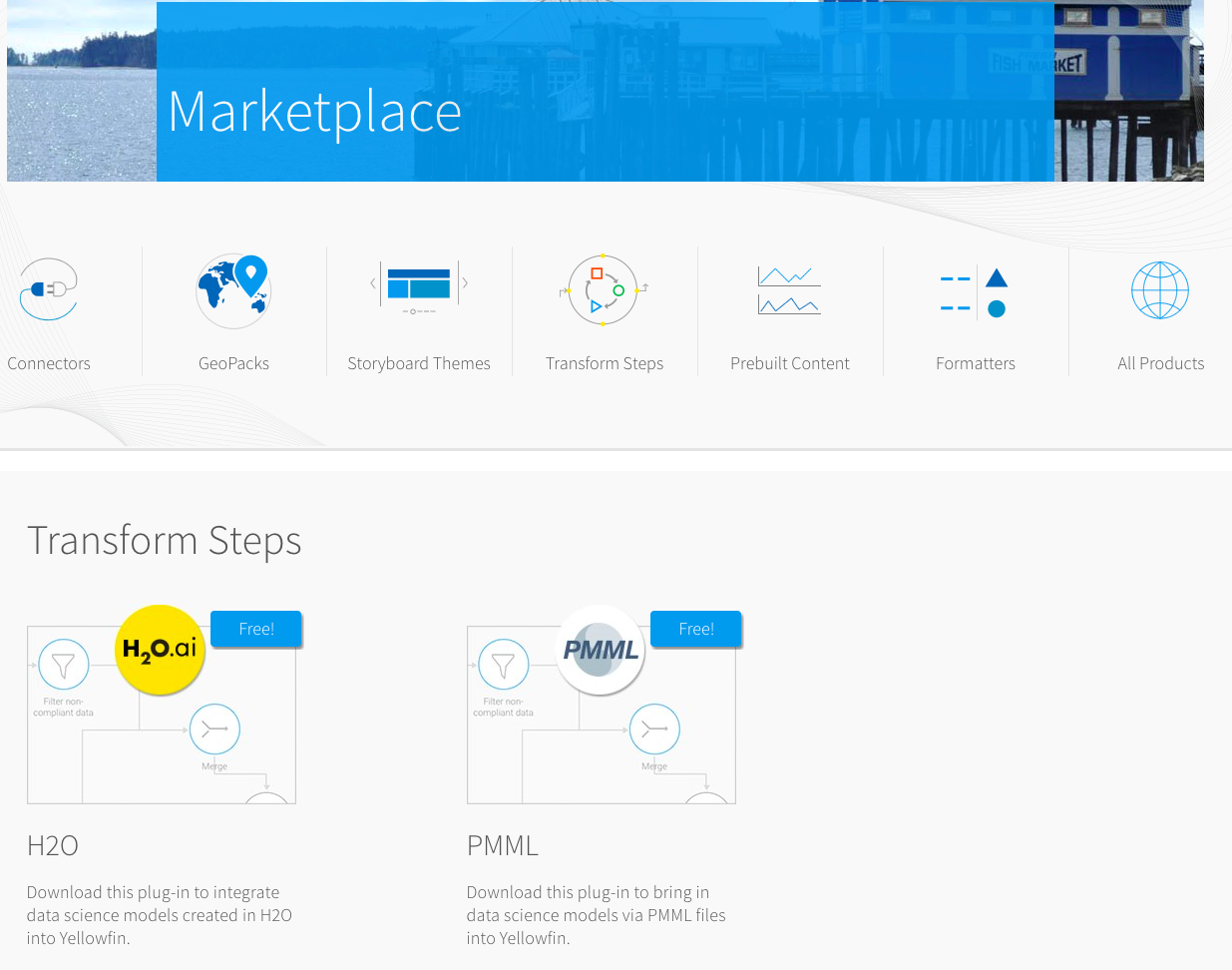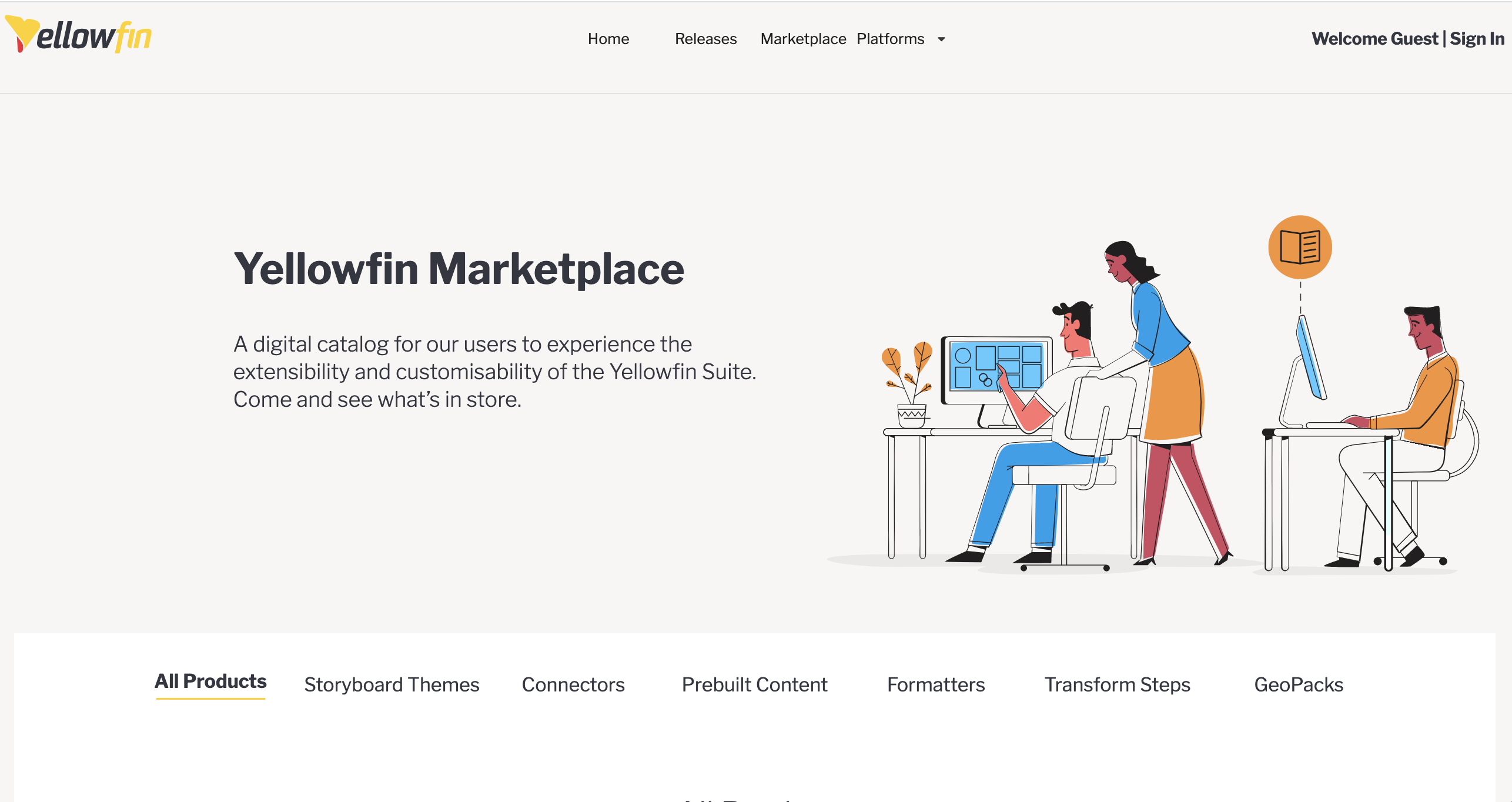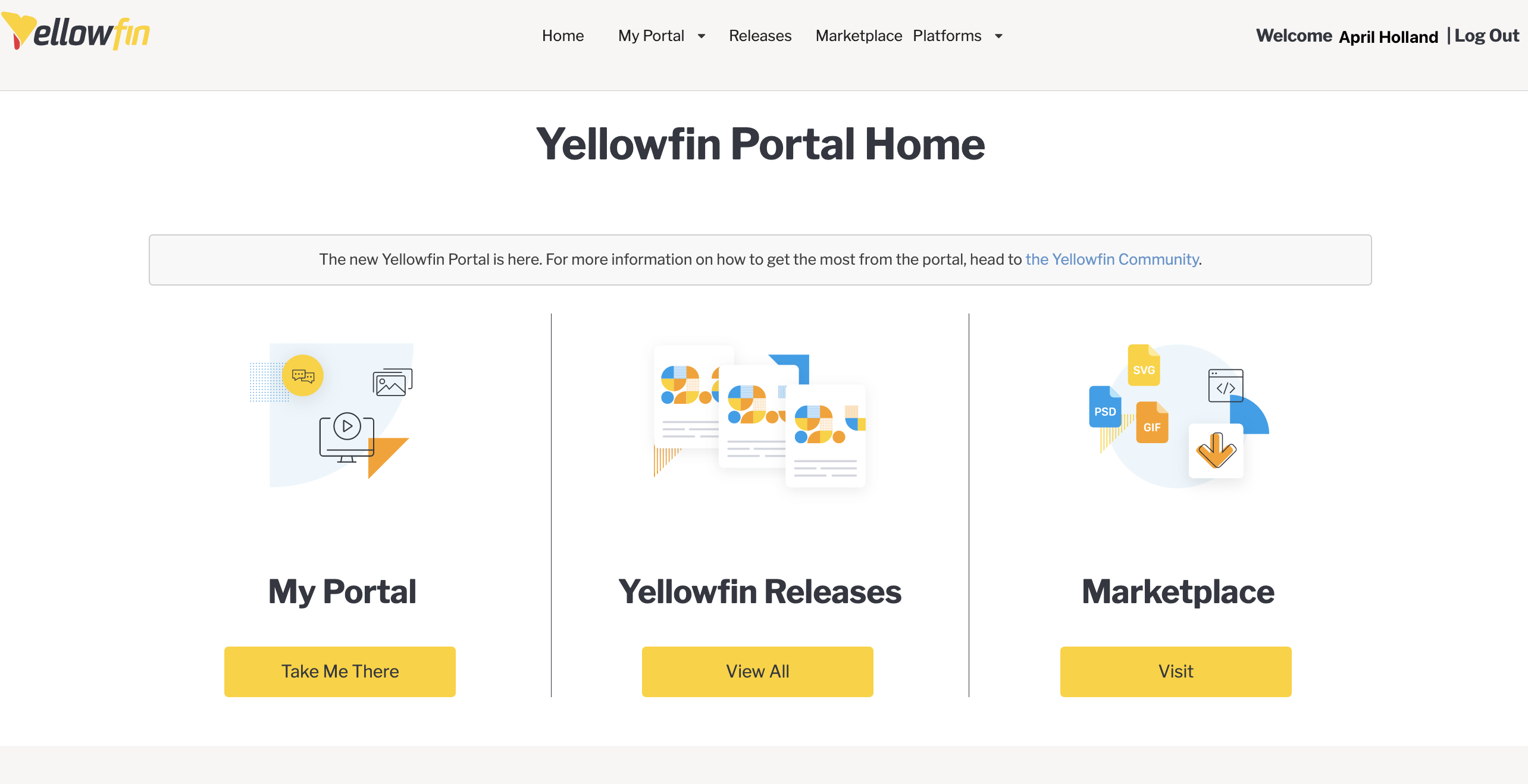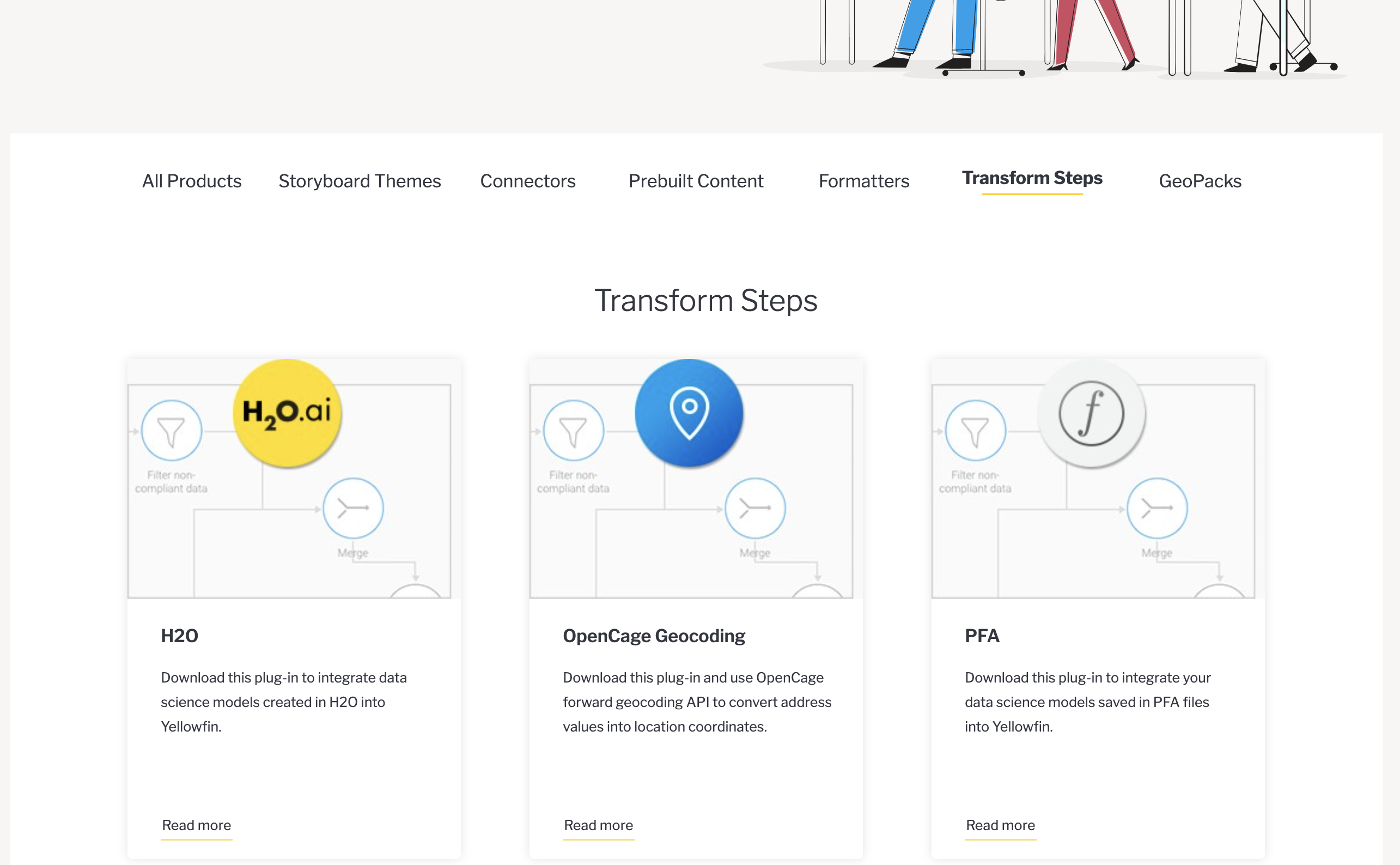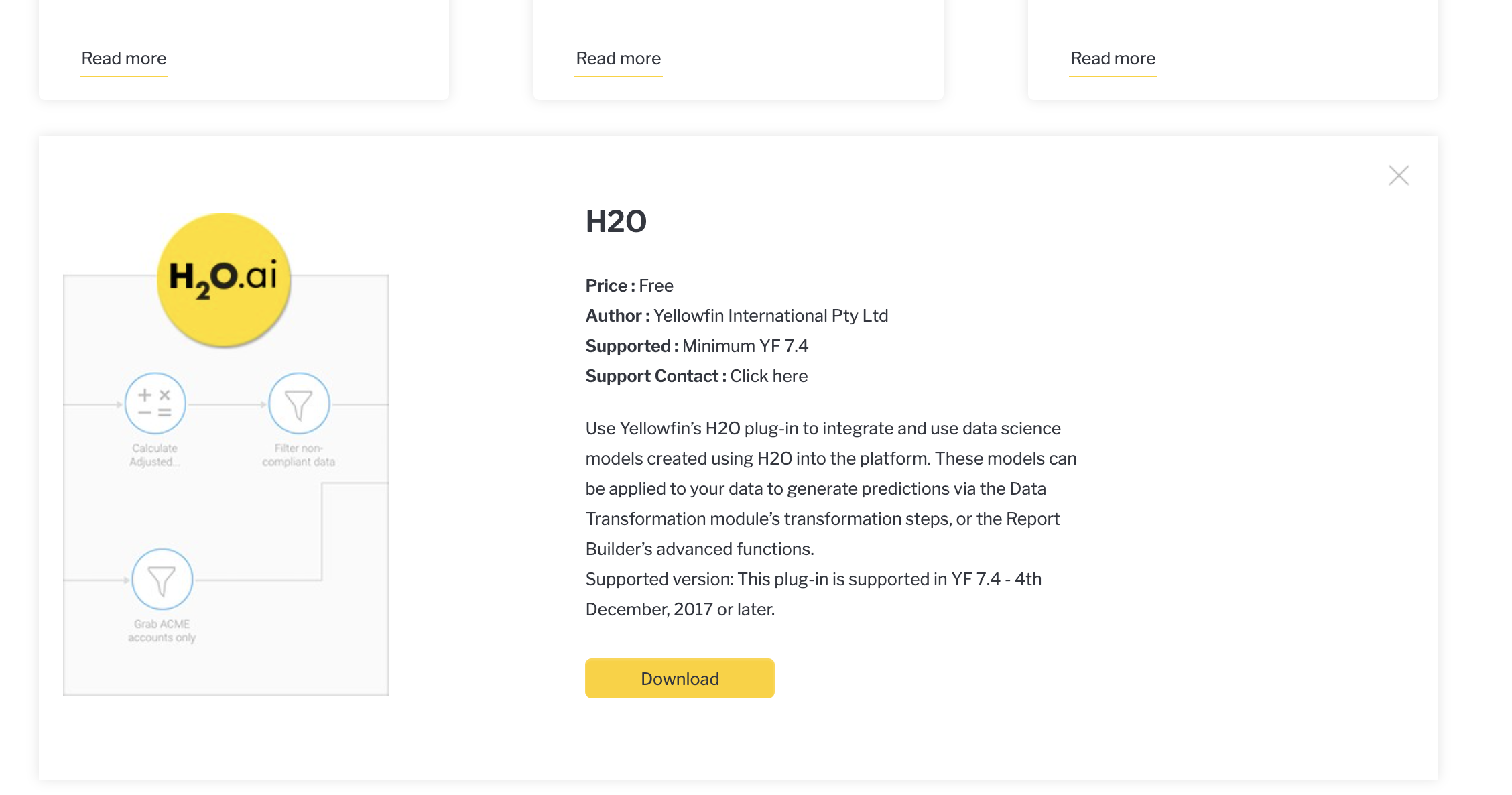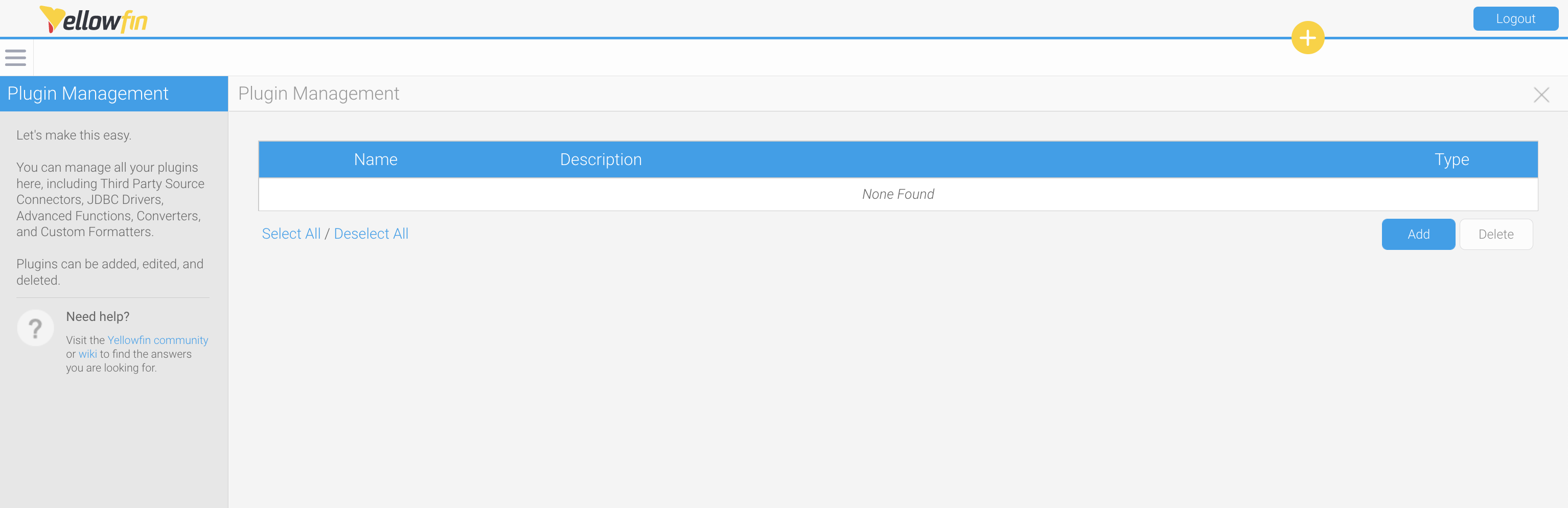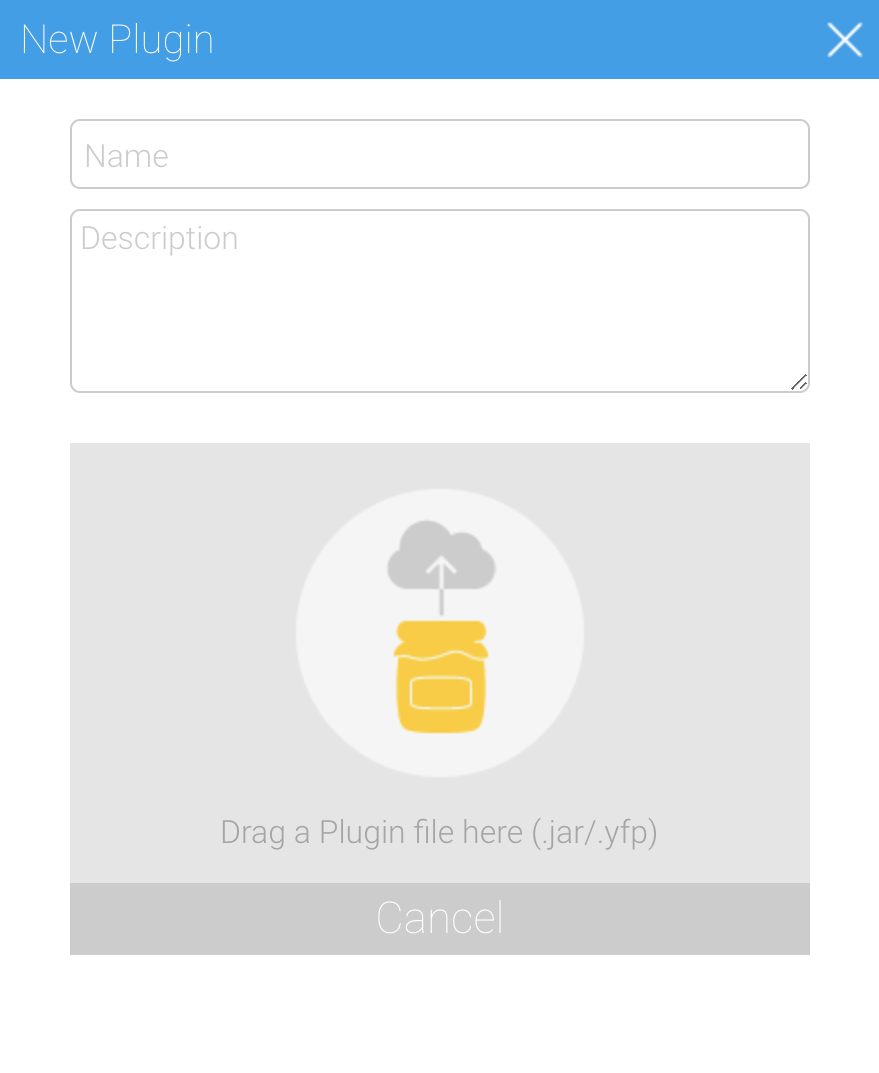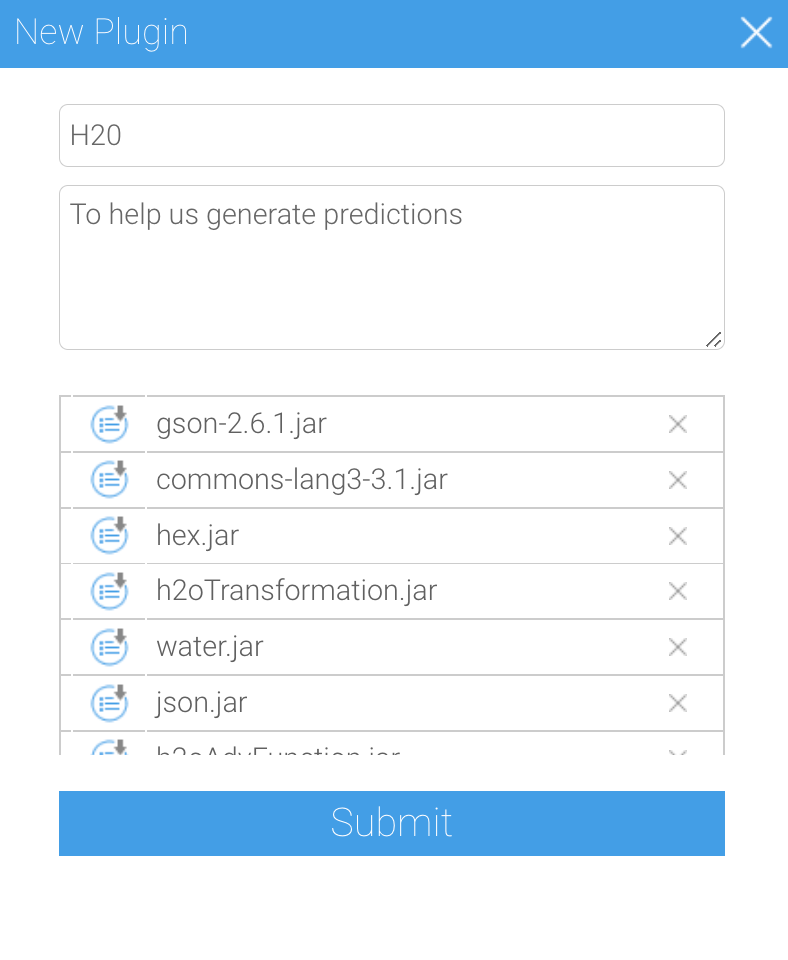Page History
...
Overview
In order to To integrate the any data science models into an instance of Yellowfin, install the plug-in you will first need to download and install a plugin for the modelling platform or format. These plug-ins will allow connect models to be connected via the Advanced Function or Data Transformation features of Yellowfin.
Here's how to install the plug-in to support the modelling output:
Once you've installed the plugin, you can then configure Yellowfin so that it can effectively make use of the plugin.
Download a plugin
Follow the steps below to download and install a plugin from the Yellowfin Marketplace.
- Using your browser, navigate to Yellowfin Download the plugin from Yellowfin’s Marketplace:Go to the Marketplace (https://portal.yellowfinbi.com/YFWebsite-Marketplace-77991 ).Click on Transform Steps.
- Select and download the plugin you require. /public/marketplace/home)
- If you're not already logged in, click on Sign In and enter your credentials
- After login, you may be taken to the Yellowfin Portal page
- If you're on the portal, locate the Marketplace box and click on the Visit button
- Locate the Transform Steps tab along the list of products and click on it
A list of plugins available for data transformation will be displayed - Click anywhere on the plugin you wish to install to expand its details
- Click on the Download button to initiate the plugin download
Yellowfin Marketplace will load, and you may see your name in the top right corner if you're already logged in
| Styleclass | ||
|---|---|---|
| ||
Install a plugin
To install and configure a plugin, make sure you have the right access to perform these tasks within Yellowfin, such as an administrator login.
- Ensure you're logged in to Yellowfin
- Navigate Return to Yellowfin, and navigate to the Admin Console screen . (Left left side menu > Administration > Admin Console.)
- Click on Plugin Management under Administration in the right-side panel.
The Plugin Management window will be displayed - Click on the Add button .to display the New Plugin dialog box
- Drag Then drag the plugin in the New Plugin lightboxonto the dialog box, or click on the icon yellow jar to browse for the plugin and select it.
- In the Name field, provide Enter a name for ityour plugin, and if required, add a brief description.description to the Description field
- Click Then click on the Submit button.
The plugin will appear on the Plugin Management page.
...
- , ready to be used
...
| Styleclass | ||
|---|---|---|
|
...