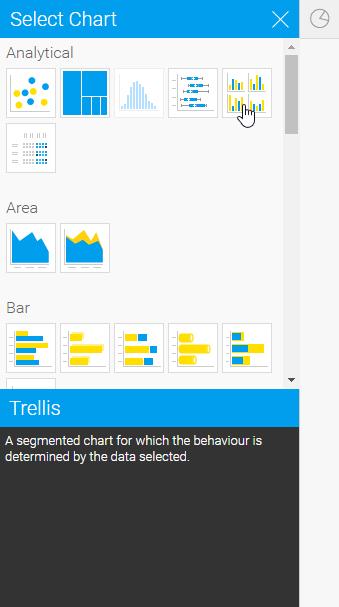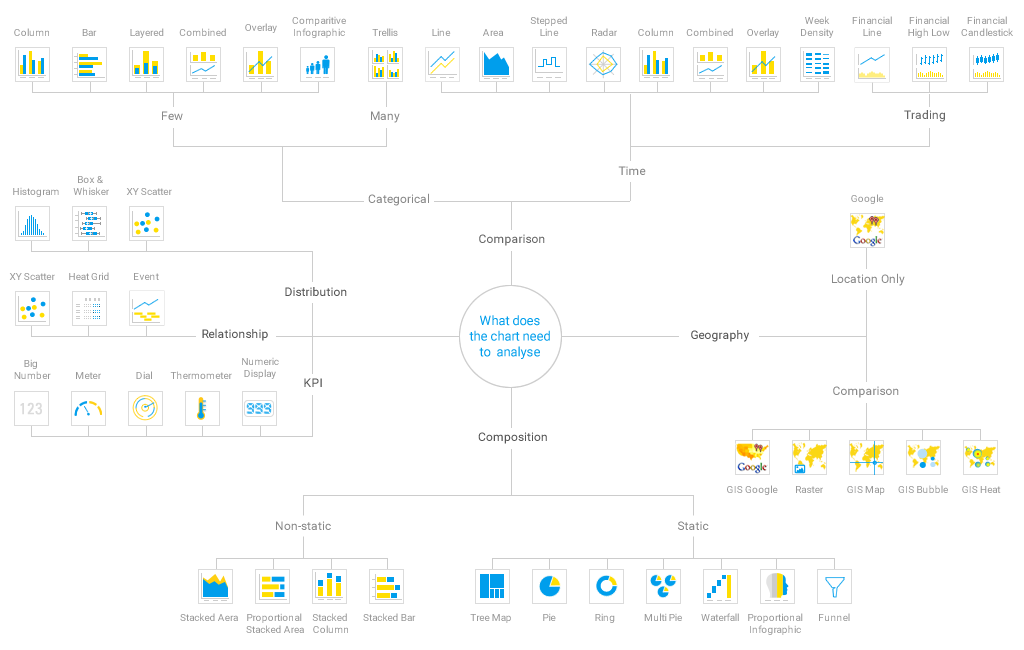Page History
...
| Table of Contents | ||
|---|---|---|
|
Overview
| Styleclass | ||
|---|---|---|
| ||
- Auto Chart
- Chart Selection
...
Auto Chart
| Styleclass | ||
|---|---|---|
| ||
Auto Chart
The Auto Chart functionality provides some common component areas to be populated, and depending on what fields you drag into them, a chart will be generated.
...
Note: auto charts generate common chart types such as; Bar, Column, Scatter, and Line. If you are looking for a specific chart or specialty chart it would be better to select the type from the Chart Selection panel on the right.
...
| Styleclass | ||
|---|---|---|
| ||
Chart Selection
The following list of chart choices will assist you to make you selection. After you have made a selection it is easy to swap between chart types to see how your data might look with different visualisations.
| Section | |||||||||||||||||||||||||||||||||||||||||||||||||||||||||||||||||||||||||||||||||||||||||||||||||||||||||||||||||||||||||||||||||||||||||||||||||||||||||||||||||||||||||||||||||||||||||||||||||||||||||||||||||||||||||||||||||||||||||||||||||||||||||||
|---|---|---|---|---|---|---|---|---|---|---|---|---|---|---|---|---|---|---|---|---|---|---|---|---|---|---|---|---|---|---|---|---|---|---|---|---|---|---|---|---|---|---|---|---|---|---|---|---|---|---|---|---|---|---|---|---|---|---|---|---|---|---|---|---|---|---|---|---|---|---|---|---|---|---|---|---|---|---|---|---|---|---|---|---|---|---|---|---|---|---|---|---|---|---|---|---|---|---|---|---|---|---|---|---|---|---|---|---|---|---|---|---|---|---|---|---|---|---|---|---|---|---|---|---|---|---|---|---|---|---|---|---|---|---|---|---|---|---|---|---|---|---|---|---|---|---|---|---|---|---|---|---|---|---|---|---|---|---|---|---|---|---|---|---|---|---|---|---|---|---|---|---|---|---|---|---|---|---|---|---|---|---|---|---|---|---|---|---|---|---|---|---|---|---|---|---|---|---|---|---|---|---|---|---|---|---|---|---|---|---|---|---|---|---|---|---|---|---|---|---|---|---|---|---|---|---|---|---|---|---|---|---|---|---|---|---|---|---|---|---|---|---|---|---|---|---|---|---|---|---|---|
|
Chart Selector Guide
| Styleclass | ||
|---|---|---|
| ||
Chart Selector Guide
...
| Styleclass | ||
|---|---|---|
| ||
Cross Tab Charts
| HTML |
|---|
<iframe width="700" height="394" src="https://www.youtube.com/embed/Jh8CH-DMH9I?color=white" frameborder="0" allowfullscreen></iframe> |
...
...
| Styleclass | ||
|---|---|---|
| ||
...