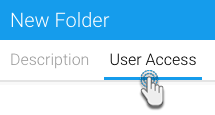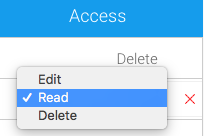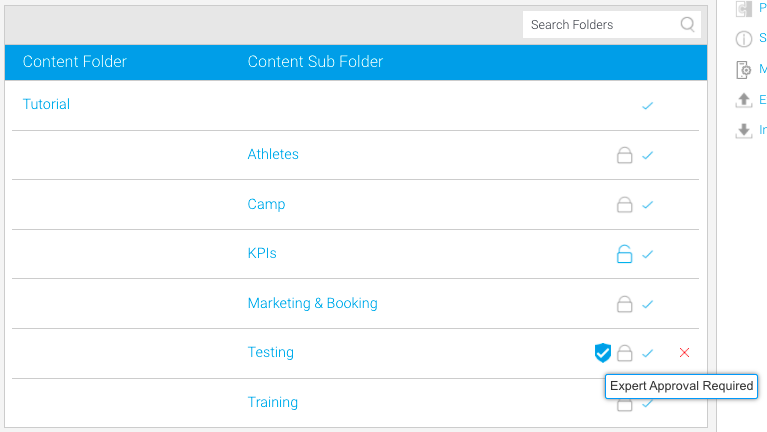Page History
...
This section allows you to configure an expert approval process for the content stored in this folder, as well as define which users can access the content.
- After creating a Provide the details for the sub folder, then click the User Access tab
- Enable the Expert Approval Required to Publish toggle to define an approval process for content created in this folder
This allows administrators and advanced users to approve content in the folder before it is activated for public consumption, ensuring it is correct and the data can be trusted - Then select Select a user or group in the Person/Group panel , to be as the expert approver of the content
Sub Folders can also be secured to restrict access to the content they contain based on specified permissions. The options for setting the security are as follows:
Security setting Description Unsecure People can access the content stored here without logging in. Public Users will have to log in before being able to view the content, but all users of the system will be able to view it. Private Only selected users will be able to access this content. - If you choose Private, then you must select a person or group and then the level of access that they are permitted
Click on the access level of the selected user (or approver) to update their level of access. Three types of access exist:
Access Level Description Read Users will only be able to read the content but not create new items of this type of content. Edit If a content item exists a user will be able to edit and update an existing piece of content but not create new or delete items in this folder. They will also be able to read all content in this folder. Delete Users with delete access will be able to read, edit, create and delete content of this type. You must have at least one person with delete access Note: if you want all your users to be able to read the item make sure you have a group created with all your users. Use this group for read access
- Select a person user with delete access to finish
You cannot finish the process if you do not have at least one person or group with delete access. You can have as many groups and people in the list as you wish. - Once done, click Submit to save changes
A blue approved icon will appear on the sub folder to indicate expert approval is required to store content in this folder
...