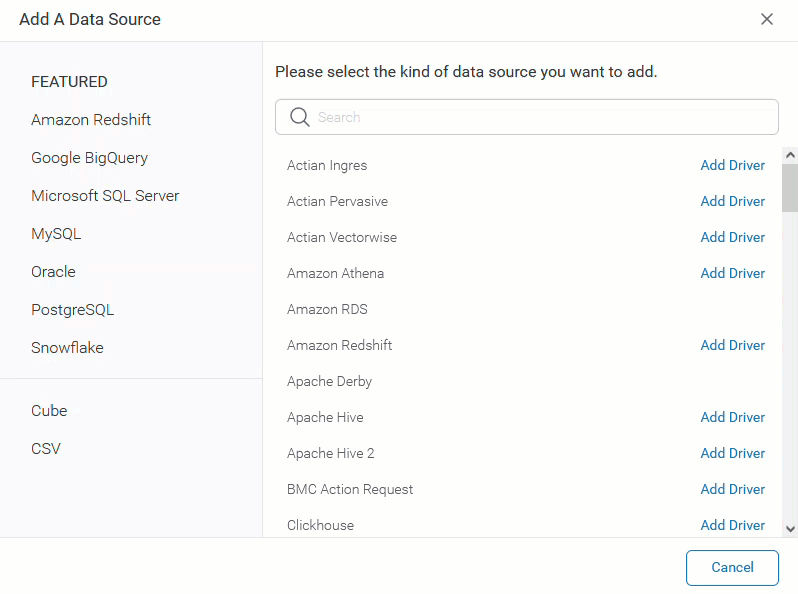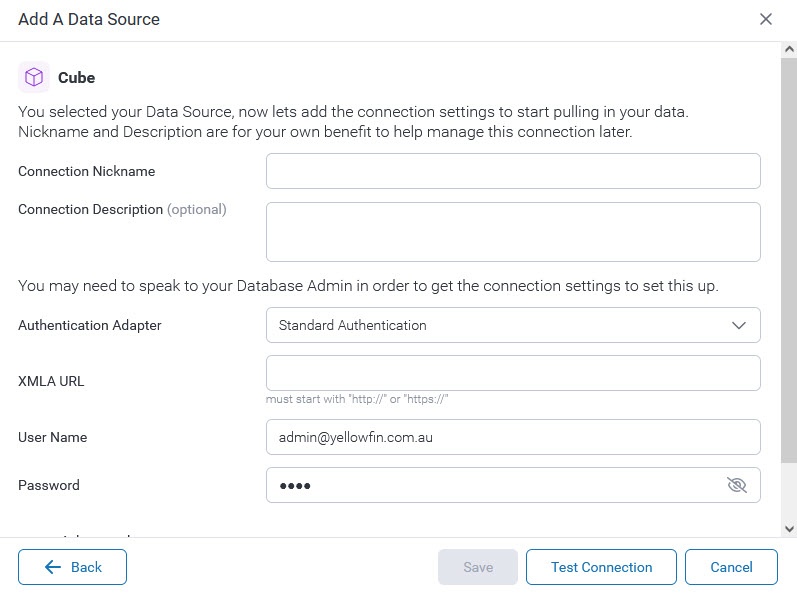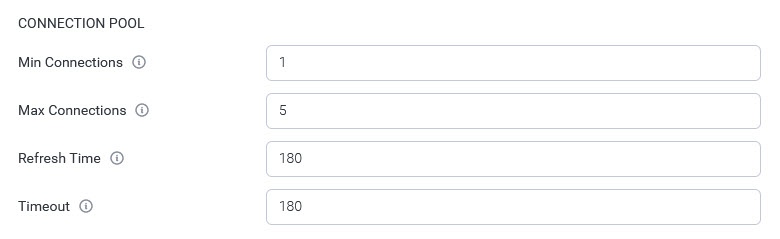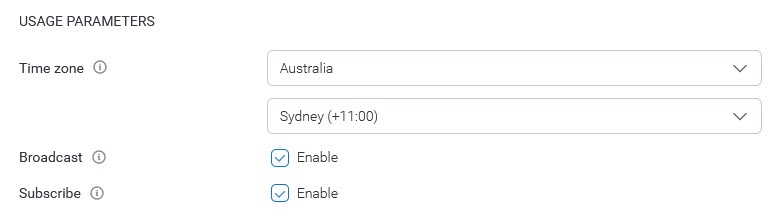Page History
...
- Click on "Cube", at the bottom left side of the "Add a Data Source" popup.
- Fill in all the required fields in the Cube Settings.
Name Description Connection Nickname Add a nickname to recognize your connection. Connection Description Add a description for your connection (optional). Authentication Adapter Choose between Standard Authentication, Pass-through Authentication, and Standard Authentication (No Pooling). XMLA URL The URL for the XMLA data source. User Name Enter or verify the Username for the database. Password Enter or verify the Password for the User Name.
Advanced Settings
Click on “Advanced” at the bottom of the Database settings screen and fill in all the required fields.
Connection Pool
| Name | Description |
|---|---|
Min Connections | The minimum number of connections that can be opened simultaneously. |
Max Connections | The maximum number of connections to be opened simultaneously. |
Refresh Time | The number of minutes between connection resets. |
Timeout | The seconds a connection can remain open before it is closed. |
Usage Parameters
| Name | Description |
|---|---|
Time zone | Select a time zone for this data source connection. |
Broadcast | Specify if the content on the connection can be broadcasted or not. |
Subscribe | Specify if the content on the connection can be subscribed or not. |
...