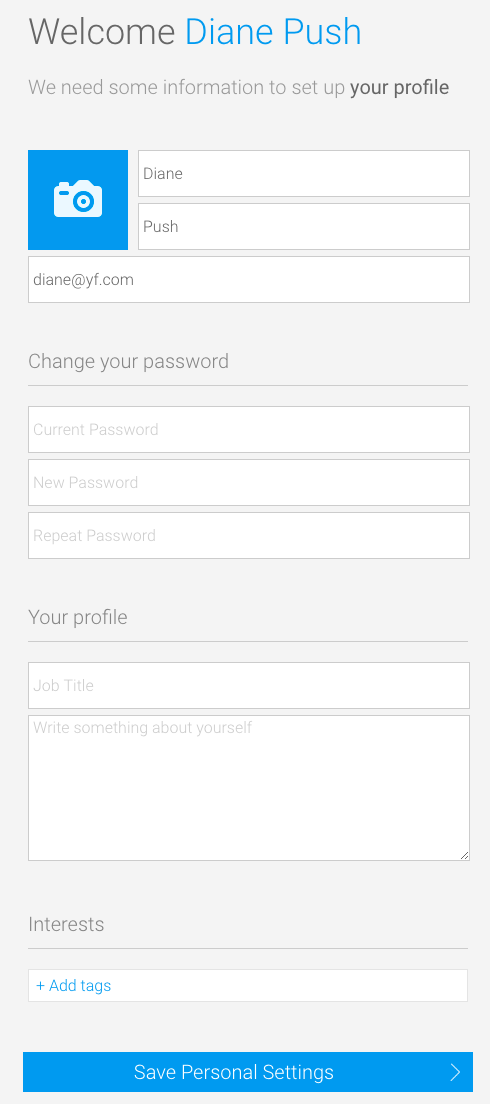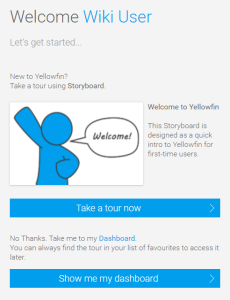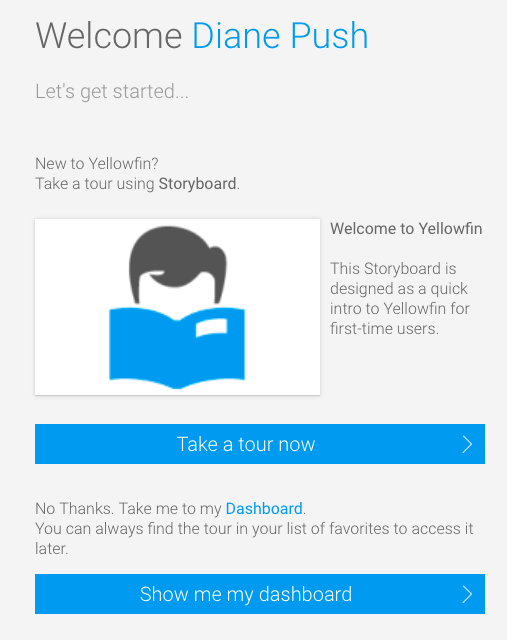Page History
...
| Table of Contents | ||
|---|---|---|
|
Welcome - User Profile
| Styleclass | ||
|---|---|---|
|
...
When users log in to the system for the first time they are taken to the Welcome page. Here they are asked to provide details for their profile.
User Details
These settings allow the user to customise the way they are seen in the system, personalising their profile for other users to view.
Option | Description |
|---|---|
Profile Image | Upload an image file to use as your profile. This will be displayed on your timeline and next to any posts or comments you make. The image will be displayed as 250px by 250px, and during the upload process you will be able to define a section of the image to use. |
First Name | Here you can update your First Name displayed through the system. |
Last Name | Here you can update your Last Name displayed through the system. |
Update your email address used for broadcasts and email notifications. |
Password
This section allows the user to update their password.
Note: this option is only available to users with the appropriate role permissions, defined by an Administator. If this option is not displayed, the user will have to contact and Admin to change their password.
Option | Description |
|---|---|
Current Password | Enter your current password, used to log in to the system. |
New Password | Enter the new password you wish to use to log in to the system. |
Repeat New Password | Enter your new password a second time to confirm there were no typing errors. |
Your Profile
Option | Description |
|---|---|
Job Title | Define your Job Title, for display on your user timeline. This field is optional. |
Description | Add a description of yourself, displayed on your user timeline. This field is optional. |
Interests
Option | Description |
|---|---|
Interests | Select tags applied to content in the system that are relevant to you. Content will be suggested to you based on these selections. This field is optional. |
Welcome - Get Started
Once the user has completed their details, they are taken to a Getting Started page which directs them to either a Tour Storyboard (specified by their role permissions) or their dashboard.
...
| Styleclass | ||
|---|---|---|
| ||
...
Section navigation
| Section | |||||||||||||||||||||||||||||||||||||||||||||
|---|---|---|---|---|---|---|---|---|---|---|---|---|---|---|---|---|---|---|---|---|---|---|---|---|---|---|---|---|---|---|---|---|---|---|---|---|---|---|---|---|---|---|---|---|---|
Current topic - Deploy YellowfinThis page is part of the Install And Deploy Yellowfin section of the wiki, which has these topics:
|
| Styleclass | ||
|---|---|---|
| ||
...
...