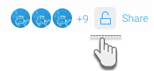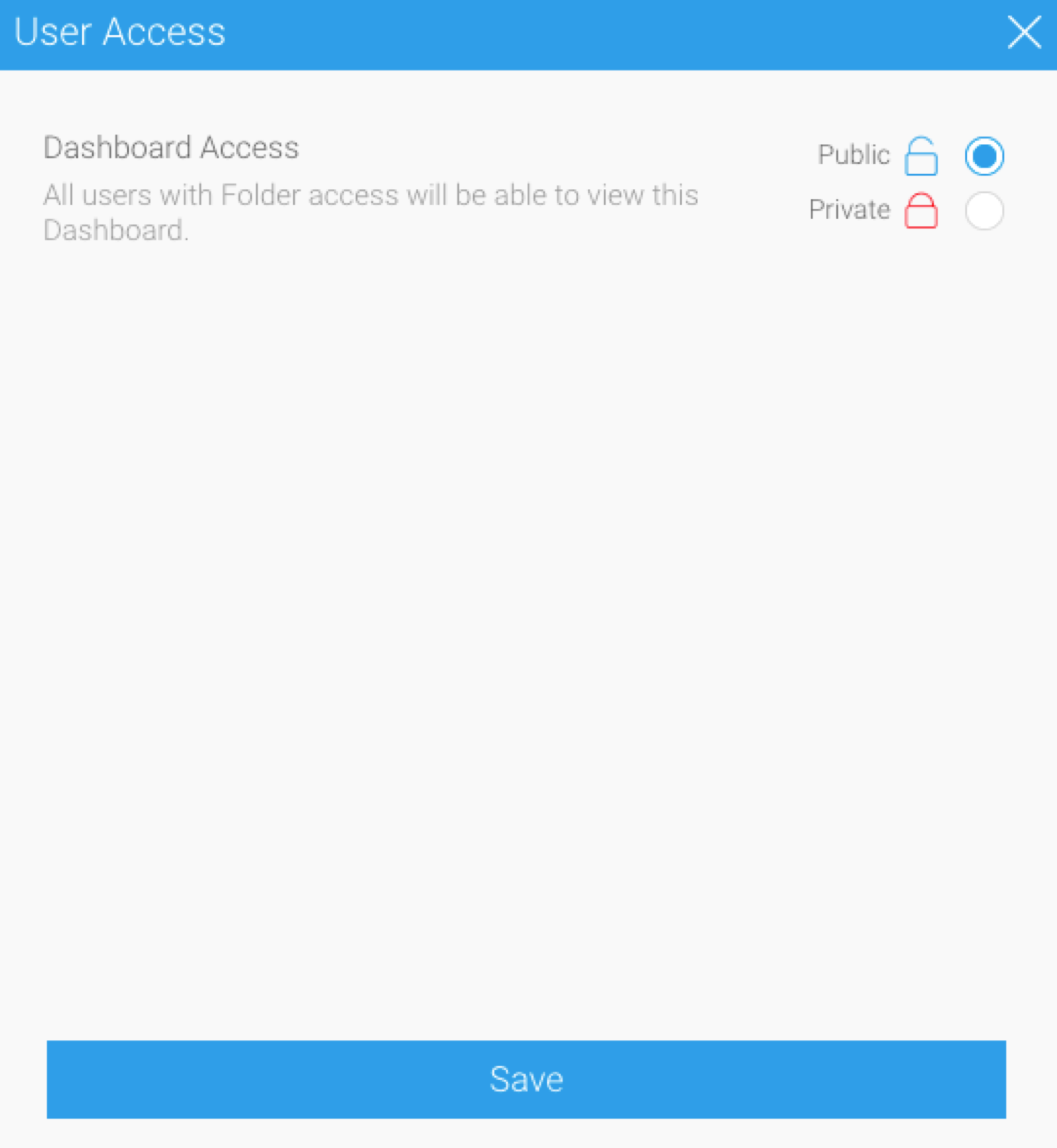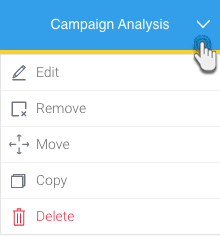Page History
...
| Anchor | ||||
|---|---|---|---|---|
|
Main dashboard page
Navigate to the main Dashboards page from the left side nav.
...
If you have sub tabs enabled, to switch between them simply click on their title.
...
| Anchor | ||||
|---|---|---|---|---|
|
Add to favorite
Marking a published dashboard as a favorite will add its tab on the main dashboard page.
...
If too many dashboards are added to the main page, a More Dashboards drop down will appear.
...
Dashboard Access
Yellowfin Dashboards can be made secure to ensure only trusted users have access to it. This can be determined by icons that shows the user access level of the dashboard. Following is a description of these.
| Icon | Access level | Description |
|---|---|---|
Public | This access level means the dashboard is available to all users provided they have access to the Content Folder the dashboard is stored in. | |
Private | This access level means that the dashboard will be available to only specific users. These users must be given access here, and also the the Content Folder the dashboard is stored in. |
Changing the access level
You can update the user access setting of a published dashboard without going into draft mode.
- Click on the access icon. It will bring up the following popup.
Select an access setting (see above for a description of each).
If making a dashboard private, select users who can access the dashboard.
Warning If a public dashboard that has subscribers, is made private, then all the subscribers will lose access to it.
Click Save to update the settings.
...
| Anchor | ||||
|---|---|---|---|---|
|
Dashboard menu
Bring up the menu on a published dashboard to perform the following actions on it.
Note: the menu options will differ according to the user’s permitted role functions.
| Section | ||||||||||||||||||
|---|---|---|---|---|---|---|---|---|---|---|---|---|---|---|---|---|---|---|
|