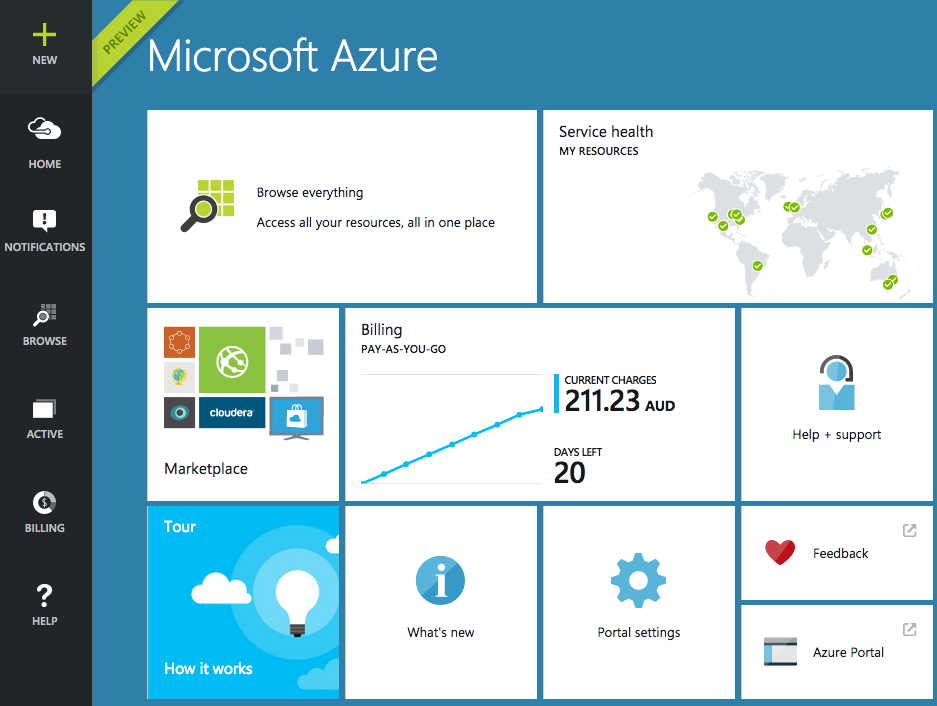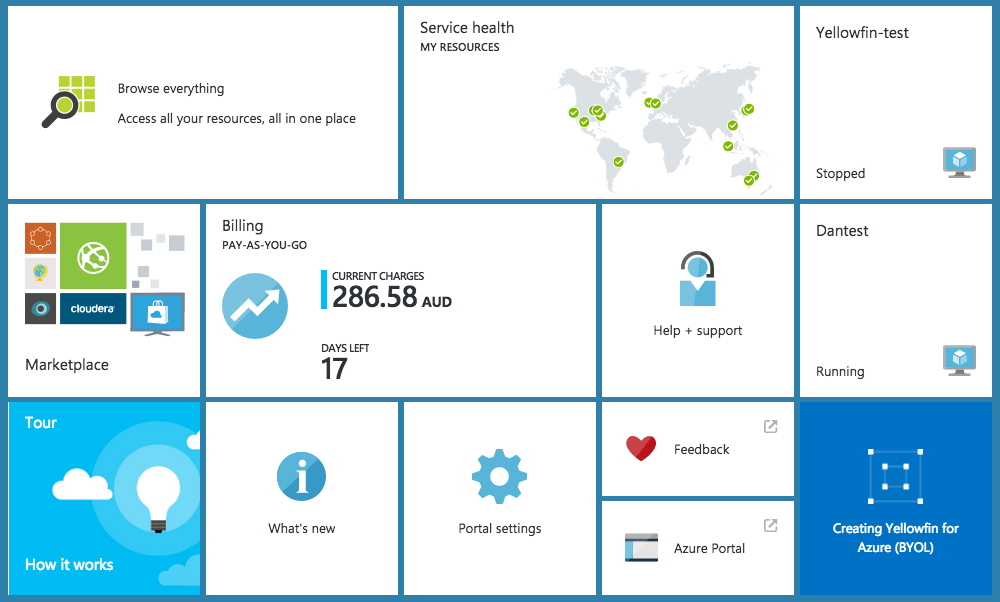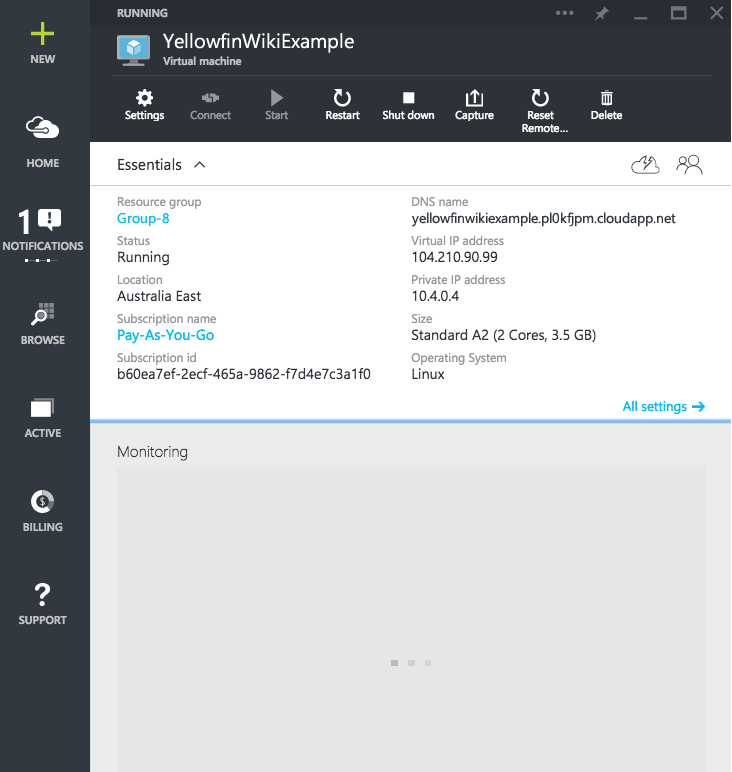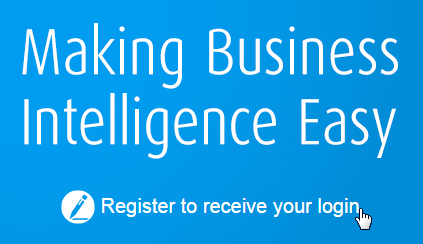Page History
...
| Table of Contents | ||
|---|---|---|
|
Overview
| Styleclass | ||
|---|---|---|
| ||
- Ready to go Azure deployment: Yellowfin with all of its tutorial content to demonstrate reports, dashboards, and storyboards.
- Free 1 Year licence for 3 users: the licence is designed to allow you to full evaluate the system, allowing you to buy once you've ticked all the boxes.
Setup
| Styleclass | ||
|---|---|---|
| ||
Azure Marketplace
| Section | ||||||||||
|---|---|---|---|---|---|---|---|---|---|---|
|
...
| Section | ||||||||||
|---|---|---|---|---|---|---|---|---|---|---|
|
View Instances
| Section | ||||||||||
|---|---|---|---|---|---|---|---|---|---|---|
|
Instance Name
| Section | ||||||||||
|---|---|---|---|---|---|---|---|---|---|---|
|
Public IP
| Section | |||||||||
|---|---|---|---|---|---|---|---|---|---|
|
Yellowfin
| Styleclass | ||
|---|---|---|
| ||
Open Yellowfin
| Section | ||||||||||
|---|---|---|---|---|---|---|---|---|---|---|
|
Register Yellowfin
| Section | ||||||||||
|---|---|---|---|---|---|---|---|---|---|---|
|
| Section | ||||||||||
|---|---|---|---|---|---|---|---|---|---|---|
|
| Section | ||||||||||
|---|---|---|---|---|---|---|---|---|---|---|
|
| horizontalrule |
|---|
| Styleclass | ||
|---|---|---|
| ||