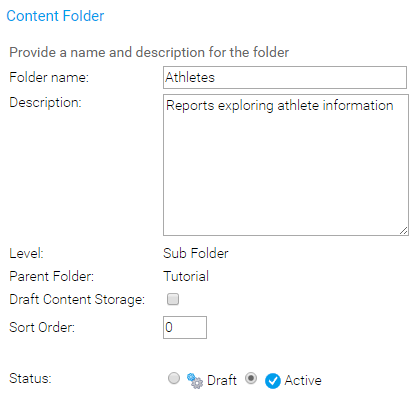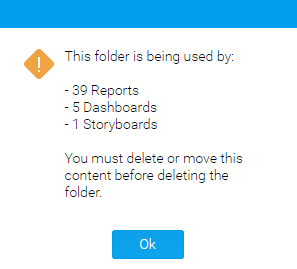Page History
...
| Table of Contents | ||
|---|---|---|
|
Overview
| Styleclass | ||
|---|---|---|
| ||
Content is stored within a two tier folder structure of Folders and Sub Folders.
...
The content types that are stored in this structure are Reports, Dashboard Tabs, and Storyboardstabs, Storyboards, and Data transformation flows.
| Note |
|---|
Ensure that you create both a folder, and a sub folder before you save your content. |
Content Folders are managed through the Admin Console.
...
| Anchor | ||||
|---|---|---|---|---|
|
Folder Creation
| Styleclass | ||
|---|---|---|
| ||
To create a Content Folder, click the Add button under the Content Folders list in the Admin Console. You will now be taken to the Folder setup page, where you will need to define the following:
...
Click Save to complete the Folder. Next, you will need to create a Sub Folder.
Sub Folder Creation
| Styleclass | ||
|---|---|---|
| ||
Once at least one Folder has been created, click the Add button under the Content Folders list in the Admin Console to start defining Sub Folders. You will now be taken to the same Folder setup page, where you will need to define the following:
...
- Folder Name: this will be the name of the folder displayed in various parts of the system when saving and viewing content.
- Description: this will be the description of the folder, used to define its intended purpose and audience.
- Level: select the Sub Folder option. Once changed, a range of different options will become available.
- Parent Folder: select the Folder this Sub Folderwill Folder will be stored within.
- Draft Content Storage: there can be one default Draft sub folder in the system, which will contain all draft content until a different sub folder has been selected by the content writer. This is used to keep all draft content in one place, making it easier to keep the system organised.
Note: enabling this option means that any content that is not activated is automatically stored in this Sub Folder. There can only be one Draft Storage folder. - Sort Order: defaults to zero, provide a numeric sort order if you do not wish the folders to be sorted alphabetically.
- Status: when the Sub Folder is ready to be seen by users set the status to Active. When Draft only administrators will be able to view and edit it, and it can't be used for storage.
...
When using Client Org functionality you are able to secure Content Sub Folders at the Primary Org by assigning access to User Groups created at the Client Org level. This will allow Administrators to restrict Primary Org content to specified users in each Client Org, rather than all Primary Content being available to all Client Org users.
Edit Folder/Sub Folder
| Styleclass | ||
|---|---|---|
| ||
To make changes to a Folder or Sub Folder simply locate it on the Admin Console page and click on its name.
...
Delete Folder/Sub Folder
| Styleclass | ||
|---|---|---|
| ||
To delete a Folder or Sub Folder simply locate it on the Admin Console page and click on the x next to it in the list.
...
From here you will be required to confirm the deletion. If, however, the folder contains content you will be informed that this content must be moved or deleted before the folder can be.
| horizontalrule |
|---|
| Styleclass | ||
|---|---|---|
| ||