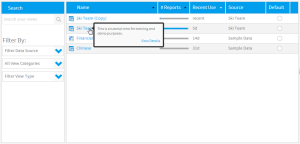Page History
...
| Styleclass | ||
|---|---|---|
| ||
...
| HTML |
|---|
<iframe width="700" height="394" src="https://www.youtube.com/embed/1O7ogaEZ4p0?color=white" frameborder="0" allowfullscreen></iframe> |
...
Introduction
| Styleclass | ||
|---|---|---|
| ||
...
| Styleclass | ||
|---|---|---|
| ||
| Section | |||||||||||||||||
|---|---|---|---|---|---|---|---|---|---|---|---|---|---|---|---|---|---|
|
| Section | |||||||||||
|---|---|---|---|---|---|---|---|---|---|---|---|
| |||||||||||
| Section | |||||||||||
|
Master Query
| Styleclass | ||
|---|---|---|
| ||
...