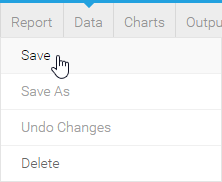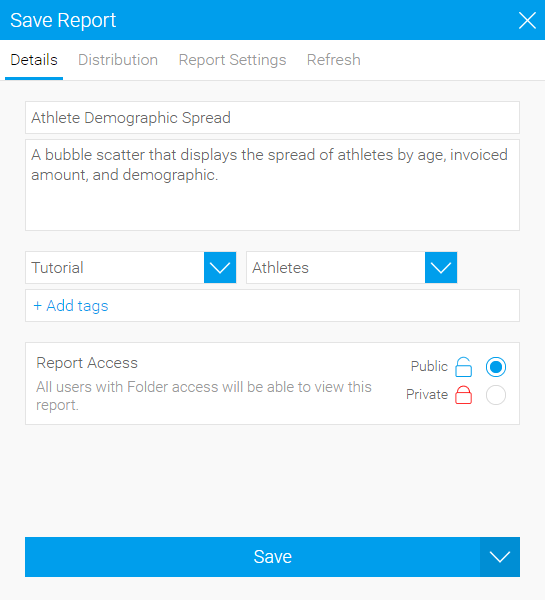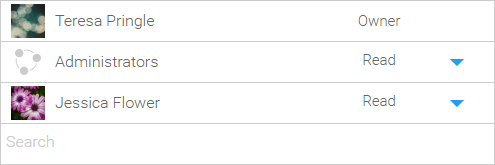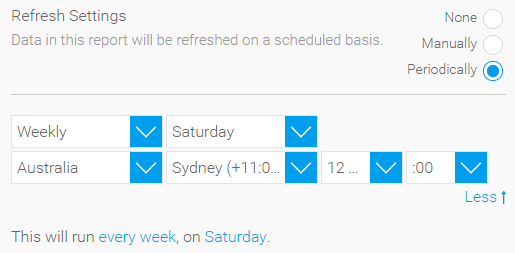Overview
The Report Save menu has a range of settings that can be applied to the report.Each of the sections is described below:
Details
Option | Description |
|---|---|
Name | Provide a name for your report. |
Description | Provide a description for the report to assist users with understanding its purpose and content. |
Category | Select a category to save the report into. You will only be able to select categories you have access to. |
Sub Category | Select a Sub Category to save the report into. This Sub Category may have security and refresh settings applied to it that will effect the report. |
Tags | Apply tags to your report to make searching for it easier. |
Report Access | There are two access permission options available at the report level:
|
User Access
Option | Description |
|---|---|
User Access List | If the Report Access is set to Private the write can define users with varying levels of access to the report here. |
Distribution
Option | Description |
|---|---|
Personal Broadcast | Allow or prevent users from broadcasting this report to themselves.
|
Broadcast | Allow or prevent users from setting up broadcast schedules of this report for other users.
|
Web Services | Allow or prevent users from calling this report via web services. |
Web Services Name | Provide the name of the report used to call via web services. |
Allow or prevent users from distributing this report via email.
| |
Email & Broadcast Security | This setting is used to determine whether a report can be emailed from the system to unauthorised users or not. The options include:
|
Report Settings
Option | Description |
|---|---|
Browse Page | Include or hide this report from display on the Browse Page. Reports are sometimes hidden from the browse page if the writer intended users to access them via Drill Through, Dashboard, or Storyboard. |
Dashboard | Include or hide this report from the Dashboard Overview. Some reports may be hidden from the dashboard if they are too detailed. |
| Use as View | Allow this report to be used as a view for other reports to be built on. |
| Access Filters | Allow the results of this report to be used as a source for access filter records. |
Refresh
Option | Description |
|---|---|
Refresh Settings | Some reports do not run automatically and require you to refresh the data contained in them. If your report is not refreshed automatically the data you see when you open the report may be relatively old. The age of the data is displayed under the menu bar. There are three refresh options:
|
If the report is set to Periodically refresh, the following options will need to be defined:
See Refreshing Report Data for more information.