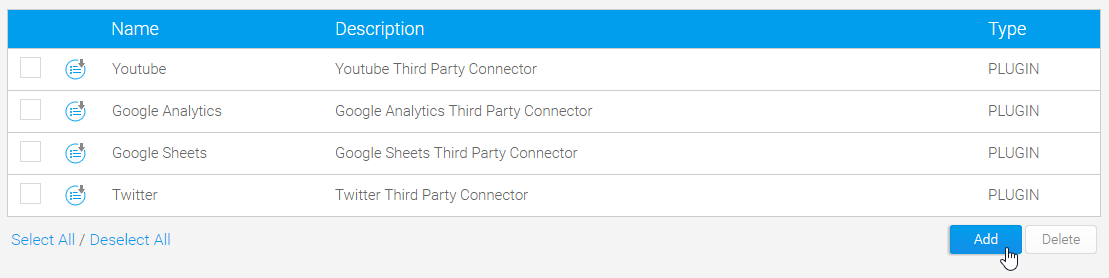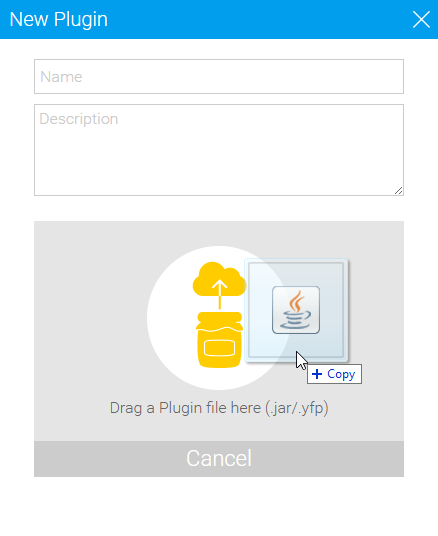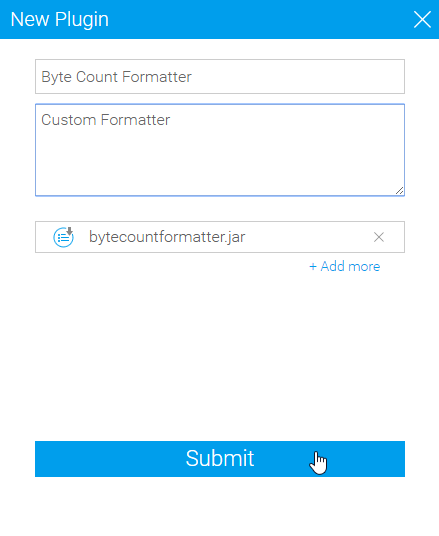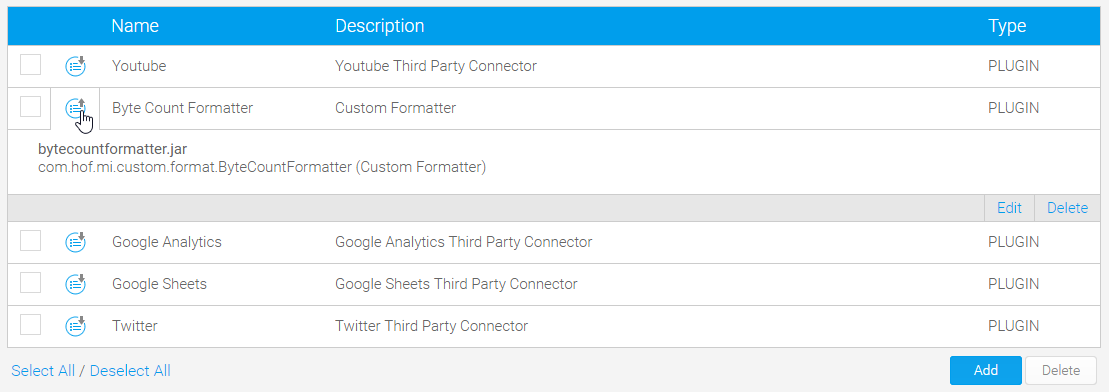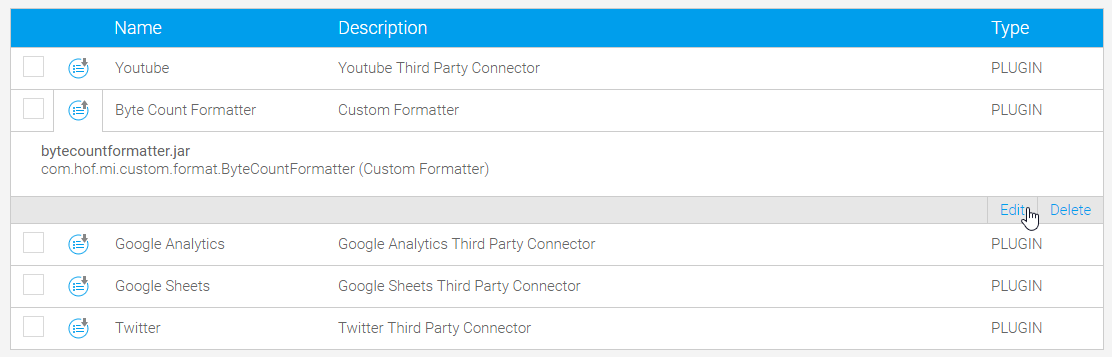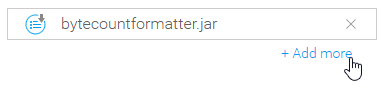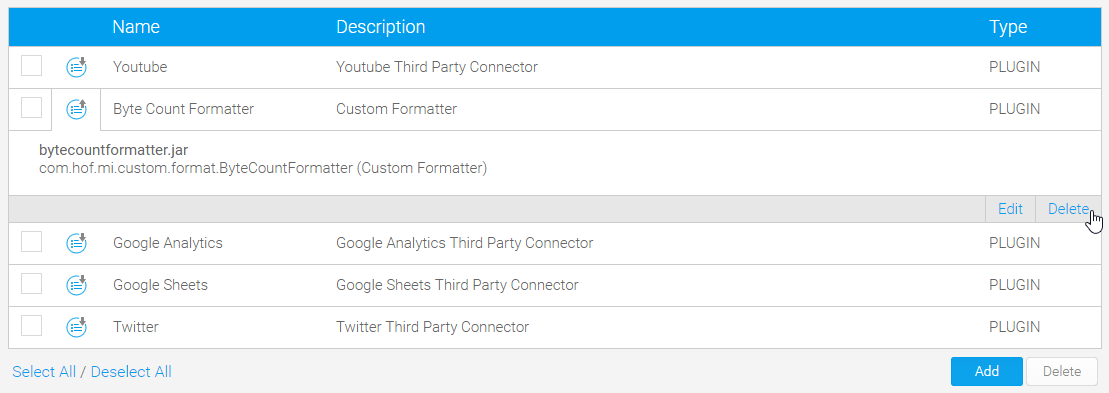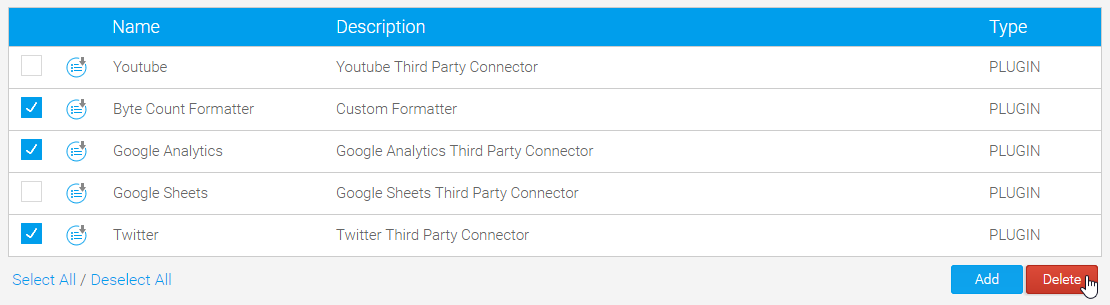Overview
This page is designed to allow you to install and manage a range of plugins within your Yellowfin instance. The types of plugin available through this page include;- Third Party Connectors
- JDBC Drivers
- Advanced Functions
- Converters
- Custom Formatters
Add
In order to add a plugin you will first need to create or obtain one - you can find a selection on the Yellowfin Marketplace. Once you have a plugin to install, follow these steps: