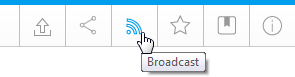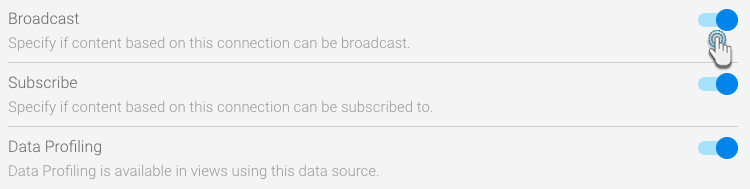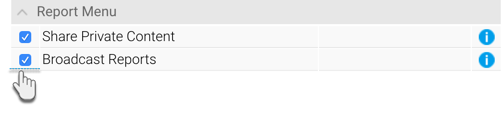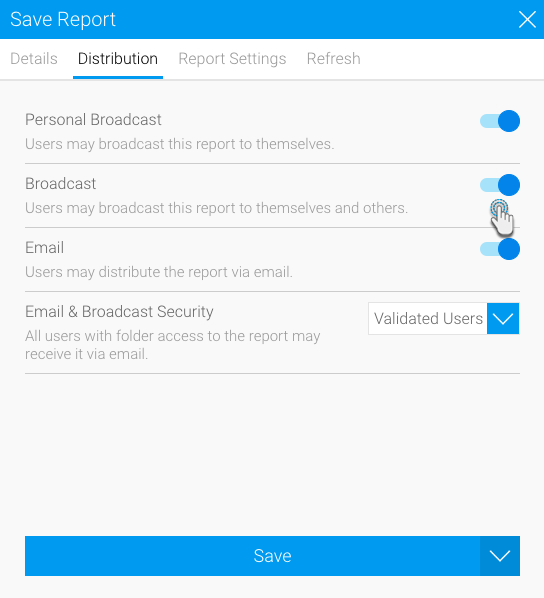Overview
A report can be set up to have more than one broadcast schedule. This allows you to have different schedules and audiences for the same report. Once you have enabled Broadcasting you will be able to schedule reports for regular delivery from the Broadcast menu.
Note: your report must be active to define a broadcast schedule.
Broadcast Types
There are three delivery types available:
| Broadcast type | Description |
|---|---|
| Broadcast (personal and shared) | This allows for report results to be sent to users via email. A personal broadcast is only sent to the user who created it. |
| FTP Schedule | This allows report results to be pushed out using FTP. |
| Save to Disk Schedule | This allows reports to be periodically saved to the local server’s disk. The server path (or UNC path) can be specified in the admin section. |
Enabling Broadcasts
In order to use the Broadcasting functionality in Yellowfin, you will need to ensure the following are enabled:- An Administrator will need to enable Broadcasting on the Data Source Connection:
- Navigate to Administration > Admin Console > Data Sources from your left side navigation, and choose your preferred data source.
- When at the Connection page, expand Usage Parameters, and enable the Broadcast toggle.
Next, expand Connection Settings, and ensure that the Authentication Adapter field is not set to Pass-through authentication. (If it is, change it to Standard authentication, otherwise broadcasting will be disabled.)
- Click Save.
- An Administrator will need to enable the Broadcasting Role Permissions for User Roles that require it. This includes:
- Broadcast Reports function (under the Report Menu section) for Personal and Scheduled Broadcasts, and
- Save to Disk Broadcast function (under the Report Builder section) for Save to Disk Schedule broadcasts.
- Broadcast Reports function (under the Report Menu section) for Personal and Scheduled Broadcasts, and
- The Report Writer will need to enable Broadcasting on the Report
See Report & Edit Menus for more information.