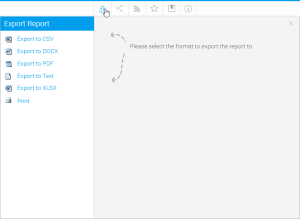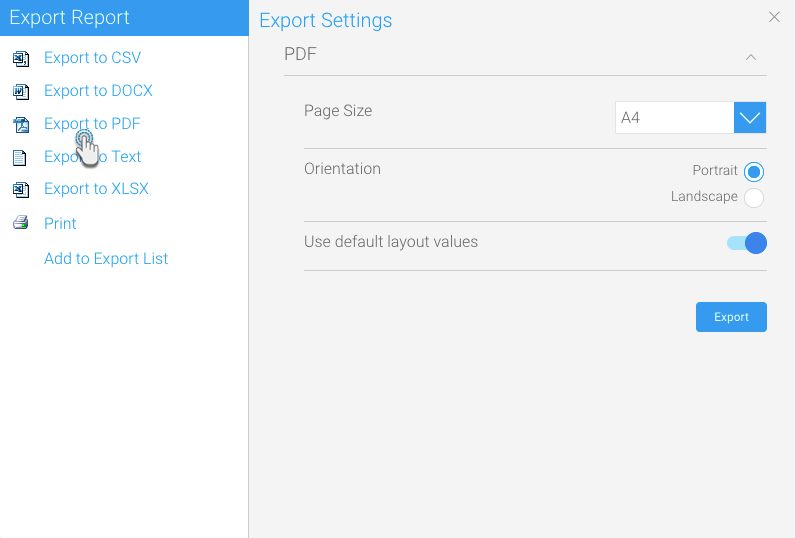Overview
To export a report from the Output step:
- Click on the Export button on the main navigation bar
- Select the format you wish to report to
From here, you may need to provide additional options based on the selected format. CSV, PDF, and Print formats have additional options, for all others simply follow browser instructions to download the file.
Note: if you choose to export report which contains a chart, your chart will not be updated if you change your data in XLS format. The chart will not be exported to CSV or Text formats.
CSV
Select your preferred settings and click the Export button.
DOCX
Select your preferred settings and click the Export button.
Text
XLSX
Select your preferred settings and click the Export button. See below for some tips in formatting this report.
- Export Tabbed Co-Displays: Use this toggle to allow co-displayed tabbed reports to be exported, broadcasted, or shared in XLSX files.
- Wrap text: You can enable this toggle to wrap long lines of text when exporting a report to XLSX. The text limit can be defined by the user in the Wrap Length field. Note that this is not supported for merged cells.
Note: you may be prompted to select your printer settings. These settings are determined by your printer and local software / hardware components. Choose the settings that are appropriate for you, and click the print button.