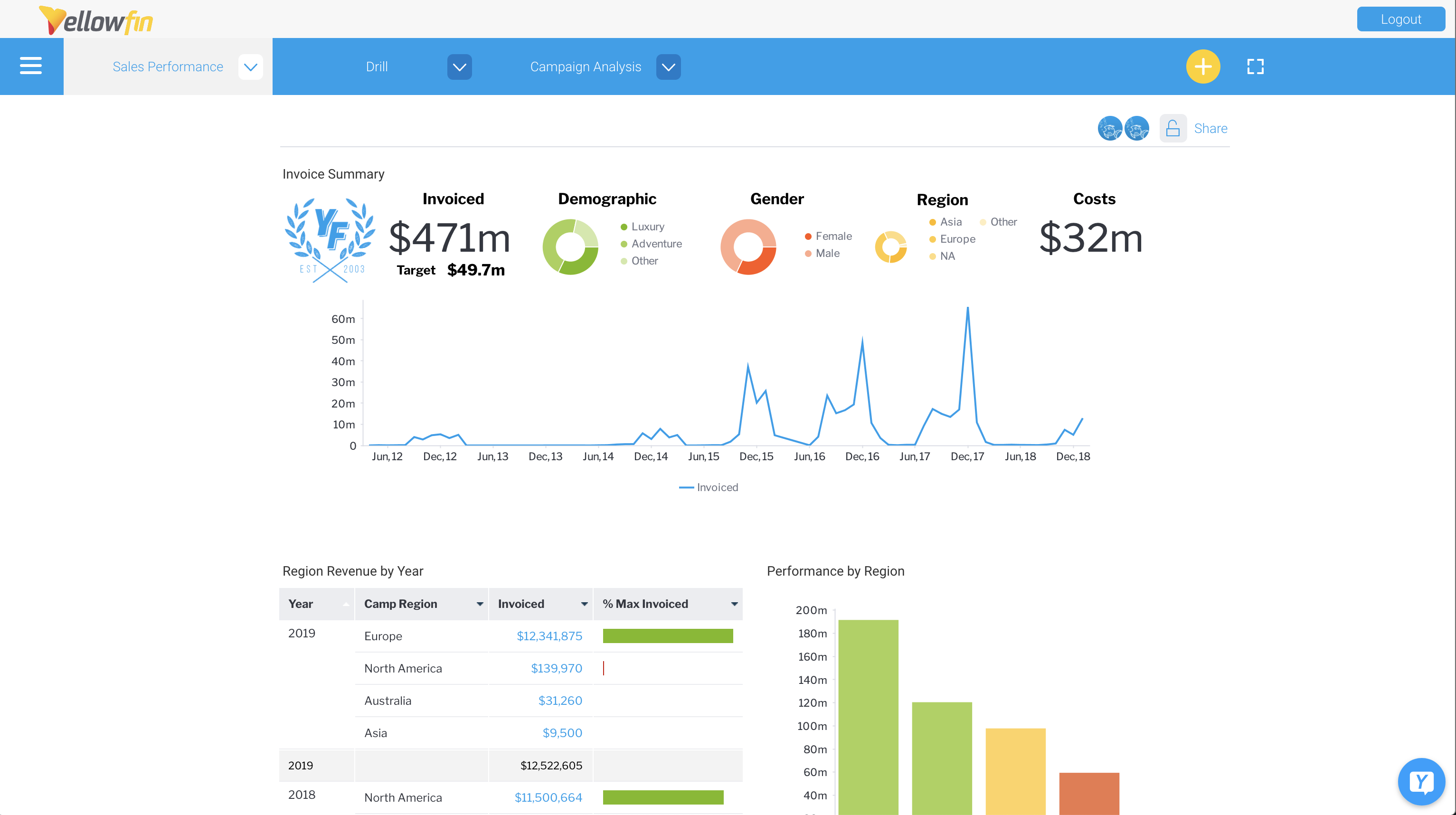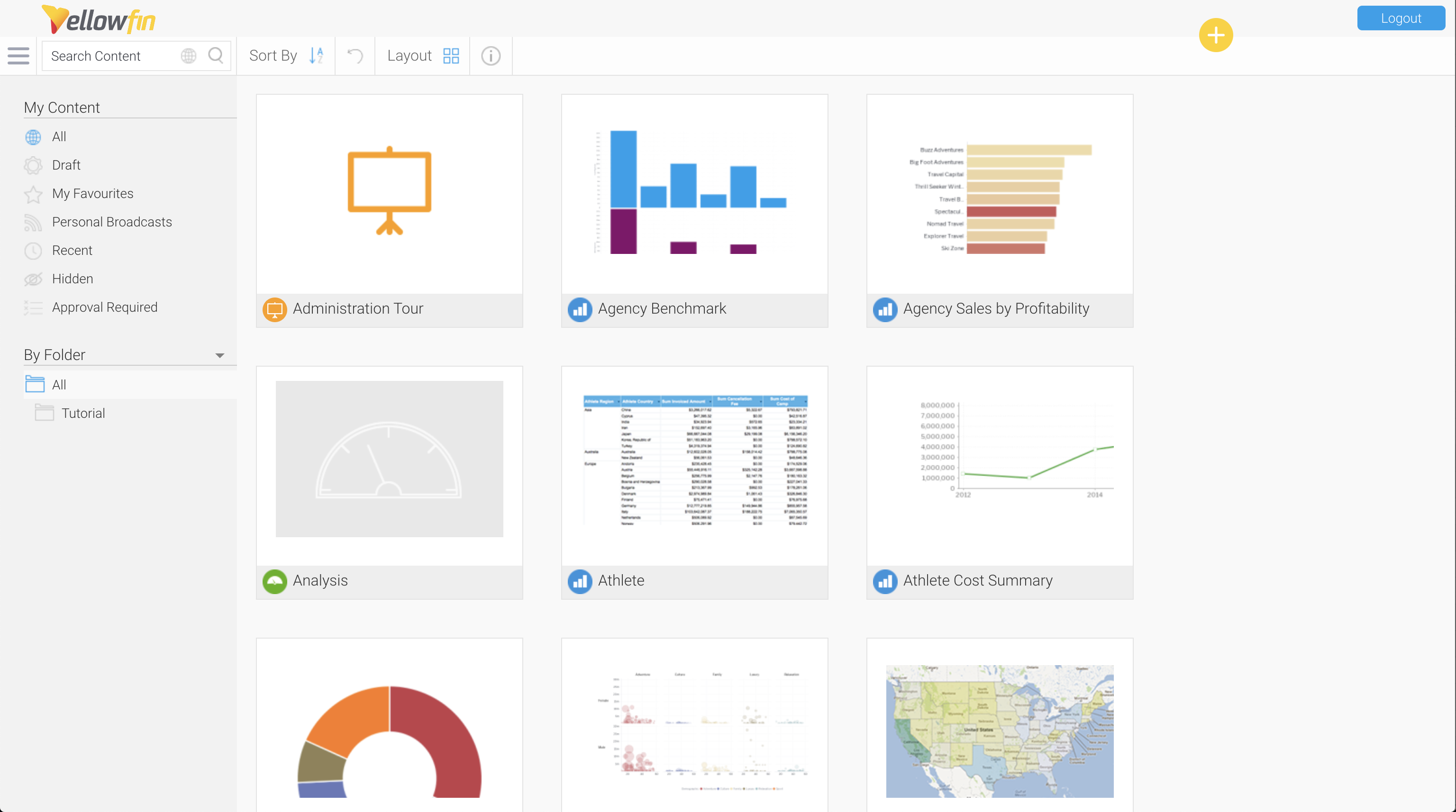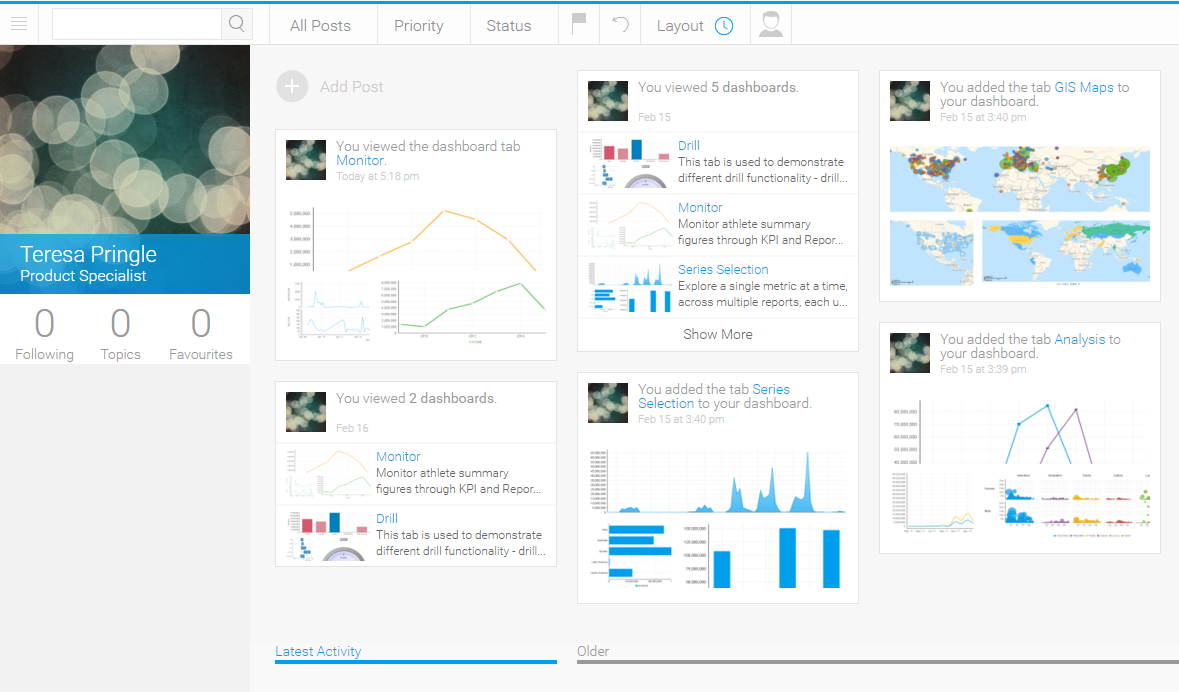Overview
Dashboard
The dashboard allows you to switch between tabs to view different reports.
See Dashboard Overview for more information.
Browse page & Search tool
See Browse Page for more information.
Left Side Navigation
See Navigation for more information.
Timeline
See Timeline for more information.