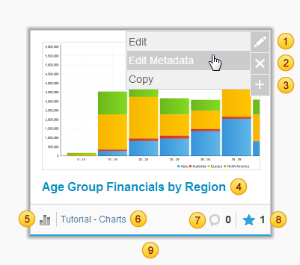Overview
The Thumbnail layout options allow users to view a gallery style list, rather than the text-based style.
Search
This contains the Basic and Advanced Search functions, as well as summary information about a piece of content selected in the Main Content panel.
Basic Search
The Basic options allow for a Keyword and Content Type search, defined below.
# |
Item |
Description |
|---|---|---|
1 |
My Content |
Restrict results to the My Content lists: All, Drafts, Favourites, Recent |
2 |
Search Terms |
This allows you to search for a string found either in the Name or Description of a Report, Dashboard, or Storyboard |
3 |
Content Type |
This allows you to restrict results to a specified type of content: All, Dashboards, Reports, Storyboards, or Discussion Groups |
4 |
Advanced |
Opens the Advanced Search panel (see below) |
5 |
Clear |
Clears the current search selections |
6 |
Sort By |
This allows you to sort the results returned by your search: Name, Recent (modified), Favourites (# of), Comments (# of), Views (# of) |
7 |
Layout |
This allows you to switch between the Thumbnail view, and the Folder/List text-based views. |
Advanced Search
The Advanced options include the standard Basic options, as well as those listed below.
# |
Item |
Description |
|---|---|---|
1 |
Content |
This allows you to restrict results to a specified type of content: All, Dashboards, Reports, or Storyboards |
2 |
Hidden |
This allows you to restrict the results to only display hidden reports |
3 |
Status |
This allows you to restrict the results to a specified status: All, Draft, or Active |
4 |
Shared |
This allows you to restrict the results to a specified access type: All, Public, or Private |
5 |
Tags |
This allows you to restrict results to a piece of content with a specified tag applied directly to it. |
6 |
Source |
This allows you to search for a Report based on a specific Source. This will also return Dashboards and Storyboards that contain such a report. |
7 |
View |
This allows you to search for a Report based on a specific View. This will also return Dashboards and Storyboards that contain such a report. |
Content Display
Standard View
# |
Item |
Description |
|---|---|---|
1 |
Edit |
This allows you to Edit Metadata, Edit, Copy |
2 |
Delete |
This allows you to delete the content |
3 |
Show Info |
Opens the Exapaned View - see below |
4 |
Name |
Displays the Name of the content. (Blue if Active, Grey if Draft) |
5 |
Content Type Icon |
Displays an icon to identify the type of content (Report, Dashboard, Storyboard) |
6 |
Category & Sub Category |
Displays the storage location of the content |
7 |
Comments |
Displays the number of comments associated with the content |
8 |
Favourites |
Displays the number of favourites associated with the content |
9 |
Line at bottom of display |
Blue if Active, Grey if Draft |
Expanded View
# |
Item |
Description |
|---|---|---|
1 |
Description |
Displays the Description of the content |
2 |
More > |
Opens the Content Information lightbox |
3 |
Recent User Icons |
Displays the Profile Image of users who have recently accessed the content. |
4 |
Usage Chart |
Displays recent usage stats of the content |
5 |
Hide Info |
Returns to the Standard View - see above |