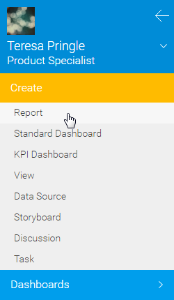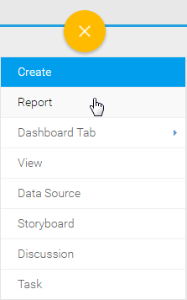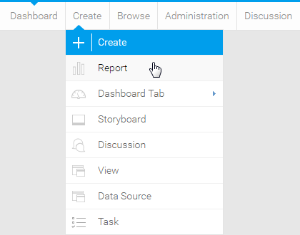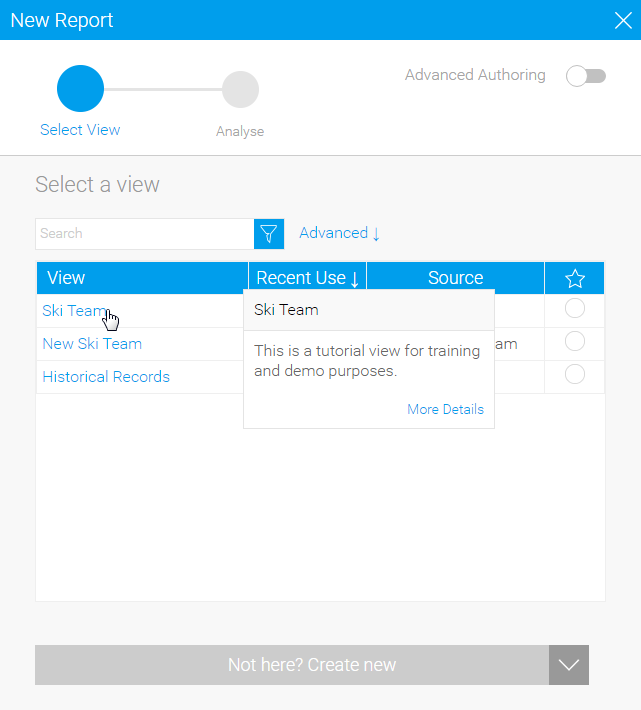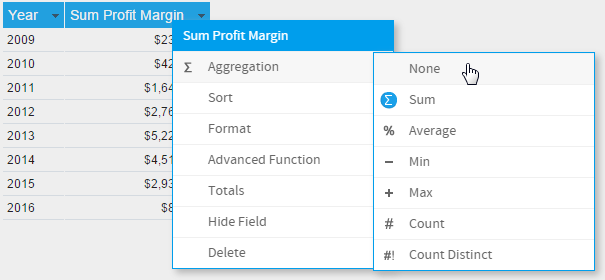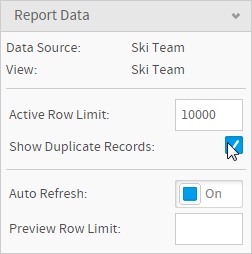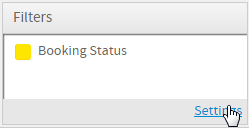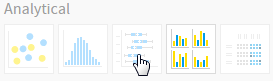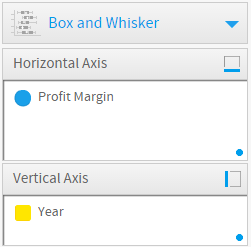Overview
A chart which gives a quick overview of series of values and their statistical properties.Chart Data Options
Option | Description |
|---|---|
Horizontal Axis | Select at least one metric to analyse in the chart. |
Vertical Axis | Select a label to split your series up by. |
Box & Whisker Tutorial
Summary
In order to set up a Box & Whisker Chart you will need:
- Create a report with chart display
- Select a field to use as the Vertical Axis
- Select a field to use as the Horizontal Axis
- Enable the display of duplicate records
- Create your chart, selecting Box & Whisker as the type under the Analytical heading
- Provide the Horizontal and Vertical axis options
- Customise the Chart as required
- Proceed to the Output step
- Save your report
Tutorial
1. Start the Report creation process by using one of these methods:
- Left Side Nav - open the left side navigation panel, click on Create, select the Report option
- Top Right Button - click on the create button, select the Report option.
- Toolbar - click on the Create link in the toolbar, select the Report option.
You will now see the New Report lightbox.
| Left Side Nav | Top Right (with Left Side Navigation enabled) | Toolbar |
|---|---|---|
2. Click on the Ski Team view in order to use the fields defined within it for creating the report.
3. You will now be taken to the Data step of the Report Builder.
4. Add Year and Profit Margin to Columns.
5. Add Booking Status to Filters.
6. Remove the aggregation applied to the Profit Margin field.
7. Enable the Show Duplicate Records option.
8. Open the filter Settings menu.
9. Set Booking Status to be Equal to Active.
10. Proceed to the Charts step of the builder.
11. Select the Box & Whisker chart from the Analytical section of the charts panel on the right of the screen.
12. Set the following components:
- Horizontal Axis: Profit Margin
- Vertical Axis: Year
13. Save your report