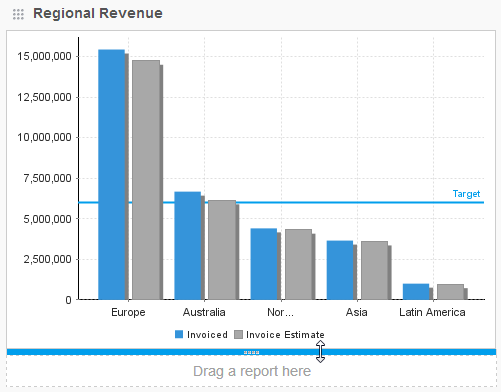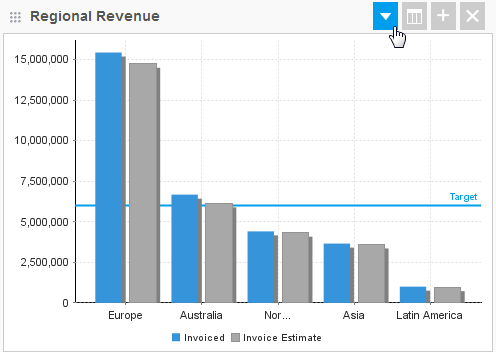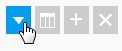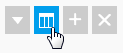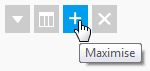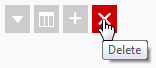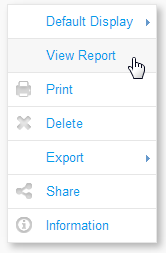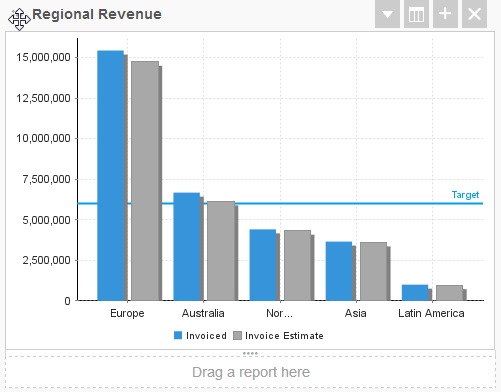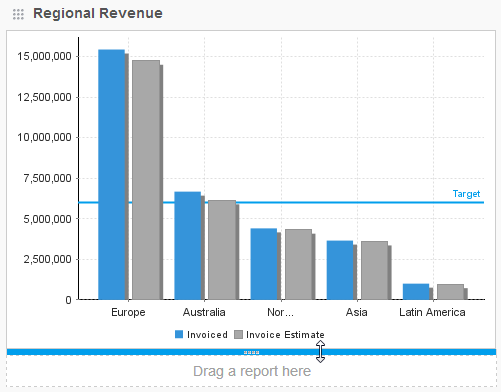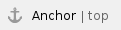

Overview
The Report Portlet is the area containing an individual report on a dashboard tab.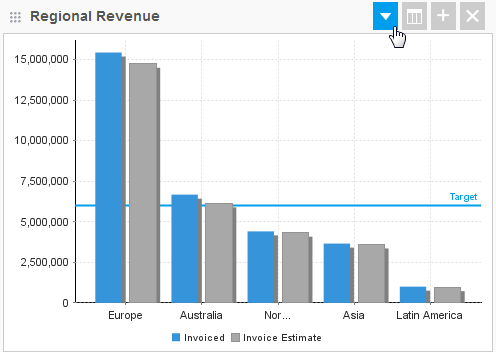
Buttons
There are a range of options available related to the display and use of reports on tabs. Use the following buttons to access these options.Options
Access the report portlet drop down menu (see section below).
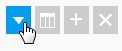
Display Toggle
These buttons allow you to toggle between chart and table view on the dashboard, if multiple views are available.
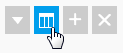
Maximise
This allows you to open the report on the Report Preview page, outside of the dashboard area.
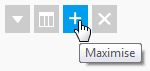
Delete
This will remove the report from the dashboard tab.
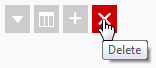
Drop Down Menu
The report portlet menu provides you with a set of options for managing the display of a report on your tab.
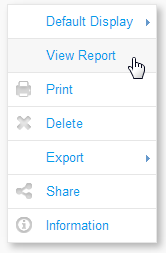
Active Tab Report Options
While the tab is active, you will have the following options:
- View Report - this allows you to open the report on the Report Preview page, outside of the dashboard area.
- Print - this will generate a display of the tab that is printable.
- Export - this allows you to generate an export of the report in various formats.
- Share - this allows you to distribute the report to other users or groups.
- Information - this displays summary information related to the report.
Draft Tab Report Options
When the tab is in draft mode you have an extended list of options:
- Default Display - this allows you select the way the report is initially displayed on the tab, depending on what displays were built into the report design:
- Summary & Chart
- Chart
- Summary
- Table
- View Report - this allows you to open the report on the Report Preview page, outside of the dashboard area.
- Print - this will generate a display of the tab that is printable.
- Delete - this will remove the report from the dashboard tab.
- Export - this allows you to generate an export of the report in various formats.
- Share - this allows you to distribute the report to other users or groups.
- Information - this displays summary information related to the report.
Moving & Resizing
When a dashboard tab is in draft mode, the report portlets have formatting options available to them.Moving Portlets
In order to move a portlet to a different area on the dashboard tab layout template, you will need to:
- Place the tab in draft mode
- Hover over the grid of dots on the top left of the tab
- Drag the portlet to another area of the tab
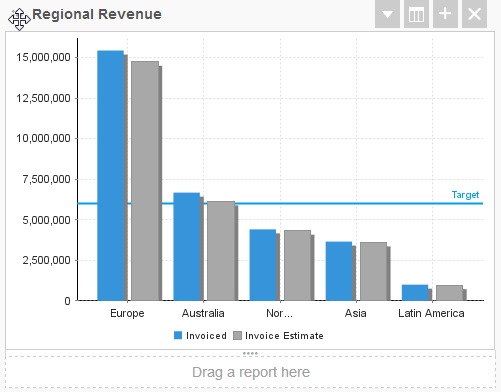
Resizing Portlets
In order to resize a portlet you will need to:
- Place the tab in draft mode
- Hover over the bottom of the portlet
- Drag the bar up or down to resize