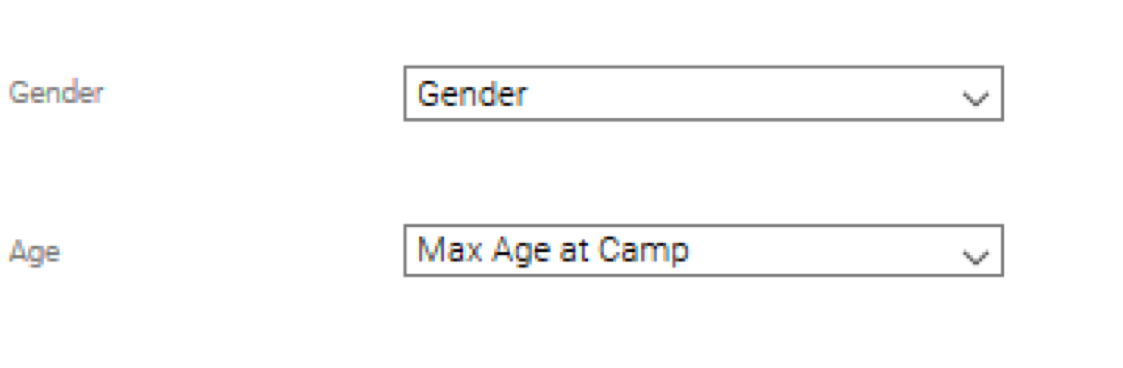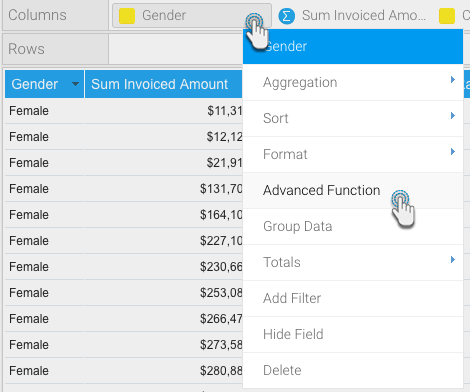
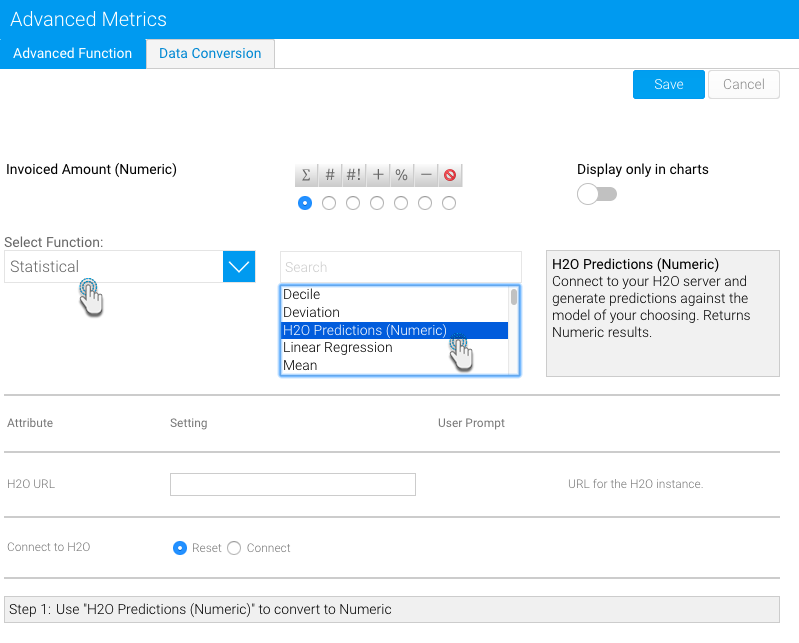
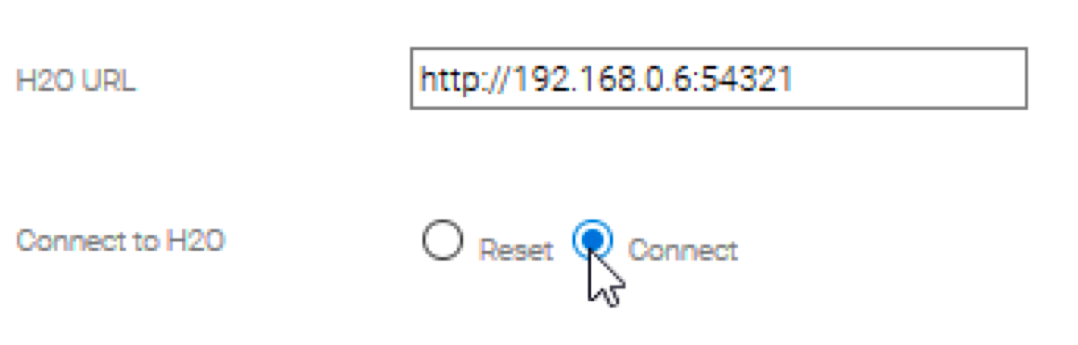
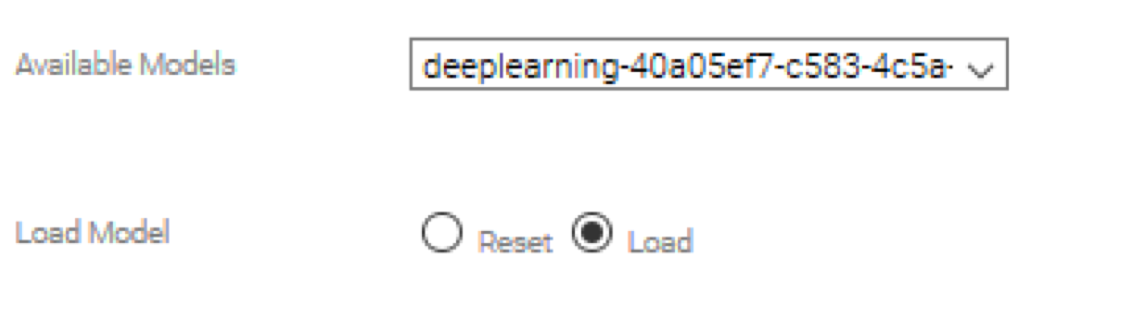
A list of columns will appear representing the specified file’s required input. Match these to columns in your report.
A maximum limit of 25 input fields applies. The system will not load a model which contains more inputs than the limit allows. |
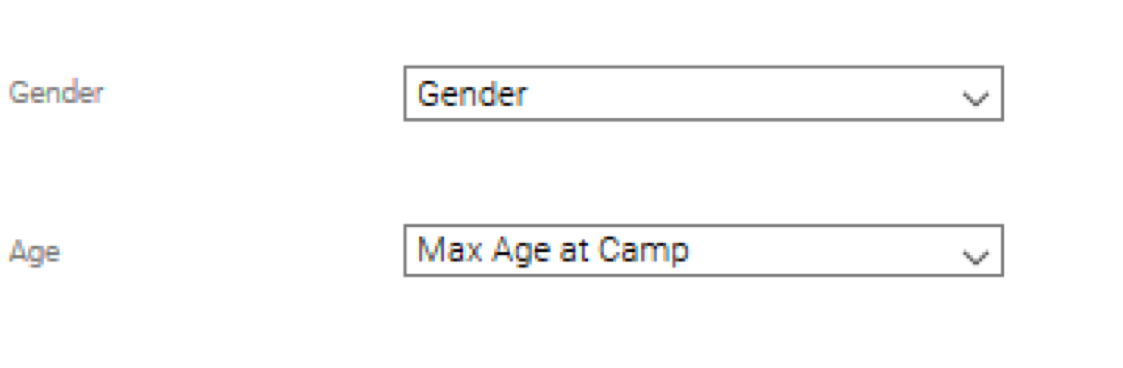
Follow this procedure to integrate a data model created in H2O.
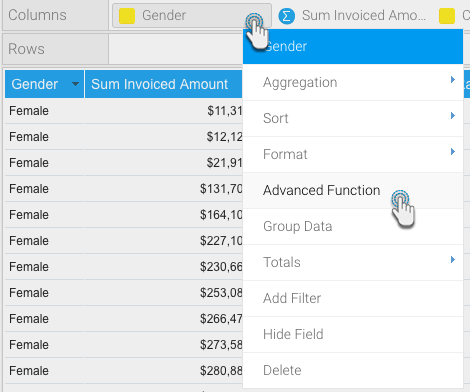
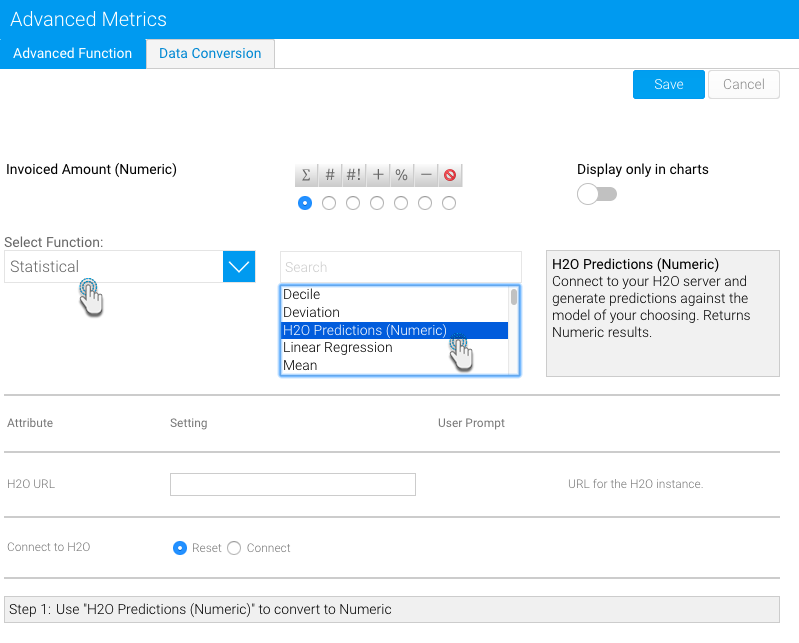
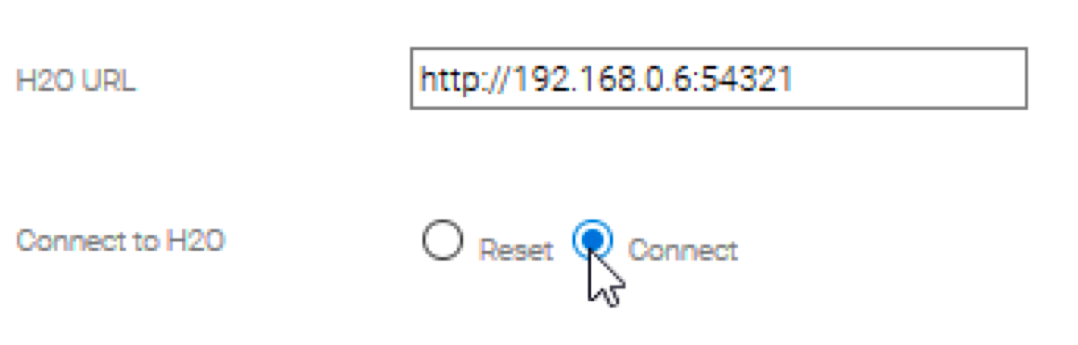
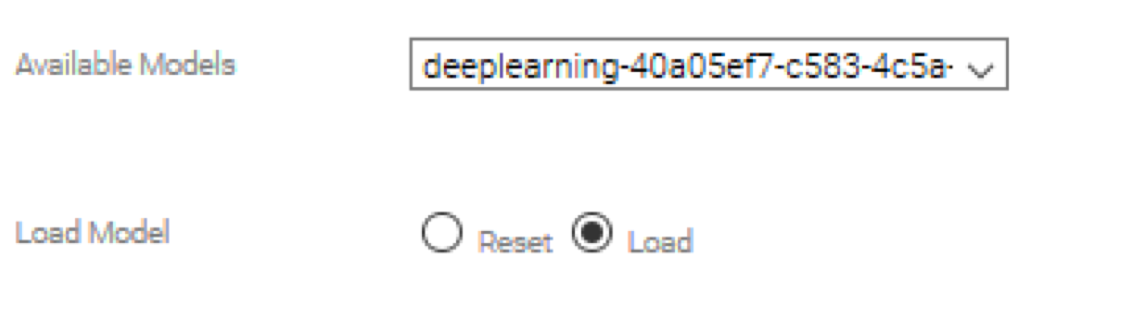
A list of columns will appear representing the specified file’s required input. Match these to columns in your report.
A maximum limit of 25 input fields applies. The system will not load a model which contains more inputs than the limit allows. |