Click on the Create button and then on Data Source.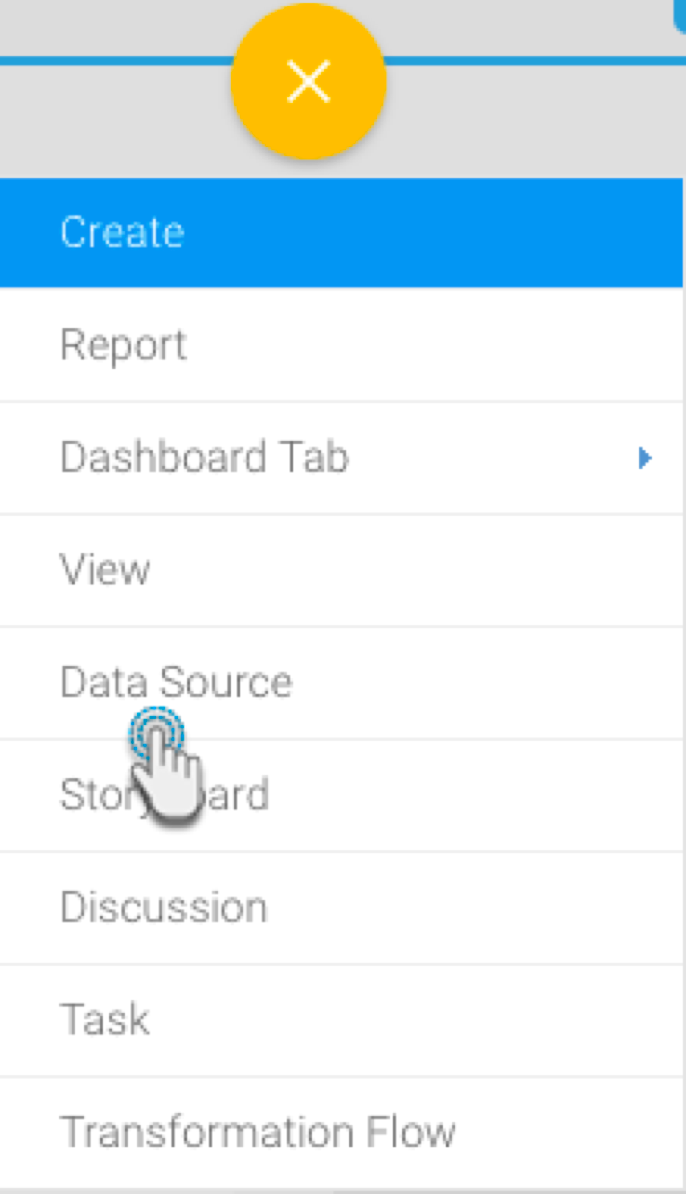
Click on the Database icon.
When the New Connection popup appears, provide a name and description for your Apache Derby connection.
Select Apache Derby from the list of available database types. Additional configuration fields will appear on doing so.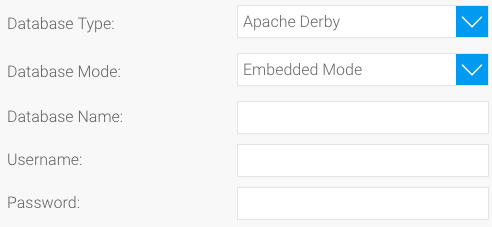
This database has two modes of connection: Network and Embedded. If your instance is set up with the Derby database embedded into your java application, then you will need to choose the Embedded mode of connection. However, if you have a Derby Network framework, then opt for the Network mode of connection.
Enter the name of your Derby database.
Provide the username and password of your database account.
If you had selected the Network mode for your database connection, then you will notice some additional fields in the configuration set up:
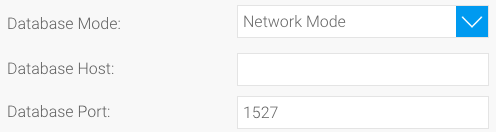
Specify the name or IP address of the server hosting your Derby instance.
The default TCP/IP port number for this data source will automatically appear.
Once you have completed your connection information, you will have several options:
Advanced Connection Editor: This will take you to the Data Source page in the Admin Console and allow you to edit all the advanced options available for your database.
Test Connection: This will validate the connection parameters you provided to ensure it can connect to your database. If the connection was successful, a message will appear.
Create View: This will save your connection and get you started on creating a view based on it.
Save & Close: This will allow you to save your connection and close the New Connection popup, returning you to the page you were on previously.
Cancel: This closes the New Connection popup without saving your connection, returning you to the page you were on previously.
We recommend testing the connection, and then saving it by using the Save & Close button.