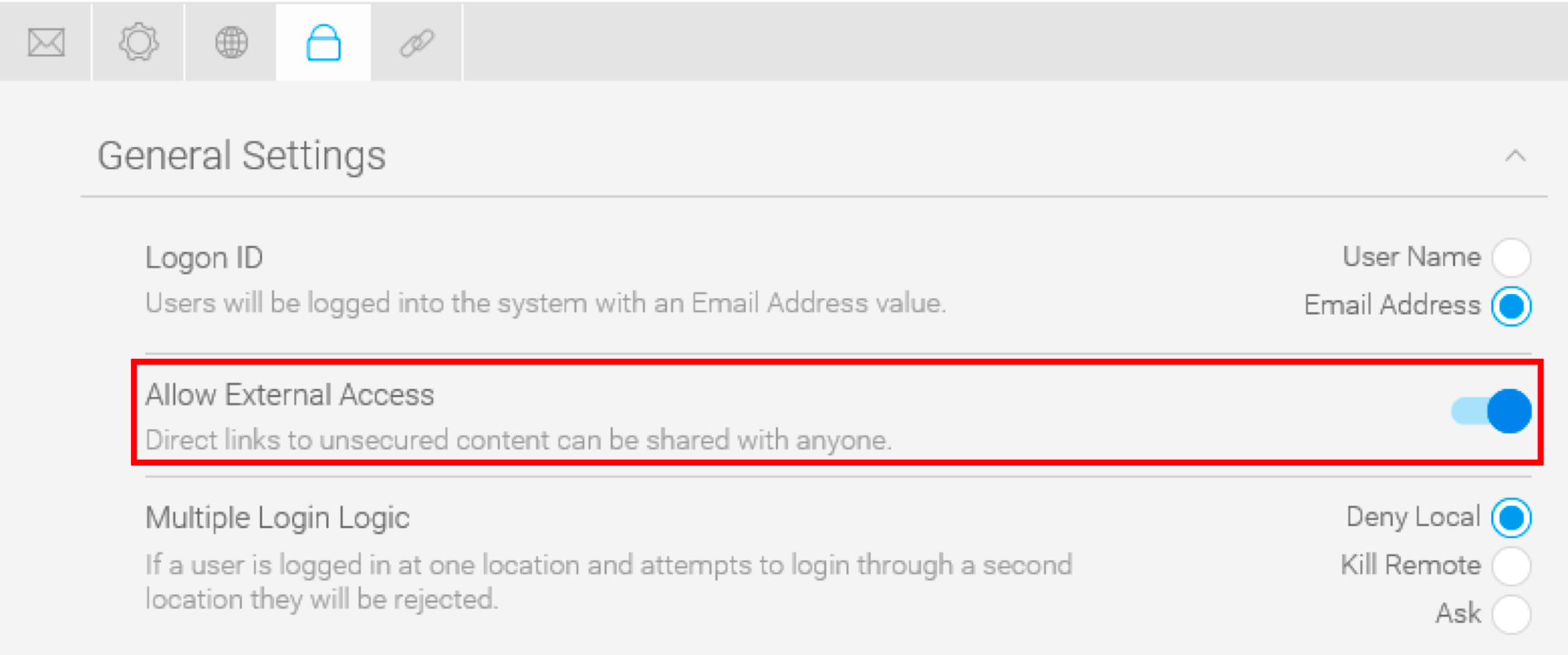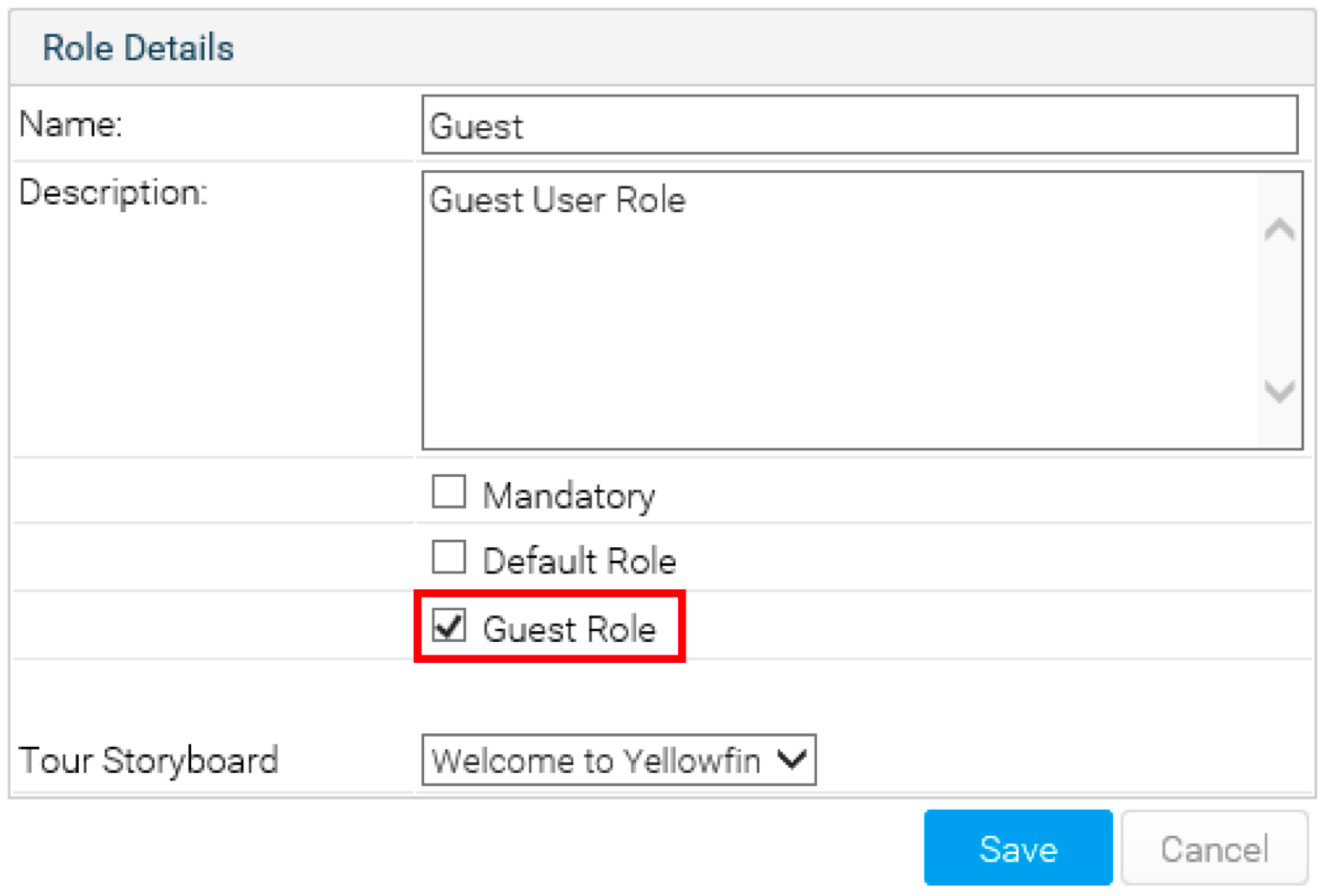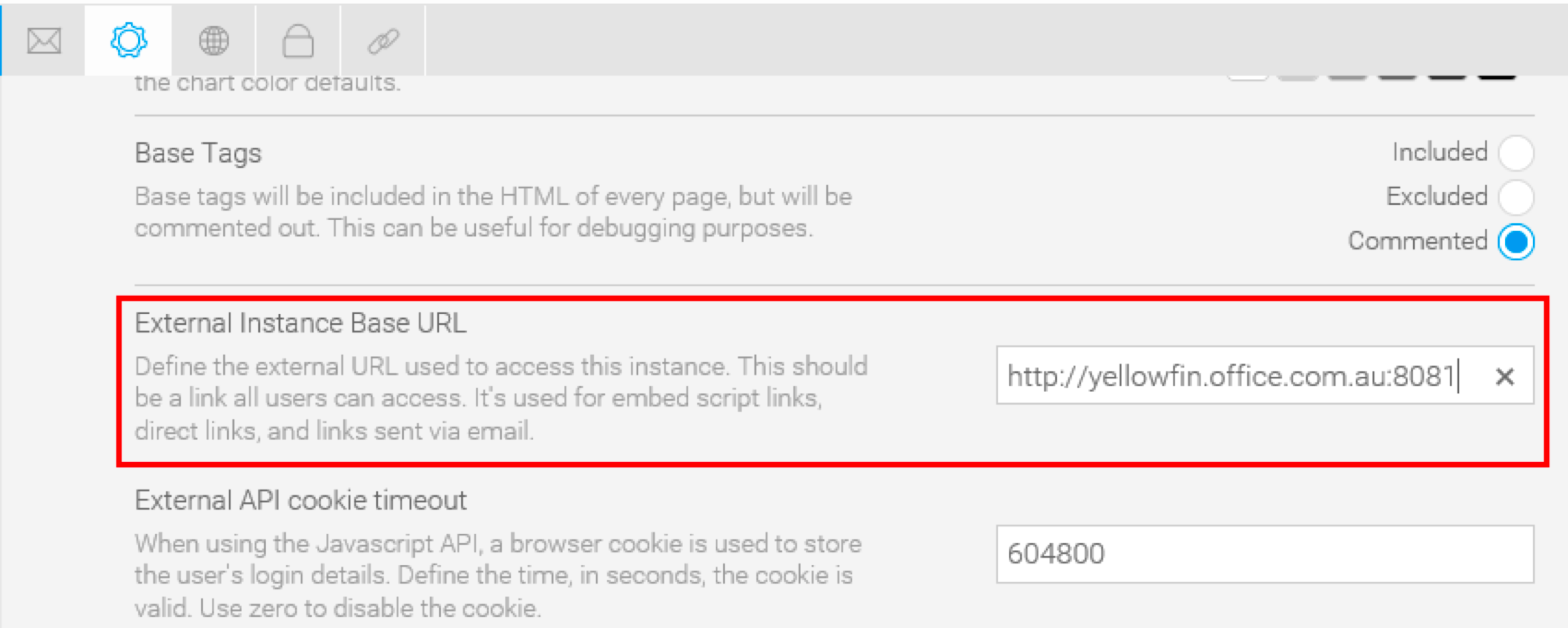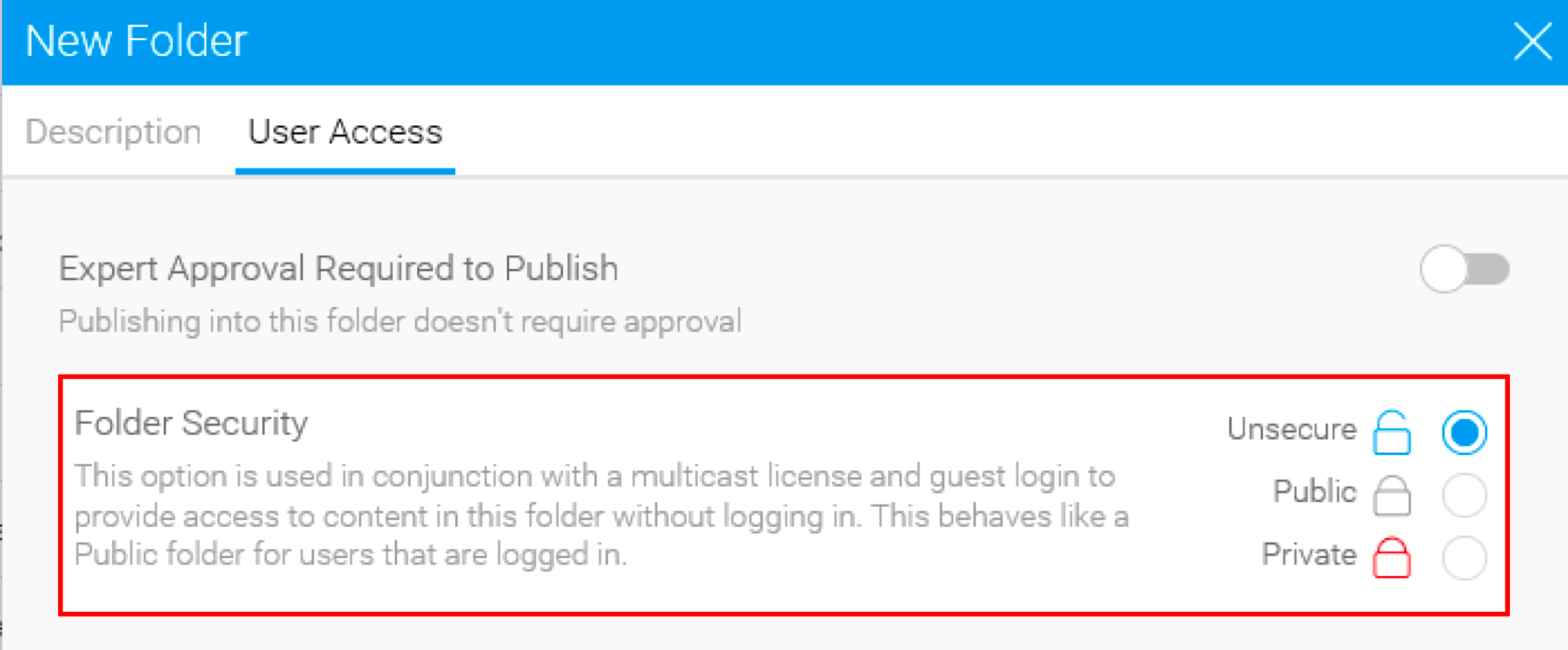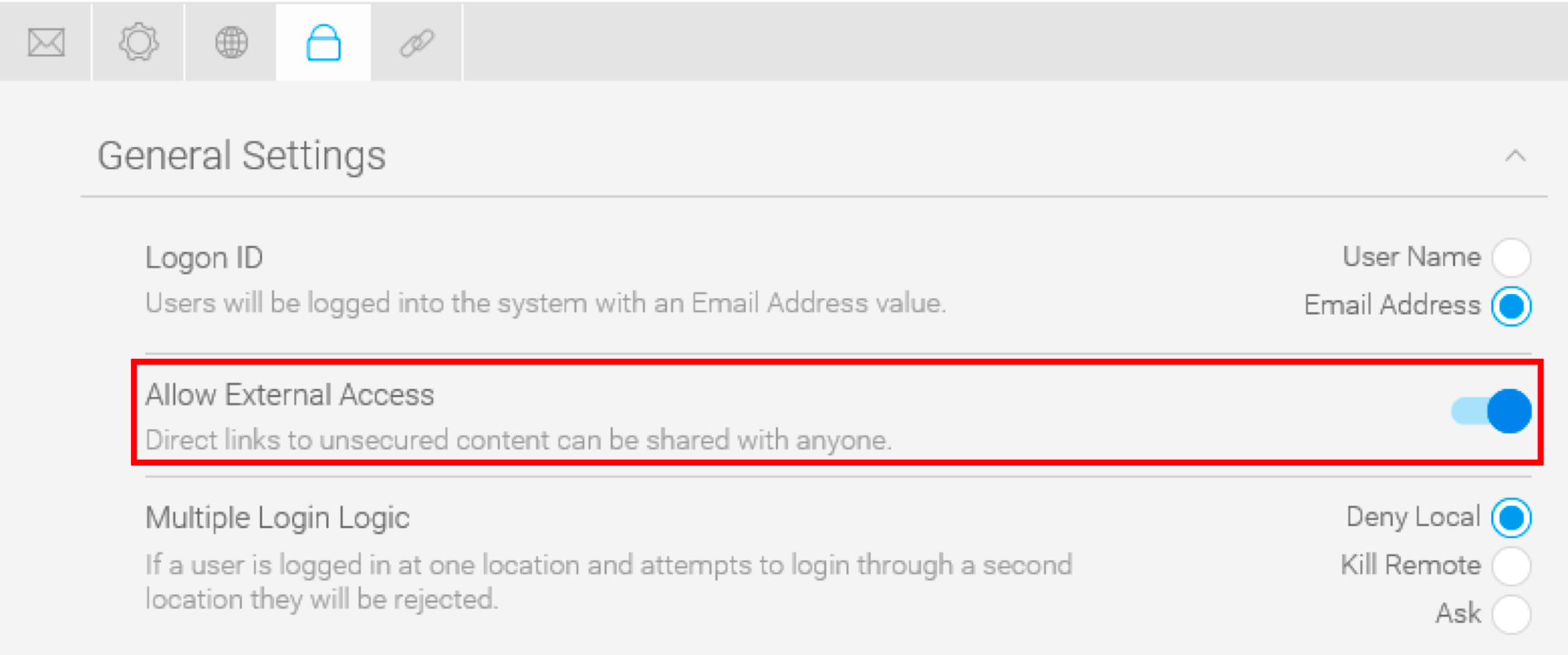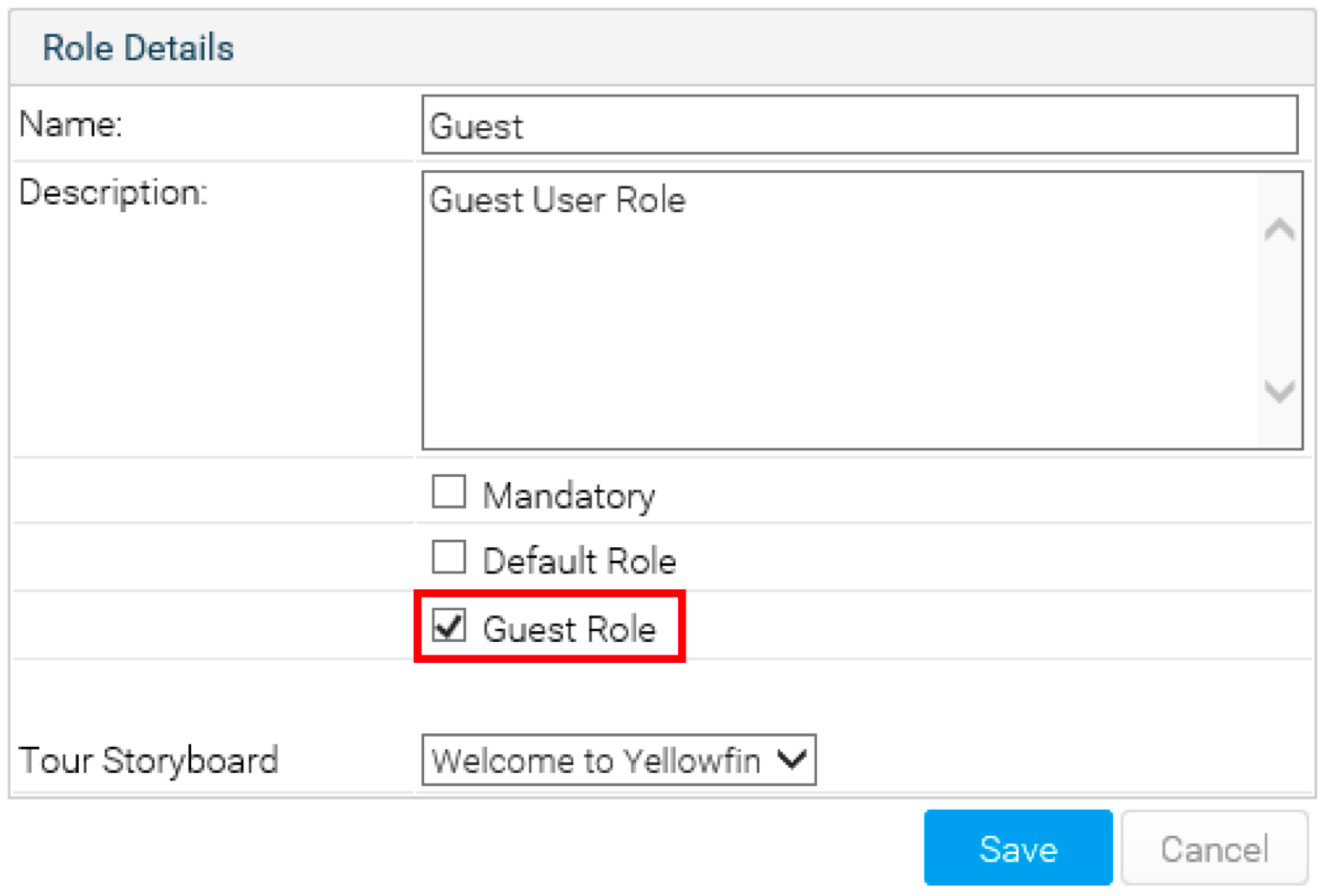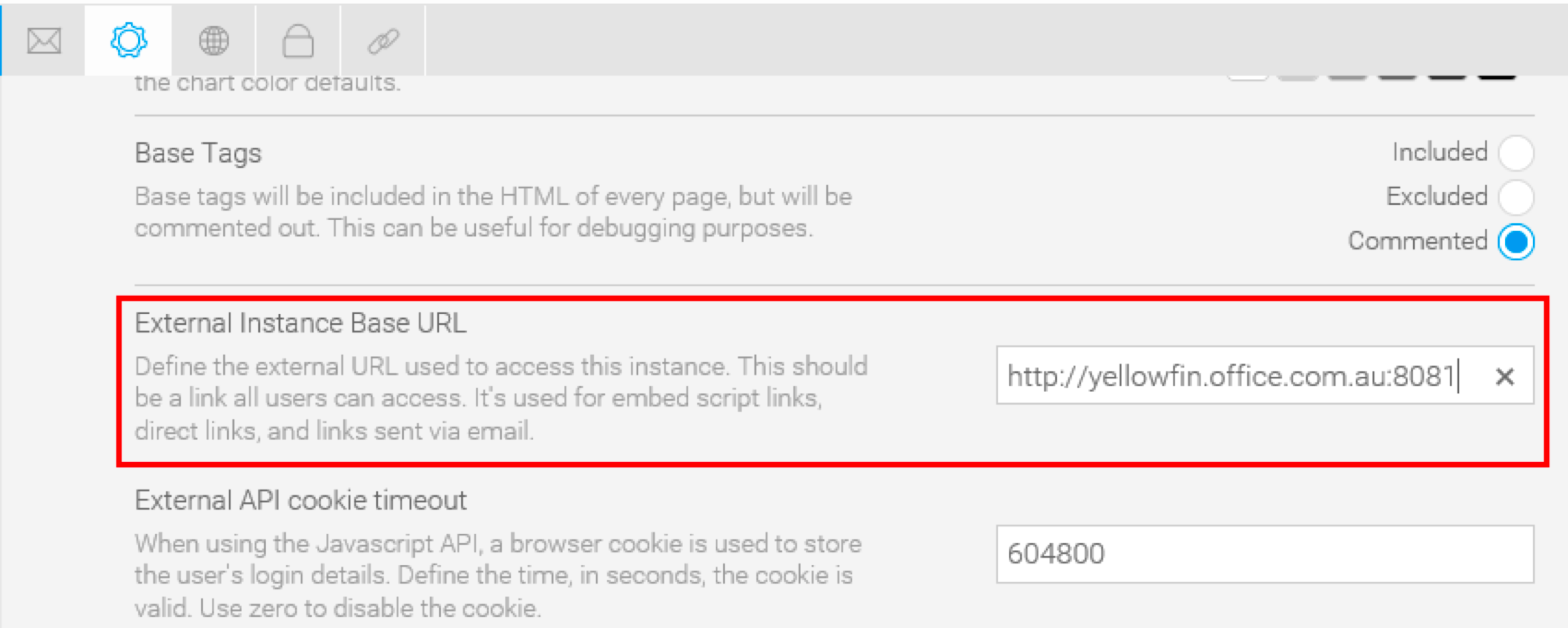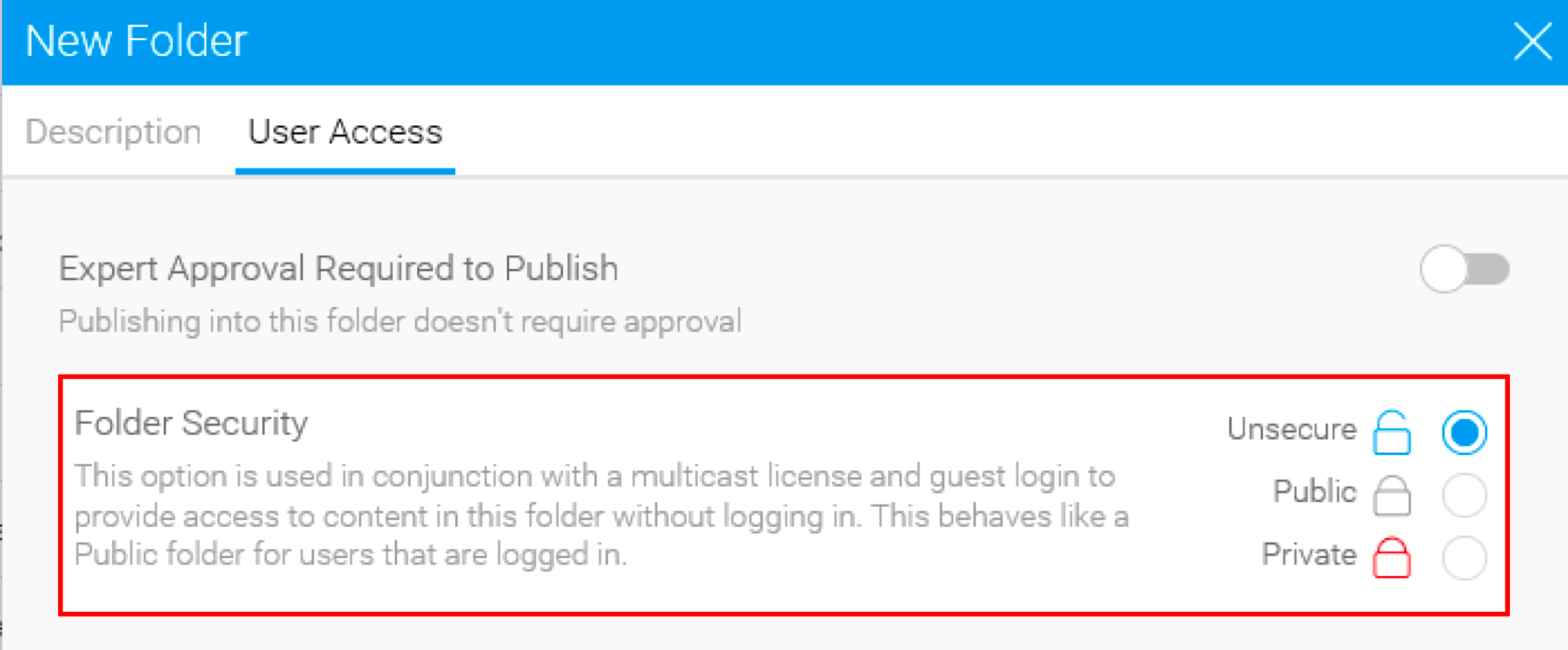You can share a report with someone who does not exist as a user within Yellowfin. This can be done via a scheduled (email) broadcast, or by enabling JavaScript API embedded reports to be browsed on your website without requiring user authentication.
There are several ways of allowing users to view Yellowfin reports without logging in:
- Server cores: Server licensing will permit you to embed reports and create guest logins for accessing JavaScript API, dashboards, and storyboards. The number of guest accounts you can create, depend on how powerful your server is (i.e. the number of cores allocated to the machine).
- Multicast licenses: This allows you to only schedule broadcasts (via email) to non-named users.
- Email user licensing: You can create and nominate named users to be 'Email Only' users (i.e. they can receive broadcasts, but not log into Yellowfin directly).
Server Licensing
To share reports with guest users you must have a server license. This allows users to view Yellowfin reports without logging in.
- External Access needs to be enabled: This is done via Administration > Configuration > Authentication.
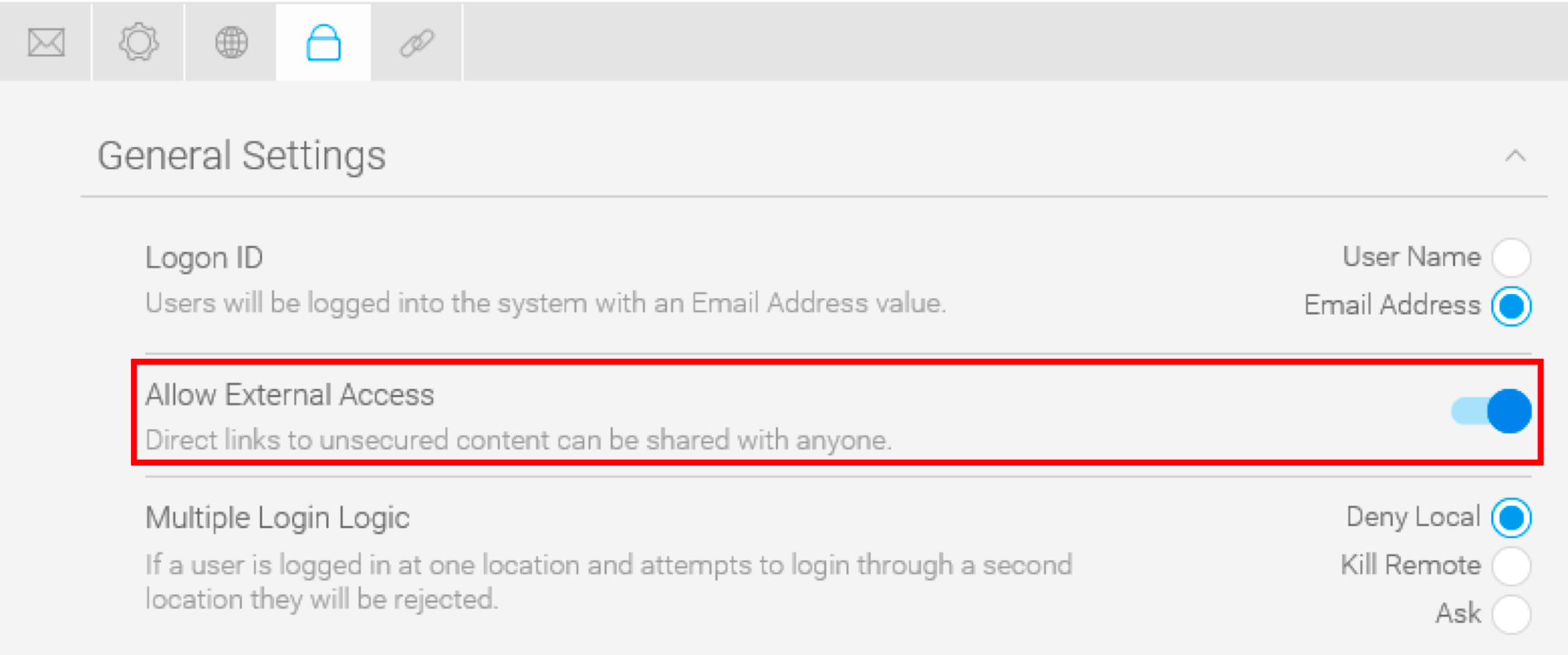
- You need to setup a ‘Guest Role’: Once you have External Access enabled, you will have an option to create a new role as ‘Guest’:
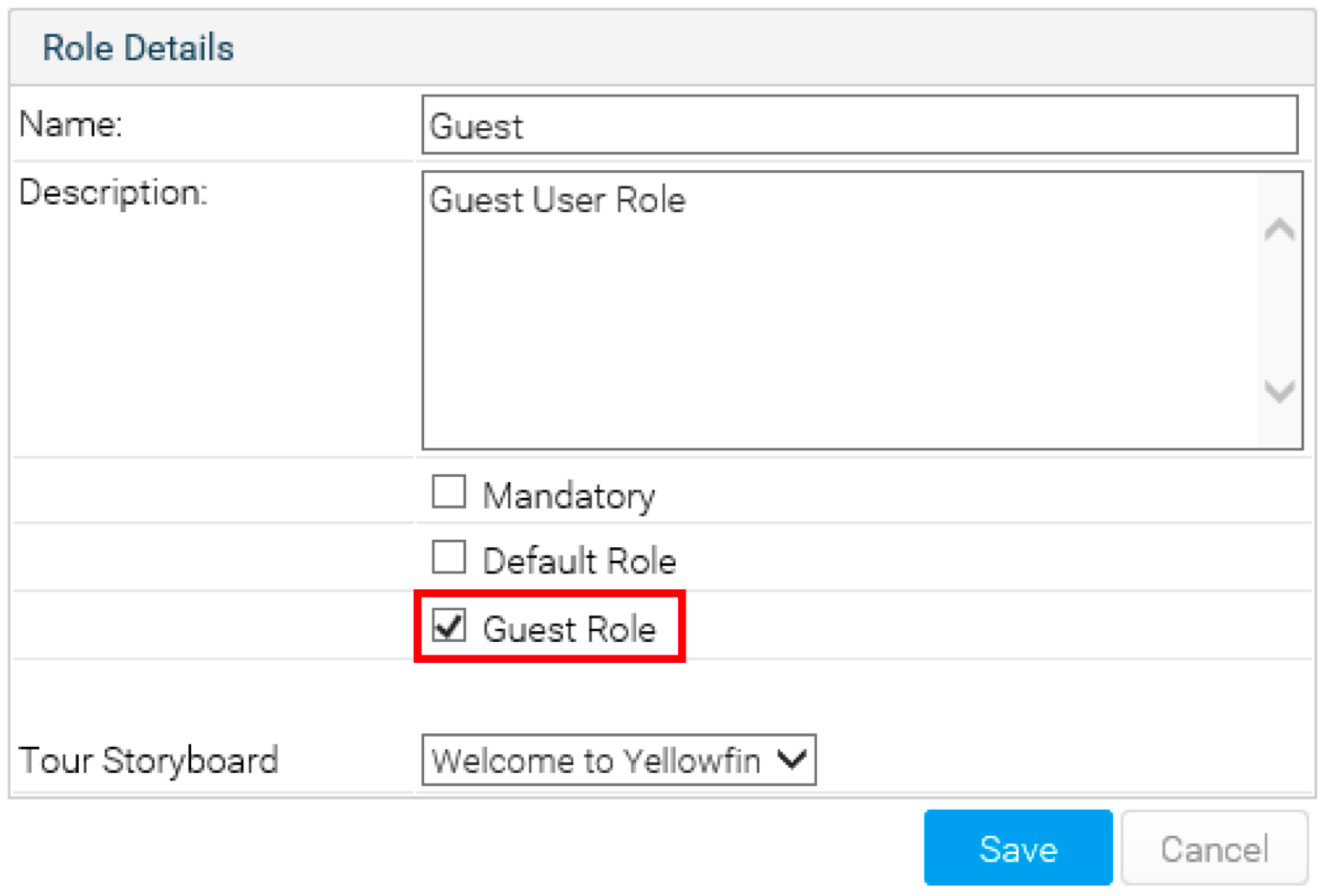
- Confirm the Base URL: Set base URL which will be used to form a report/dashboard URL. This base URL should be available for users (external from website or internal within your network).
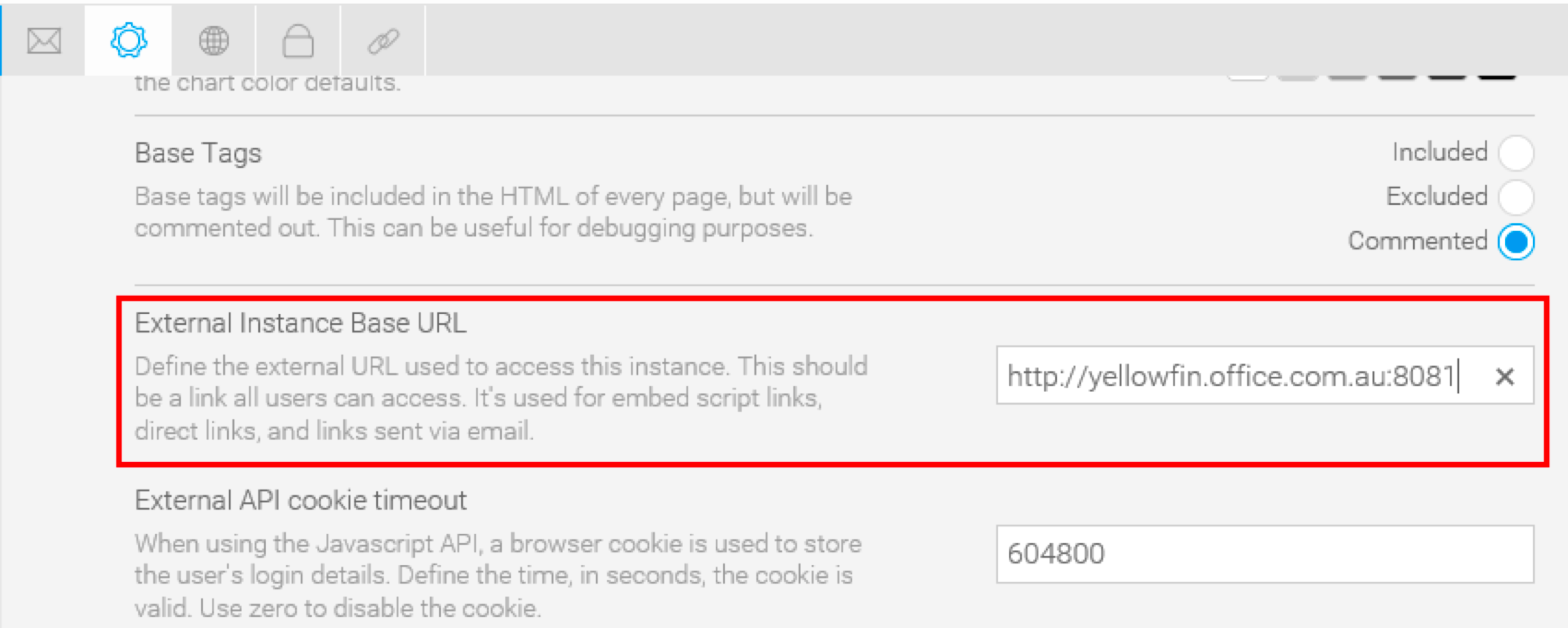
- Confirm the Report security level is Unsecure: You will also need to confirm the report security level is set to ‘unsecure’. These settings are applied to the Report Category, you need to create unsecured Category:
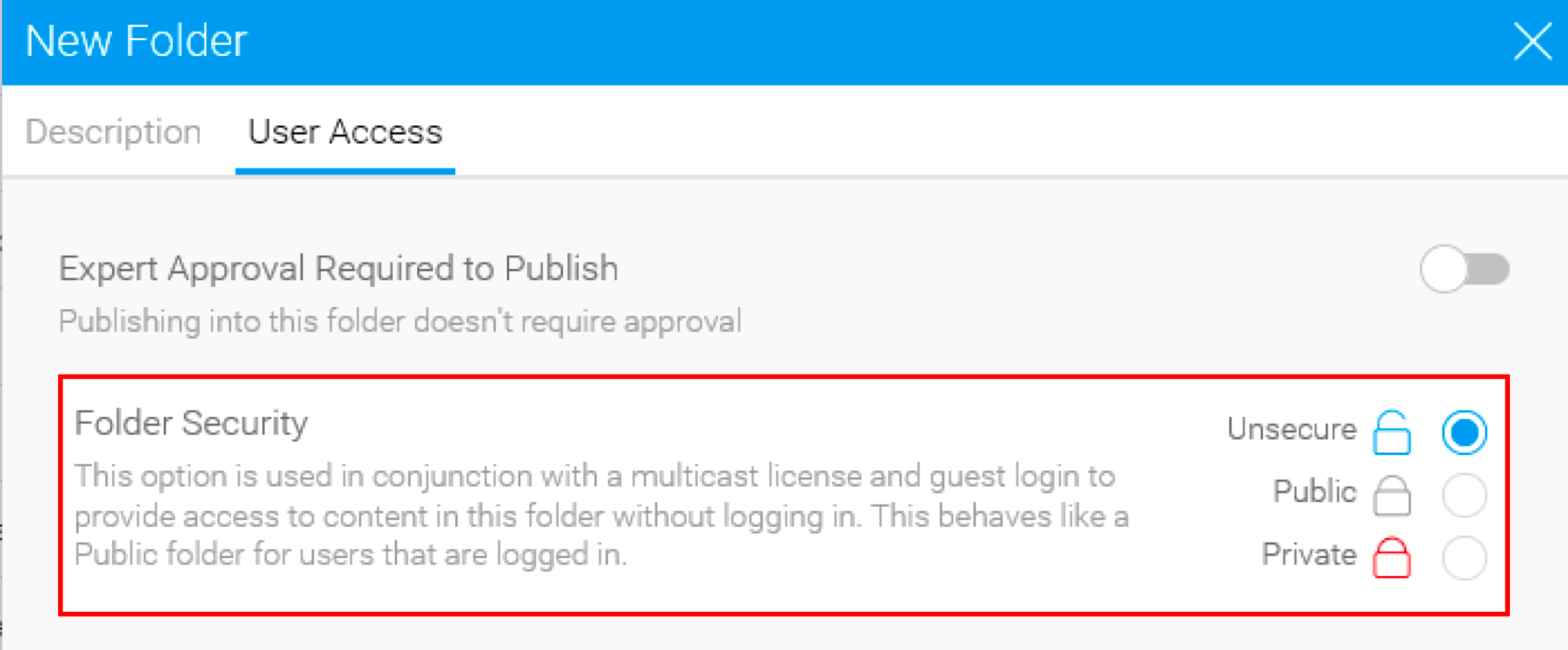
- Then save the reports/dashboards which are supposed to be accessed via Guest role in that Category.
- If you have met all the criteria mentioned above you will now be able to send the URL from the Report Information to a user or browse embedded report/dashboard without login.
Note
- You can also access 'unsecure' dashboard tabs and reports on that tab.
- The user will be able to access areas of Yellowfin defined in the guest role.
- You will need to have a license with ‘Multicast’ enabled to allow external access. See the procedure below to find out if this is enabled.
Checking for a Server License
Here's how you can check if your license has Server Cores enabled:
- Go to Administration > License Management.
- Look for the Server Cores option under the Current License panel.