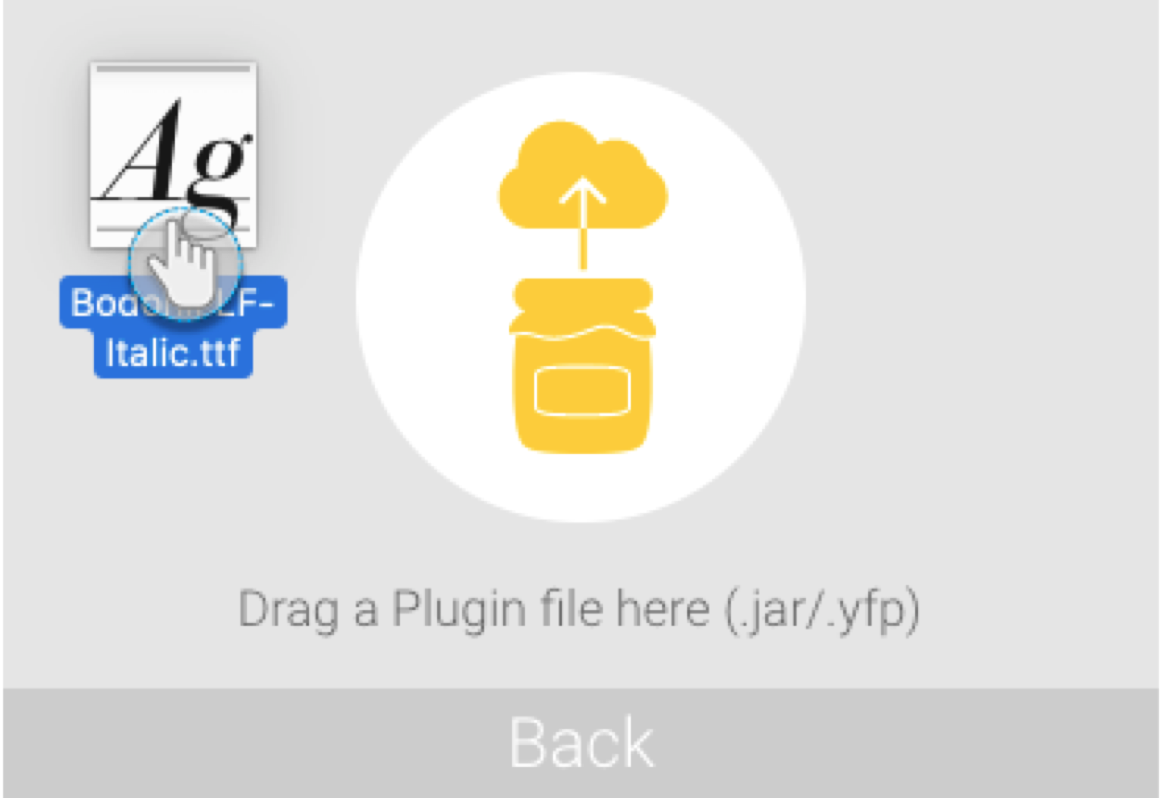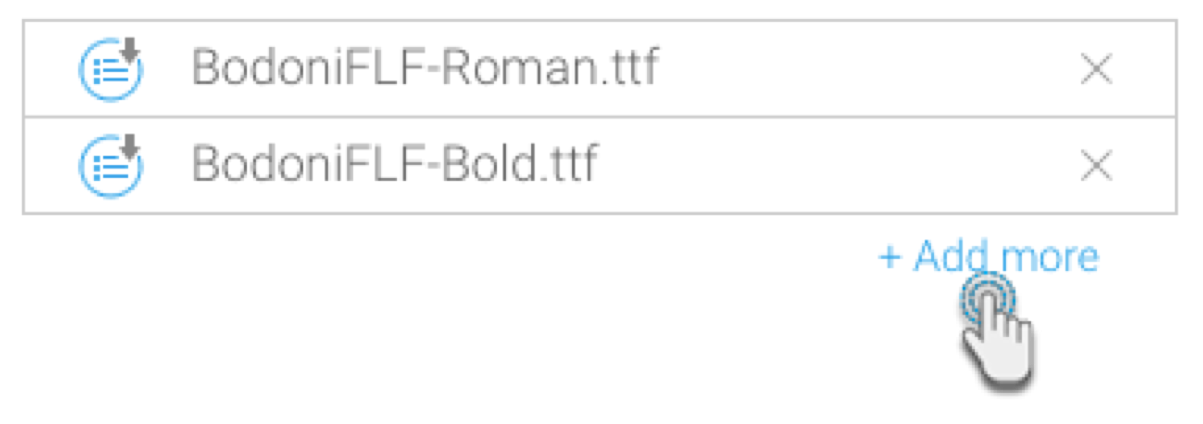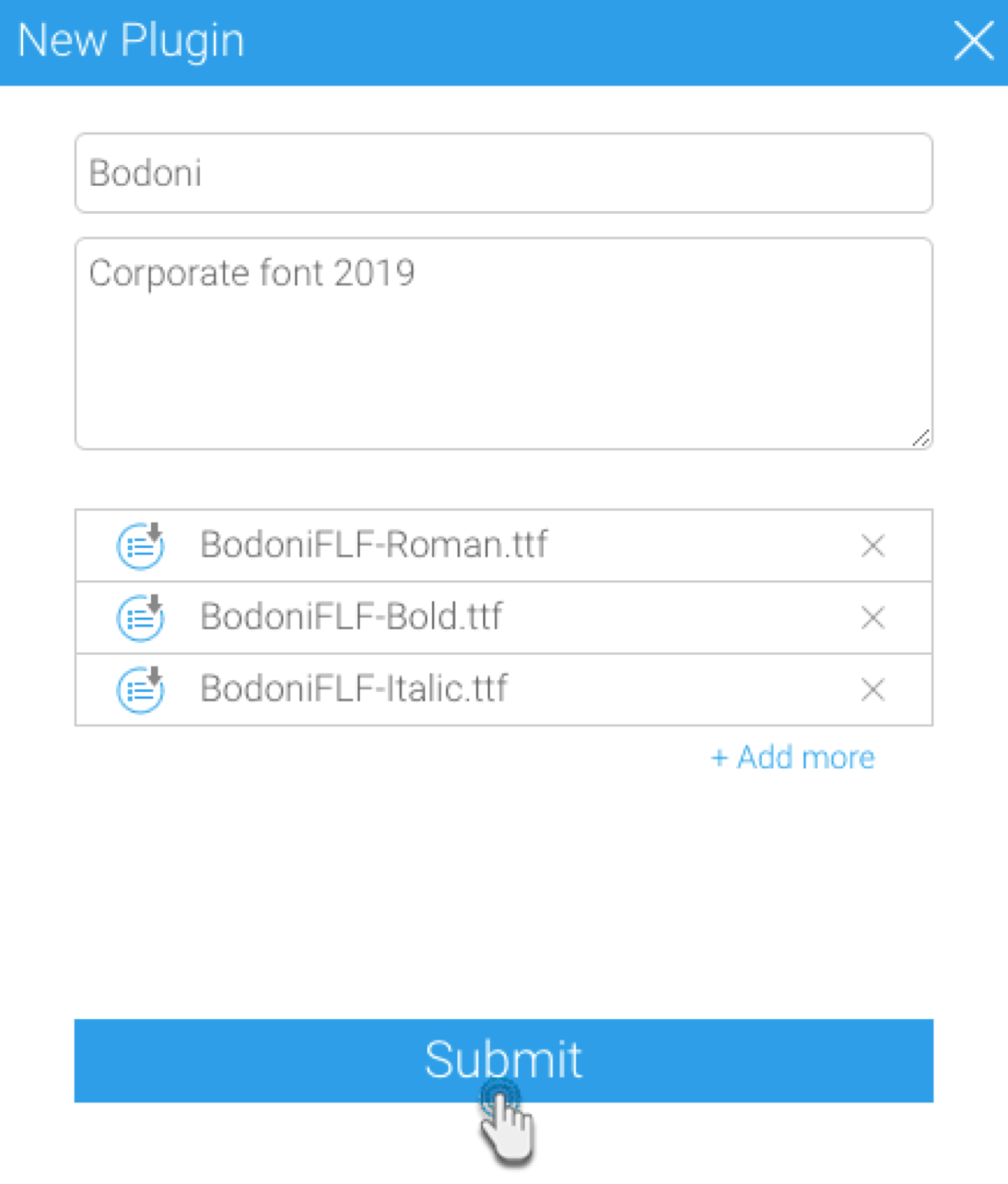Yellowfin provides users with the ultimate customization in how they wish to brand the product by choosing their corporate font. You can easily select a font to display your content in. This includes fonts applied to report details, tables, charts, dashboards, and even PDF exports.
Yellowfin contains popular fonts for all major languages, including Japanese, Chinese, Arabic, and more, that are automatically embedded on a user’s browser. This means that a user need not have a copy of a font file on each of their machines or servers for the font to display. They can simply select from a range of out-of-the-box fonts.
The default content font selection is “Libre Franklin”, but this can be easily changed through the Administration module. Click here for the tutorial.
You can upload your own font files in either .ttf or .otf. format via manual import using the Yellowfin Plugin Manager. The steps are provided further down this page.
Along with this, any fonts added to the Java font directory are also supported within Yellowfin.
Administrators can choose the default font for all Yellowfin content, and even further specify content styling within the configuration setting, such as specifying fonts for all report titles. The selected default font will appear consistently for all content, unless changed at a specific content level, for example a user selects a different font for a report.
The font setting list in Yellowfin displays numerous popular fonts that are categorized according to the main supported languages, with a section for custom fonts, i.e. the fonts manually imported by users via the plugin manager or added to the Java font directory.
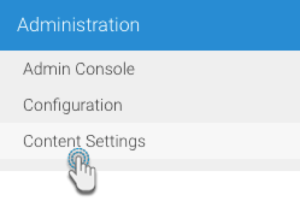
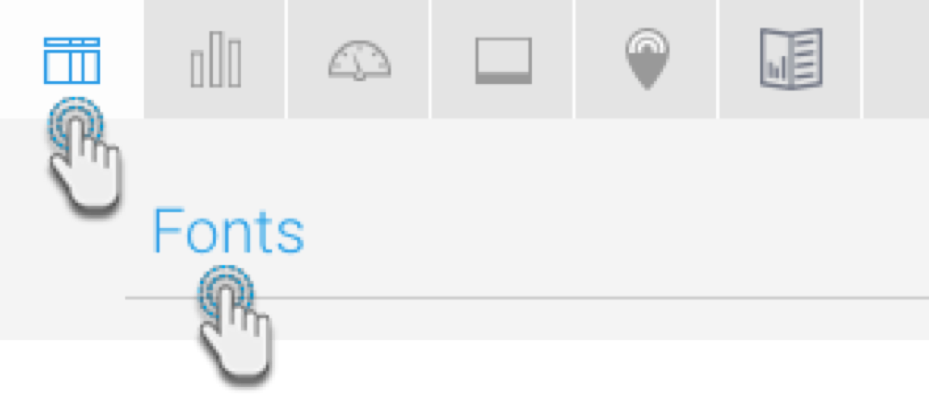

You can import .ttf and .otf font types to Yellowfin. This section explains how.
Tip: when manually importing fonts, remember the following: