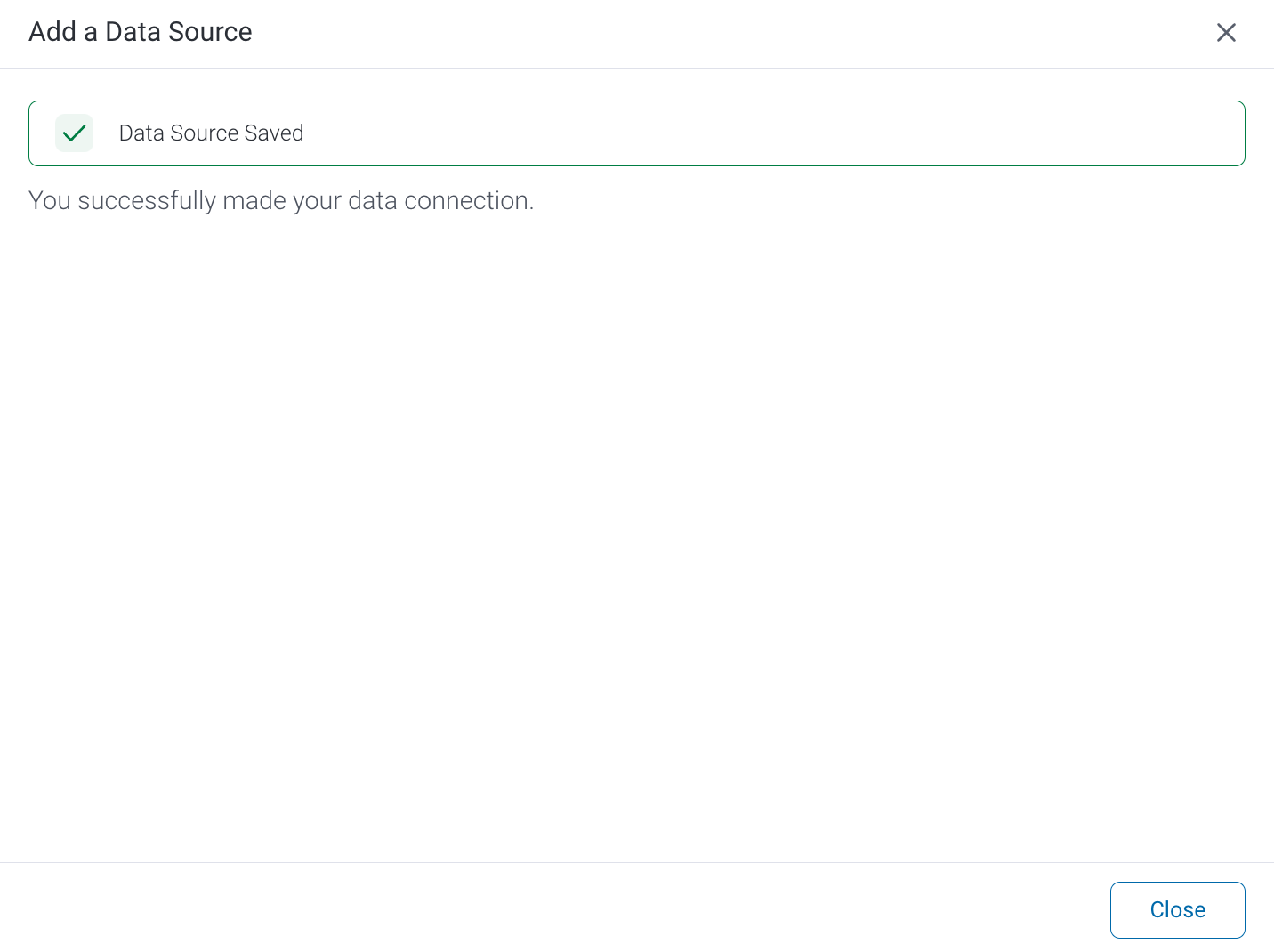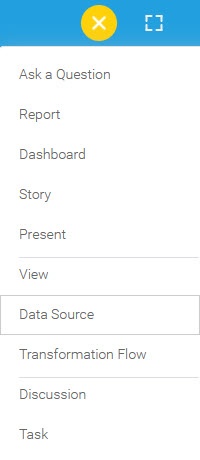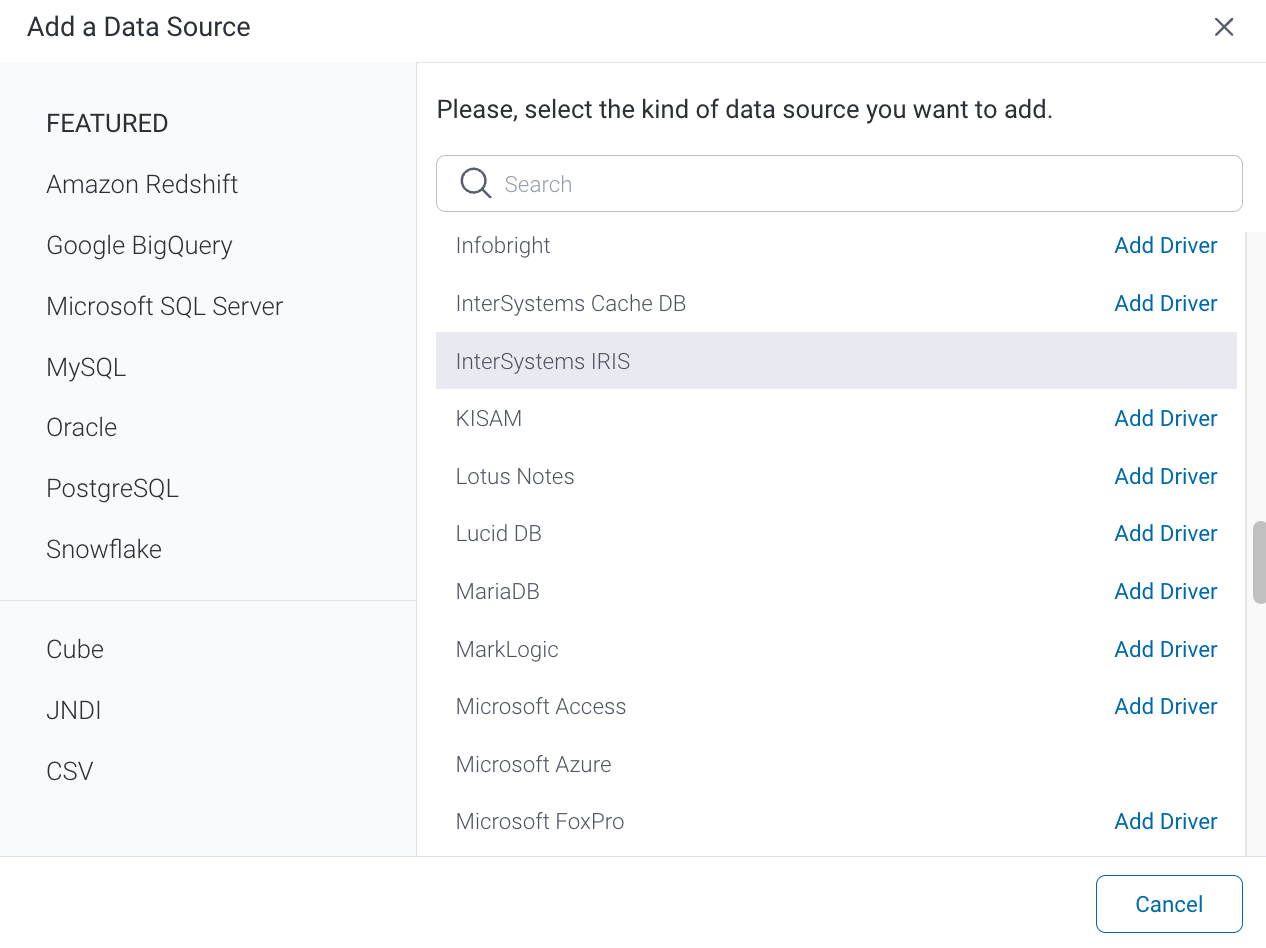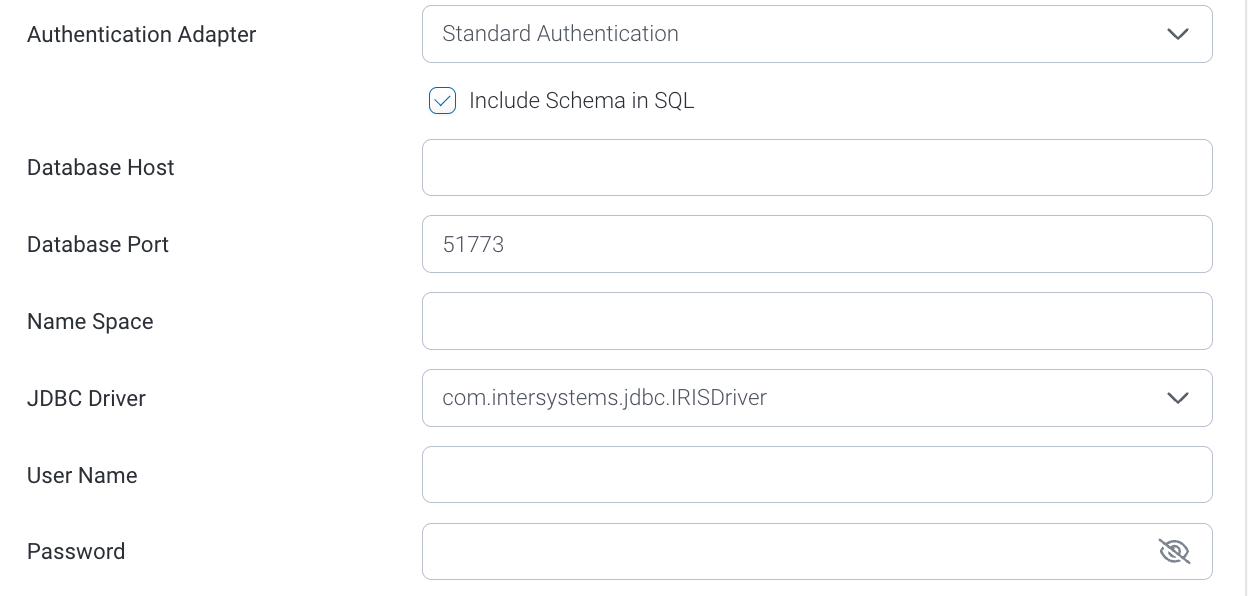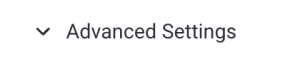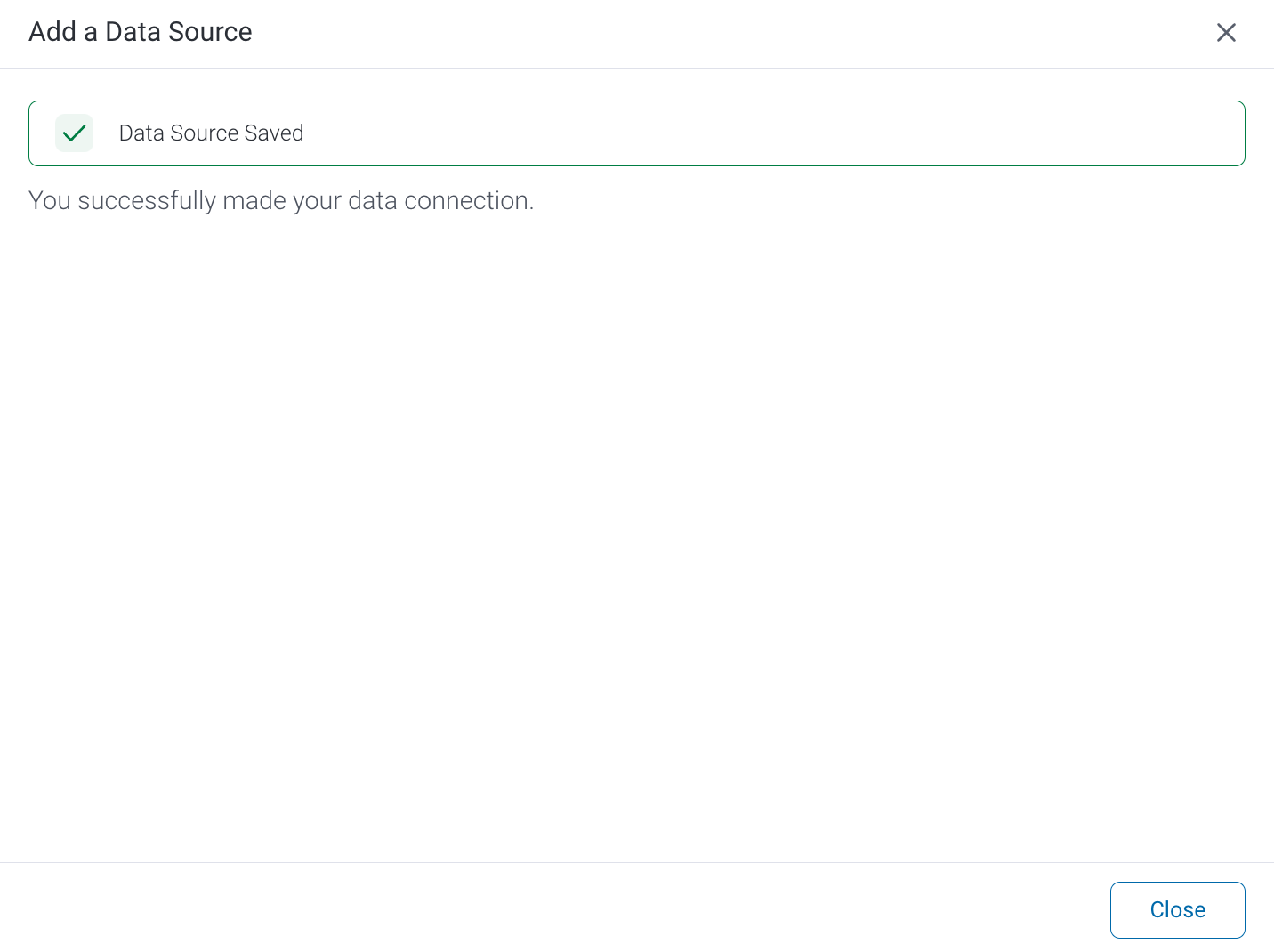These instructions allow you to connect Yellowfin to an InterSystems IRIS data source.
1. Click on the Create button and select Data Source.
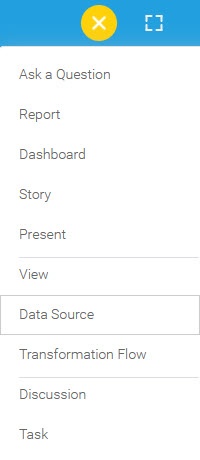
2. Click on the InterSystems IRIS option.
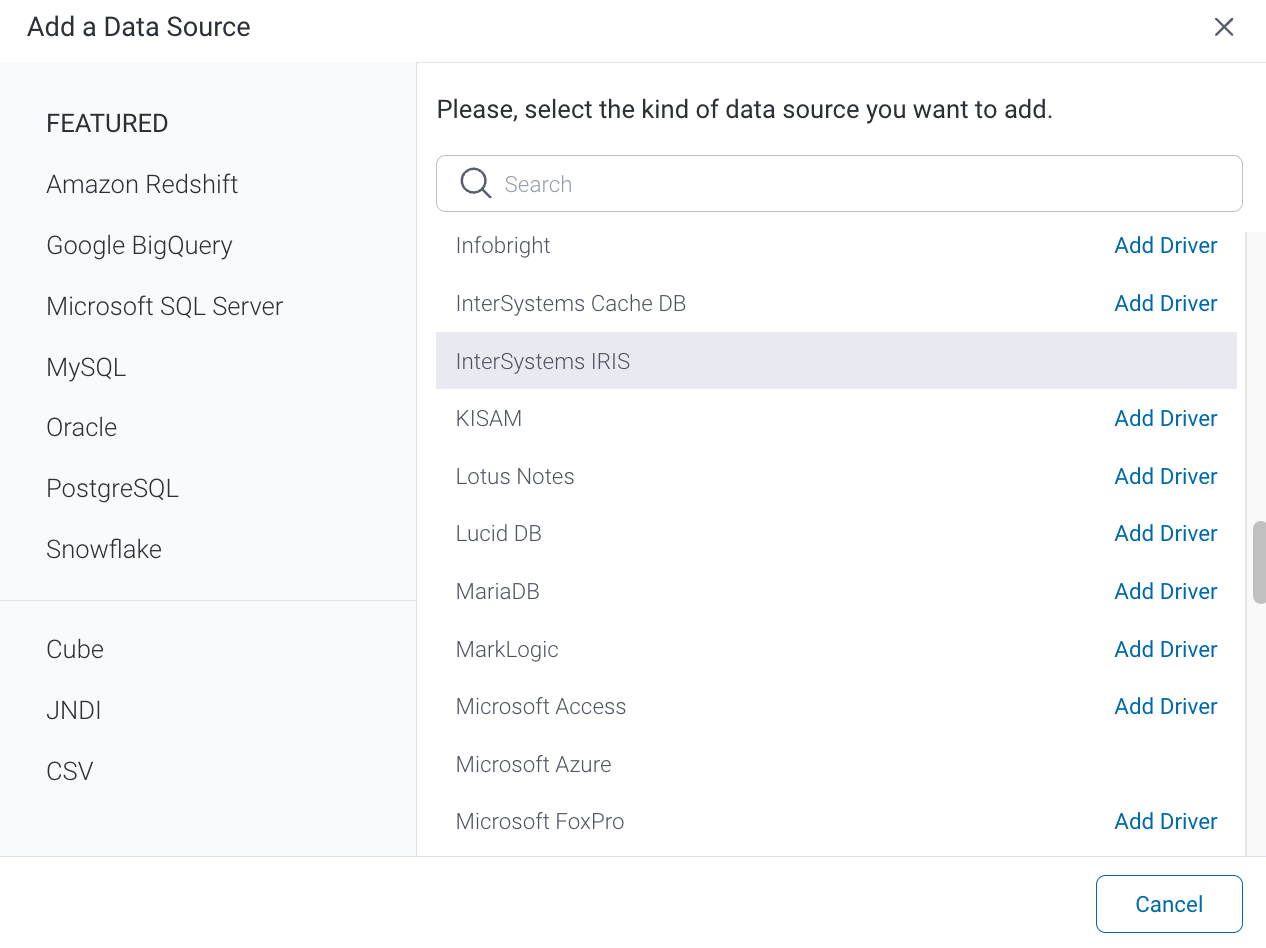
3. When the New Connection popup appears, provide a name and description for your database.
4. Connection String: when selecting Connection String you have the same functionality as in Generic JDBC Data Source.

5. InterSystems IRIS configuration fields.
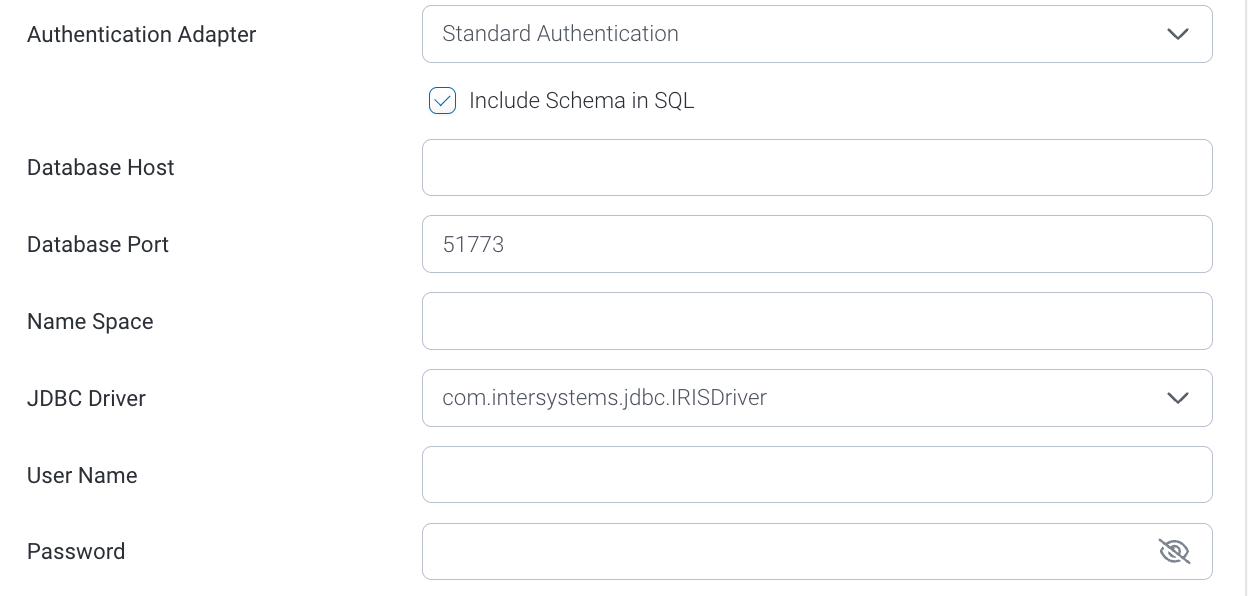
6. Authentication Adapter: Specify an authentication method for the database adapter. More details Advanced Connection Editor.
7. Include Schema in SQL: Select this checkbox to add the schema name when addressing database tables in SQL queries.
8. Database Host: Enter the name or IP address of the server hosting the IRIS database.
9. Database Port: The TCP/IP port number for this connection. Set this to 51773.
10. Name Space: Provide the IRIS namespace.
11. JDBC Driver: The JDBC driver talks to your IRIS database. Yellowfin will automatically select the correct JDBC driver to talk to your IRIS database.
12. Username: Enter the username of your IRIS account.
13. Password: Enter the password of your IRIS account.
14. Toggle Advanced Settings to see more settings.
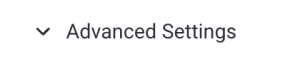
15. Once you have completed your connection information, you will have several options:

- Back: This will navigate to the database selection.
- Cancel: This will close the New Connection popup.
- Test Connection: This will test the connection parameters you provided to ensure it can connect to your database. If the connection is successful, an indicator will appear and you will be able to save the connection

- Save: This will allow you to save your connection and navigate to the Success page: