In this section we learn how to access our Yellowfin data through the Android app.
Favouriting a Report
- Click on a report in the grid to access it. (Note: To learn more about the features of this screen, click here.)
- Tap on the plus icon in the bottom-left corner; a range of other options will appear

- Now tap on the star button here to favourite this report

Once favourited, this button will turn blue and the report will be added to the Favourite grid on the home screen

Tapping on a blue star button will unfavourite that report.
Adding Report Comments
- Click on a report in the grid to access it. (Note: To learn more about the features of this screen, click here.)
- Tap on the plus icon in the bottom-left corner; a range of other options will appear

- Now tap on the comment button to add a comment

Add your comment in the pop-up that appears and click on Ok to save it

View Report Comments
Searching for Data
- Click on the main menu on the home page
- From the list of options that appear, tap on Search

- Enter keywords of what to search for in the search bar and then tap on the search icon
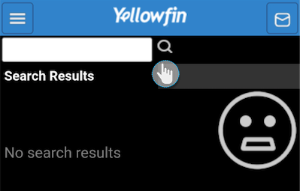
- The search result would appear on the screen as shown below
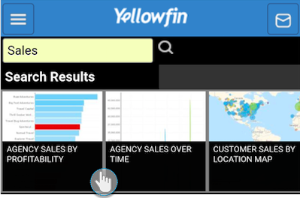
View Notifications
- Tap on the email/
Using Report Filters