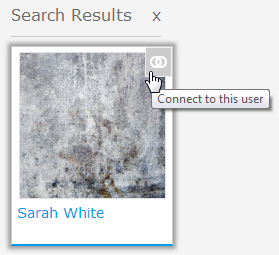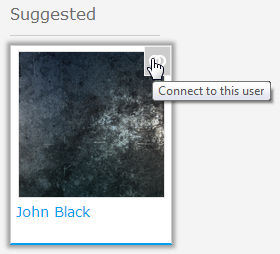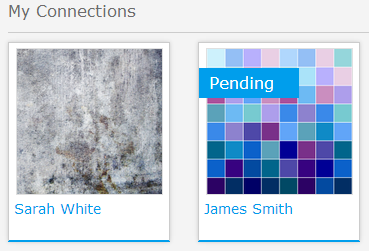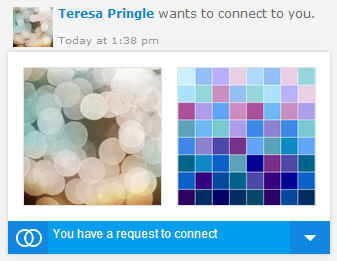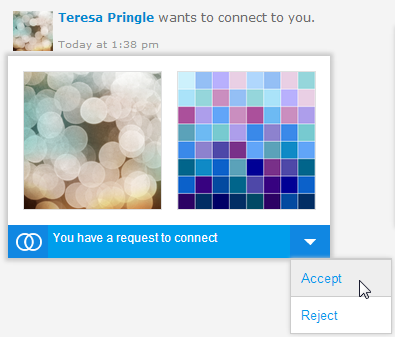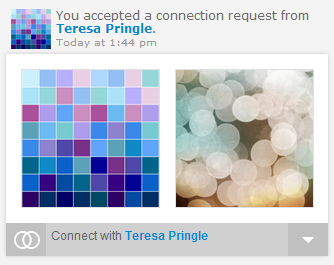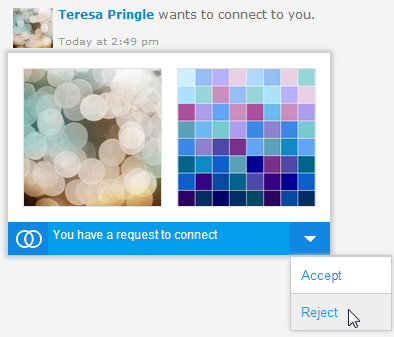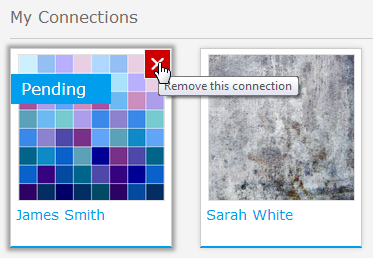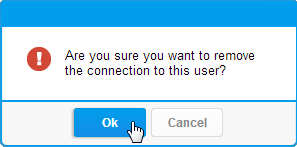Overview
This tab allows the user to connect with other users in the system. Connecting to a user means that you will see their activity in your timeline and be able to post on theirs.
Creating a Connection
Initially you will not be connected to any other users.From here, there are a few ways you can connect to a user:
- Search for a user on the Connections page
- Connect to a user from the Suggested list on the Connections page
Searching
In order to locate a specific user in the system you can search for them using the text box at the top of the connections page.
- Type all or part of the user's name into the search box and hit the Enter/Return key, or click on the Go button
- Review the Search Results on the right of the screen
- Mouse over the user you wish to add and click on the Connect to this user icon on the top right corner
- Your connection will now be displayed in the list
Note: if a user has set their timeline to be private, you will need their approval to connect to them. In this case, they will appear in your connections list with a Pending label until they approve the request.
Suggested
While viewing the connections page you are presented with a list of suggested users to connect to. This appears until you search, when it is replaced with search results. To add a user simply:
- Mouse over the user you wish to add and click on the Connect to this user icon on the top right corner
- Your connection will now be displayed in the list
Note: if a user has set their timeline to be private, you will need their approval to connect to them. In this case, they will appear in your connections list with a Pending label until they approve the request.
Approval
If a user has set their timeline to be private, you will need their approval to connect to them. In this case, they will appear in your connections list with a Pending label until they approve the request.Approving a Request
When your timeline has been set to Private you must approve any connection requests before a user can see your timeline.
- You will be notified of a request through your Timeline
- From the request, click on the drop down arrow on the right of the notification and select Approve
- Once you have approved the request you will have a connection event shown on your timeline
Rejecting a Request
When your timeline has been set to Private you must approve any connection requests before a user can see your timeline. To reject a request:
- View the Request on your Timeline
- Click on the drop down arrow on the right of the notification and select Reject
- Once rejected you will have a connection event shown on your timeline
The user will also have a notification on their timeline to inform them their request was rejected
Removing a Connection
In order to remove a connection from your timeline view you will need to:- Open the connections tab and locate the user you wish to remove
- Hover over the user and click on the Remove this connection icon on the top right corner
- Confirm you wish to remove this user by clicking OK