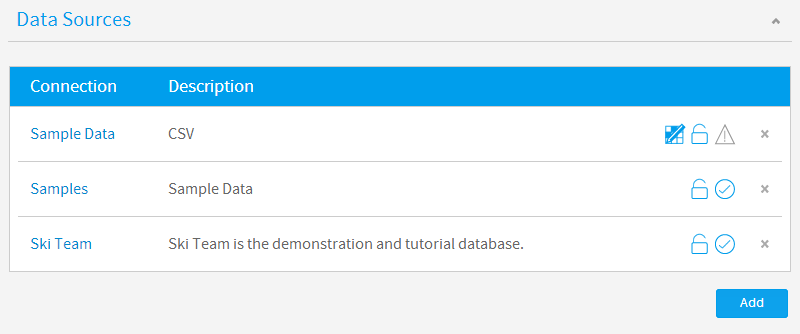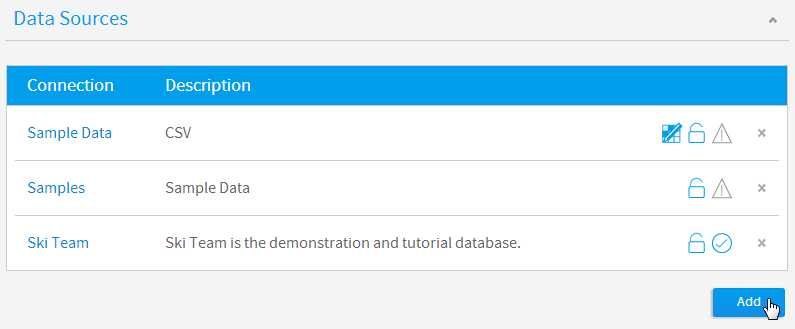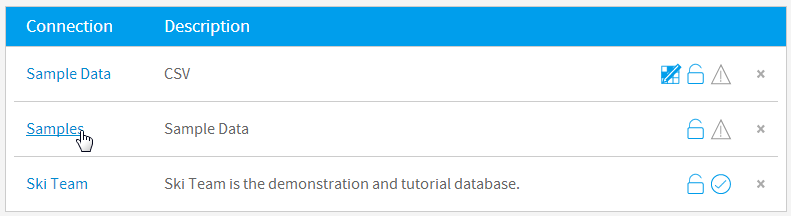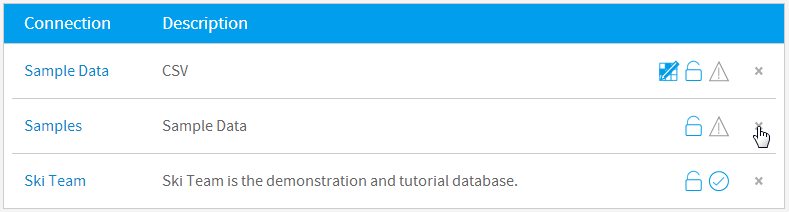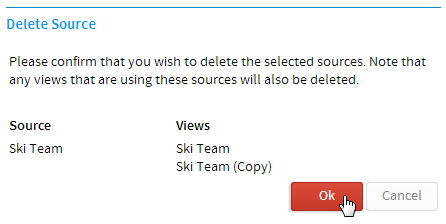Overview
A Data Source record in Yellowfin contains the connection details the system uses to access source data for reporting. Connections are then used by Views to provide tables and fields. Through the Admin Console you will be able to create new data sources and associated views. In addition you will be able to manage the security access to these connections.Source Types
Yellowfin supports numerous data sources for you to report off. These include SQL databases such as DB2, Oracle and SQL Server, Lotus Notes Domino, and Yellowfin In-Memory.
Data Source List
The Data Sources list shows you all the available connections that have been defined in the system. This list is accessed by clicking on Administration in the main navigation menu and selecting the Admin Console option from the drop down list.Add Connection
In order to create a new Data Source Connection an administrator will have to click on the Add button at the bottom of the Data Sources list in the Admin Console.Once you add a connection you will be taken to the Connection Details page where you will be prompted to fill in required connection parameters.
See Source Connection Parameters for more information.
Note: if you have a license restriction on the number of source systems you can use you will encounter an error if you try create a connection that pushes the total number over your limit. To fix this you will need to delete a connection to make room, or adjust your licence.
Edit Connection
In order to edit a connection you will need to click on the name in the Data Sources list in the Admin Console.Once selected you will be taken to the Connection Details page where you can adjust the connection parameters that have been previously defined.
Note: you can only edit source record for which you have access rights.
Delete Connection
In order to delete a connection you will need to locate it in the Data Sources list in the Admin Console and click on the x button on the right of the row.Once clicked, you will be taken to a confirmation page that will list the usage of the connection, so that if any Views rely on it the administrator is informed before deleteing.
Note: if the connection is deleted, any dependant views will also be removed, deleting dependant reports also.