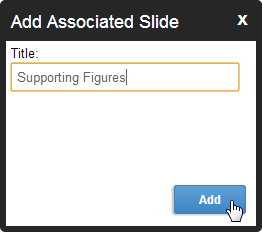Overview
Content slides added to a Yellowfin Storyboard have the ability to contain Associated Content slides. Think of these as child slides - they are not slides that cover the main topics of the Storyboard, but rather they are slides that contain content that supports that of a parent Content slide.Adding Associated Content
In order to add an Associated Content slide to your parent Content slide you will need to complete the following:- Navigate to the Content slide you wish to add to, ensuring that your Storyboard is in draft mode (click on the Edit link in the bottom right corner of the Storyboard builder if you are in Presentation mode).
- You will notice that there is an + Associated Content link at the bottom of your slide - click on this.
- You will now be presented with a Slide Type menu, a shorter version of the main Storyboard Slide Type menu. Here you will be able to choose which type of slide you use, from Content, Rich Content Only, and Text Only.
See Slide Types for more information.
- Once you have added your slide you will need to provide Title text. This will not be displayed on the slide itself, it will be used on the parent Content slide to display as a link to the Associated Content.
- Add the content you need to complete the slide and click the close button in the top right corner of the slide. You will now return to the parent Content slide.
- You should now see a link to your Associated Content at the bottom of the slide.
Note: you can have multiple Associated Content slides per parent Content slide.