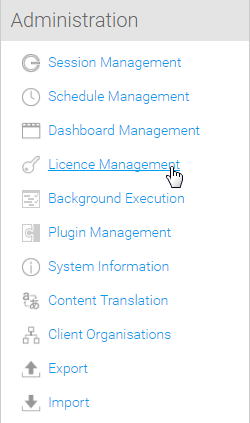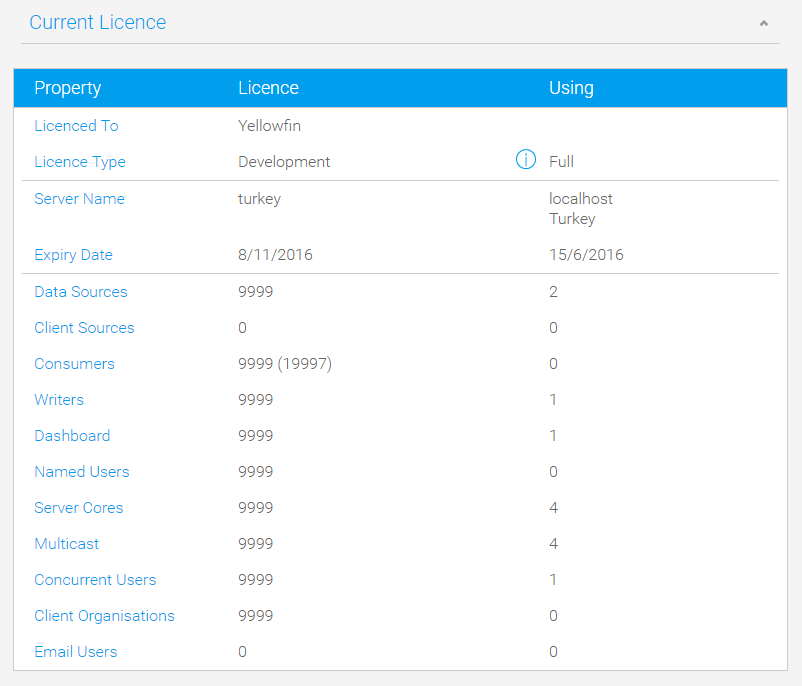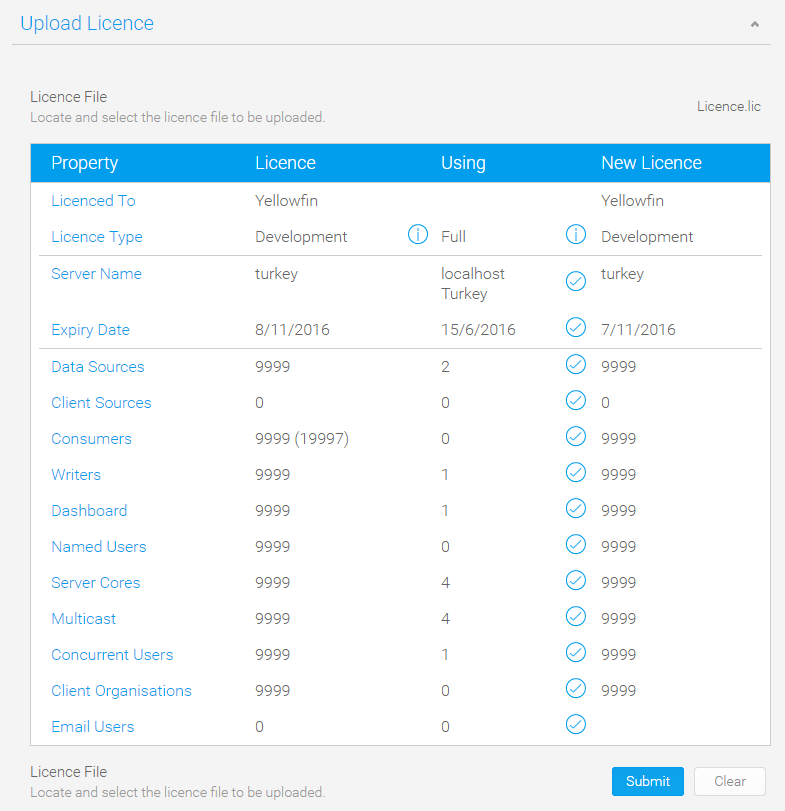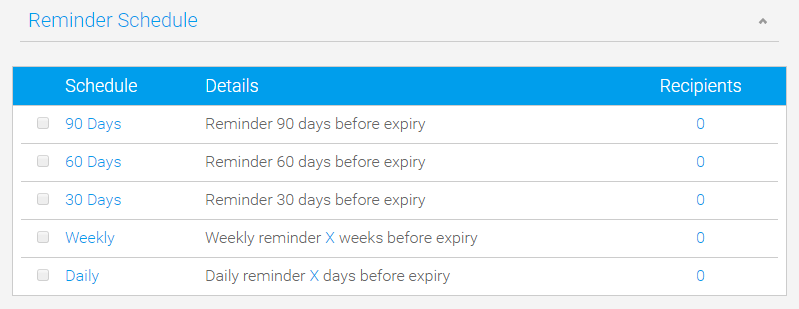Overview
Administrators can manage licences via the Admin Console. The Licence Details page also provides you with an overview of your licence variables such as number of users and expiry dates. Once you login to Yellowfin you will be able to view and manage your licence from the Licence Details page by navigating to Administration > Admin Console > Licence Details
Current Licence
Here you will be able to view the current licence parameters used by your instance and upload new files.
Upload Licence
After you have installed Yellowfin you may need to update your licence file. Generally the licence key you receive with the installer is for a limited time only. When you receive your new licence key or a regenerated licence key you can update it by selecting the file you wish to use and upload on the Licence Details page.You will then be shown the licence parameters of the file you selected and asked to confirm that it is correct to complete the upload.
Invalid Licence Message
If your licence is invalid you will be presented with a licence error message. Confirm the licence is valid (dates, hostname) by viewing the parameters in a text editor. If all parameters appear to be valid contact Yellowfin for support.
Incorrect Host Message
To load a new licence file you must do so from the server on which Yellowfin is installed. If you do not do so an error is displayed.
Reminder Schedule
This function allows you to schedule Yellowfin to send reminder emails to nominated users or email addresses when licence expiry approaches.