Overview
This connector allows you to connect to your Mail Chimp account and analyse email campaign data.
Install
All third-party connectors are loaded into the system in the same way. See Loading Connectors for instructions.1. Create a new Data Source by using one of these methods:
- Left Side Nav - open the left side navigation panel, click on Create, select the Data Source option
- Top Right Button - click on the create button, select the Data Source option.
- Toolbar - click on the Create link in the toolbar, select the Data Source option.
- Toolbar - click on the Create link in the toolbar, select the Data Source option.
- Admin Console - navigate to the Admin Console, open the Data Sources section, click on the Add button.
You will now see the New Connection lightbox.
| Left Side Navigation | Top Right (with Left Side Nav enabled) |
|---|---|
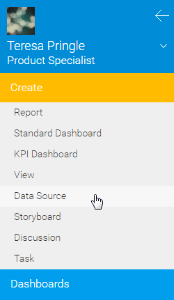 | 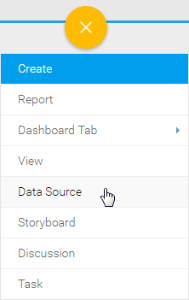 |
| Toolbar | Admin Console |
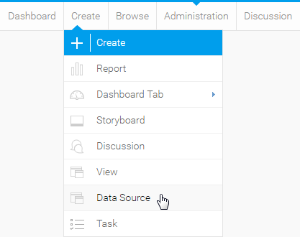 | 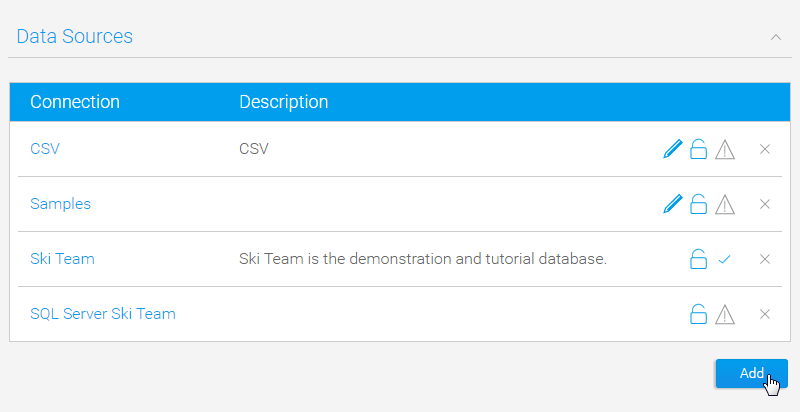 |
2. Select the Mail Chimp connector to set up your data source.

3. Fill in the details required by the connector. In this example, you will need to complete the Name and Description.
This should describe the specific connection, rather than the connector, as you can use it multiple times.
4. Complete the Connection Details. Each connector will have different requirements that will need to be completed in order to successfully access your data.

5. Click on the Request Code button in order to validate your connection to Mail Chimp.

6. From here you will be prompted to log in (if not already) to your Mail Chimp account.

7. You will now be provided with a Code that needs to be copied.

8. Return to the New Connection window and paste your Code into the box displayed here.
9. Click Authorise Code

10. You will now see the rest of the fields have been populated.

9. From here you have a range of options available to you:
- Advanced Connection Editor - this will take you to the Data Source page in the Admin Console and allow you to edit all the advanced options available for your data source.
- Test Connection - this will allow Yellowfin to test the connection parameters you provided to ensure it can connect to your data source.
- Launch Pre-Built Content - this will allow you to install any pre-built content that may come with the connector.
- Save & Close - this will allow you to save your connection and close the New Connection lightbox, returning you to the page you were on previously.
- Cancel - this closes the New Connection lightbox without saving your connection, returning you to the page you were on previously.
- Advanced Connection Editor - this will take you to the Data Source page in the Admin Console and allow you to edit all the advanced options available for your data source.
Your connection is now complete.
