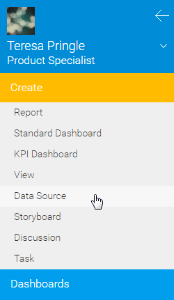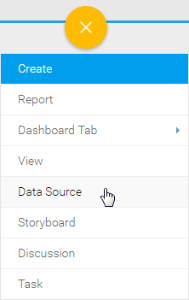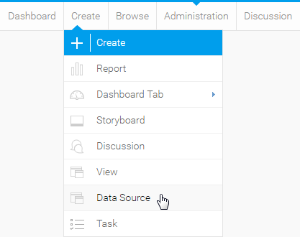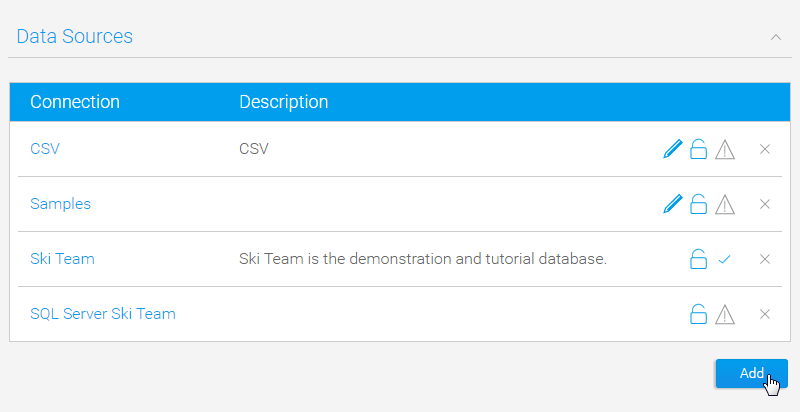Overview
This connector allows you to access operational phone system data in order to analyse and manage inbound and outbound calls, and team performance.
Install
All third-party connectors are loaded into the system in the same way. See Loading Connectors for instructions.