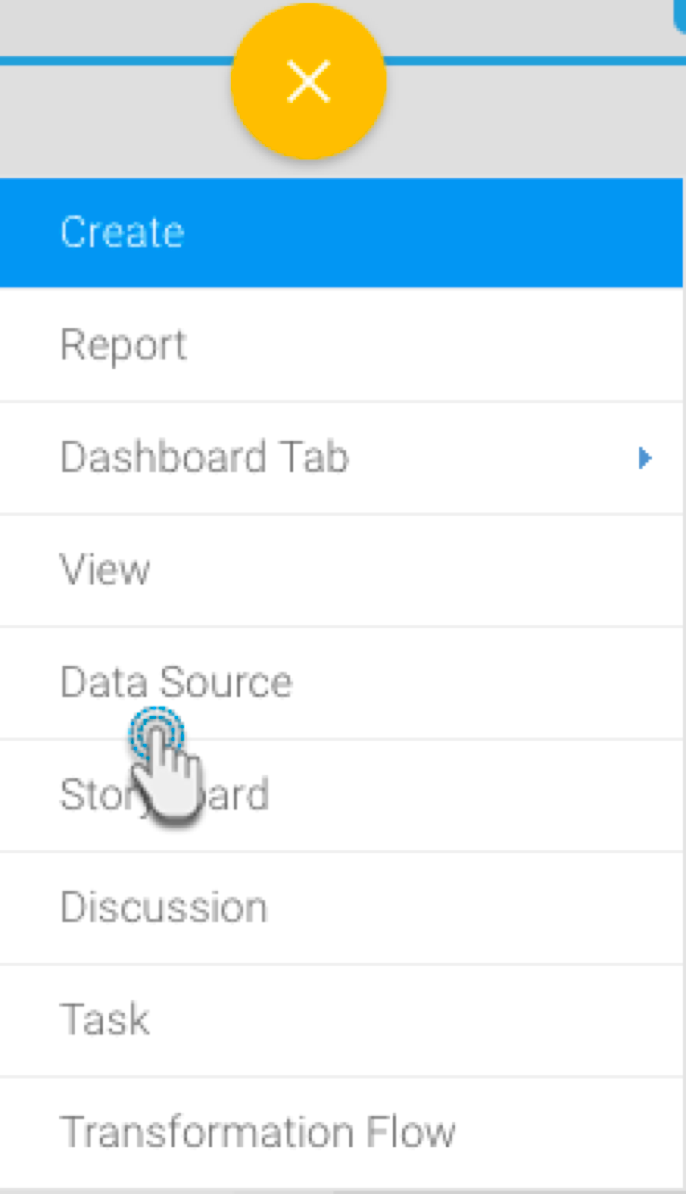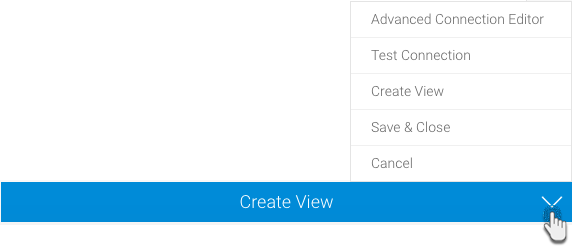The following set of instructions will allow you to connect to a relational database in the cloud via Amazon’s relational database service. Amazon RDS is available on a few different database instance types, with Yellowfin currently supporting Oracle, MySQL, and Microsoft SQL Server.
Click on the Create button and then on Data Source.
Click on the Database icon.
When the New Connection popup appears, provide a name and description for your Amazon RDS connection.
Select Amazon RDS from the list of available database types. Additional configuration fields will appear on doing so.
Choose the RDS engine that you want to set a connection with.
Based on your selection, the configuration fields will alter. You can refer to Yellowfin’s detailed guides to learn more about each of these database connections:
To connect to an Oracle database engine, refer to this section.
To connect to a MySQL database engine, refer to this section.
To connect to a Microsoft SQL Server database engine, refer to this section.
Once you have completed your connection information based on your preferred database connection, you will have several options:
Advanced Connection Editor: This will take you to the Data Source page in the Admin Console and allow you to edit all the advanced options available for your database.
Test Connection: This will validate the connection parameters you provided to ensure it can connect to your database. If the connection was successful, a message will appear.
Create View: This will save your connection and get you started on creating a view based on it.
Save & Close: This will allow you to save your connection and close the New Connection popup, returning you to the page you were on previously.
Cancel: This closes the New Connection popup without saving your connection, returning you to the page you were on previously.
We recommend testing the connection, and then saving it by using the Save & Close button.