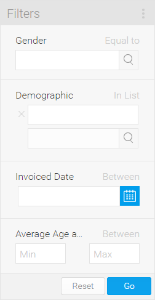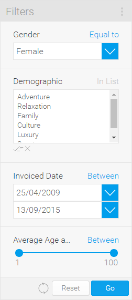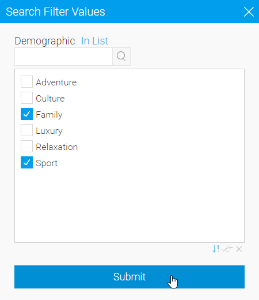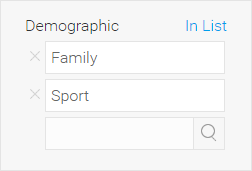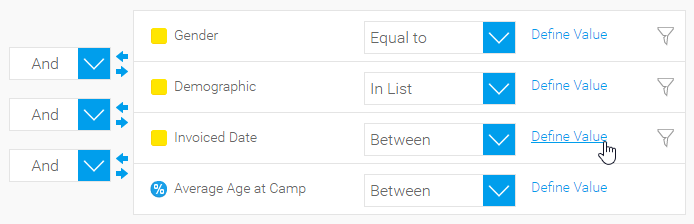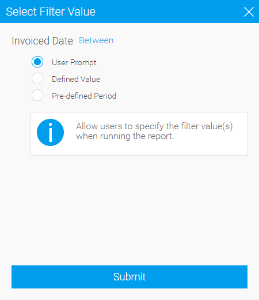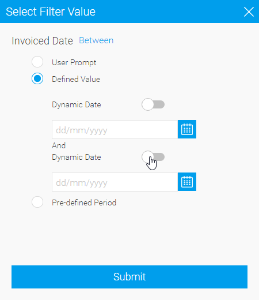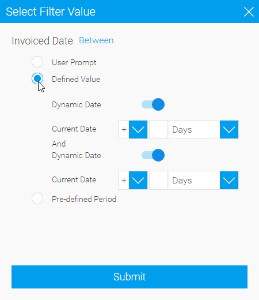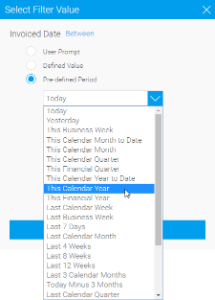Overview
There are different options available when it comes to filter values. As a report writer you can choose to set:- User Prompt which allows the report reader to define the filter value to match when they run the report.
- Defined Value which sets the value during the report creation process so the report is always restricted to the same result subset.
- Pre-Defined Period which uses a date range on the report, which is always the same calculation, but dynamic by being relative to the report run date. This option is only available for date or timestamp fields.
User Prompt
The default value for filters added to the Data step is User Prompt. If this setting is not changed, the user that runs the report will be prompted to provide filter values at the time of running the report. This is useful when the audience for a report is broad, meaning that each user may be interested in a different subset of results.
There are three methods for defining User Prompt filter values, and these depend on the formatting applied to the filter. bq. See Filter Formatting for more information.
- Manual Entry - this allows the user to manually type the required value(s).
- List Selection - this allows the user to select value(s) from a list provided. This list may either be provided by an Org Ref Code or Cached Filters.
- Prompt Selection - this allows the user to prompt the database for values and select from a list returned.
Manual Entry
Filters that require users to define values through manual entry can include single values, ranges, and lists.
List Selection
The report writer can set filter value lists to be cached, meaning the system does not have to go back to the source database to retrieve a list of values each time the user runs the report. These lists can also be generated through the use of Org Ref Code. Both types are defined through Filter Formatting.
Prompt Selection
In order to select from a list of values, where a list has not been cached, the user will have to prompt the database for a list.
- Click on the prompt filter icon to the right of the filter
- Select the required values from the displayed list
- You will now see your list populated with your selected values
Defined Value
In order to define values for filters, you will need to:- Open the Filter Settings on the Data step and click on Define Value
- You will now have multiple options, depending on what type of field you are using. Select an option that is not User Prompt
- Define the value(s) to be used and submit
- Alternatively, define dynamic values (relative to the date the report is run) and submit
Pre-Defined Period
When using date field an advanced filter option becomes available, which provides you with a list of date/range calculations to select from. Simply define a value (as outlined above) and select the Pre-defined Period option.When using date field an advanced filter option becomes available, which provides you with a list of date/range calculations to select from. Simply define a value (as outlined above) and select the Pre-defined Period option.See Date Filter Periods for more information.