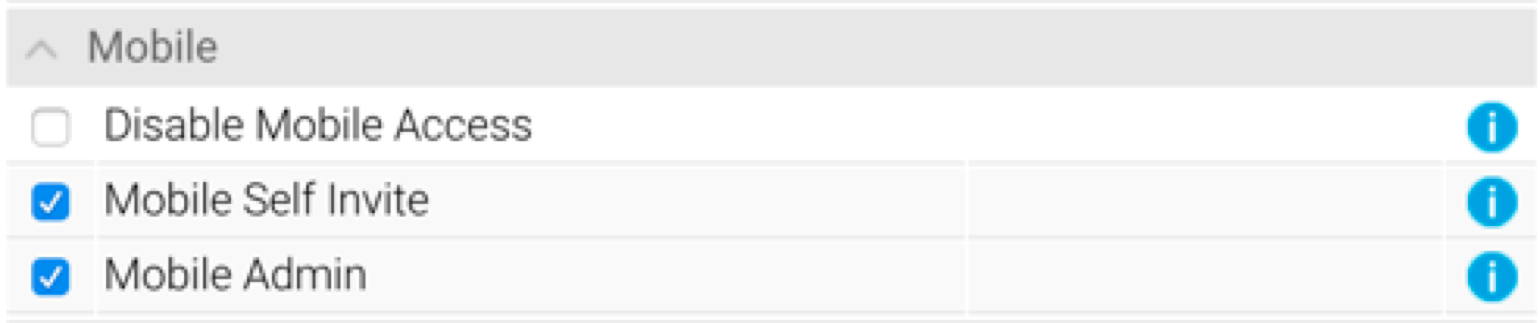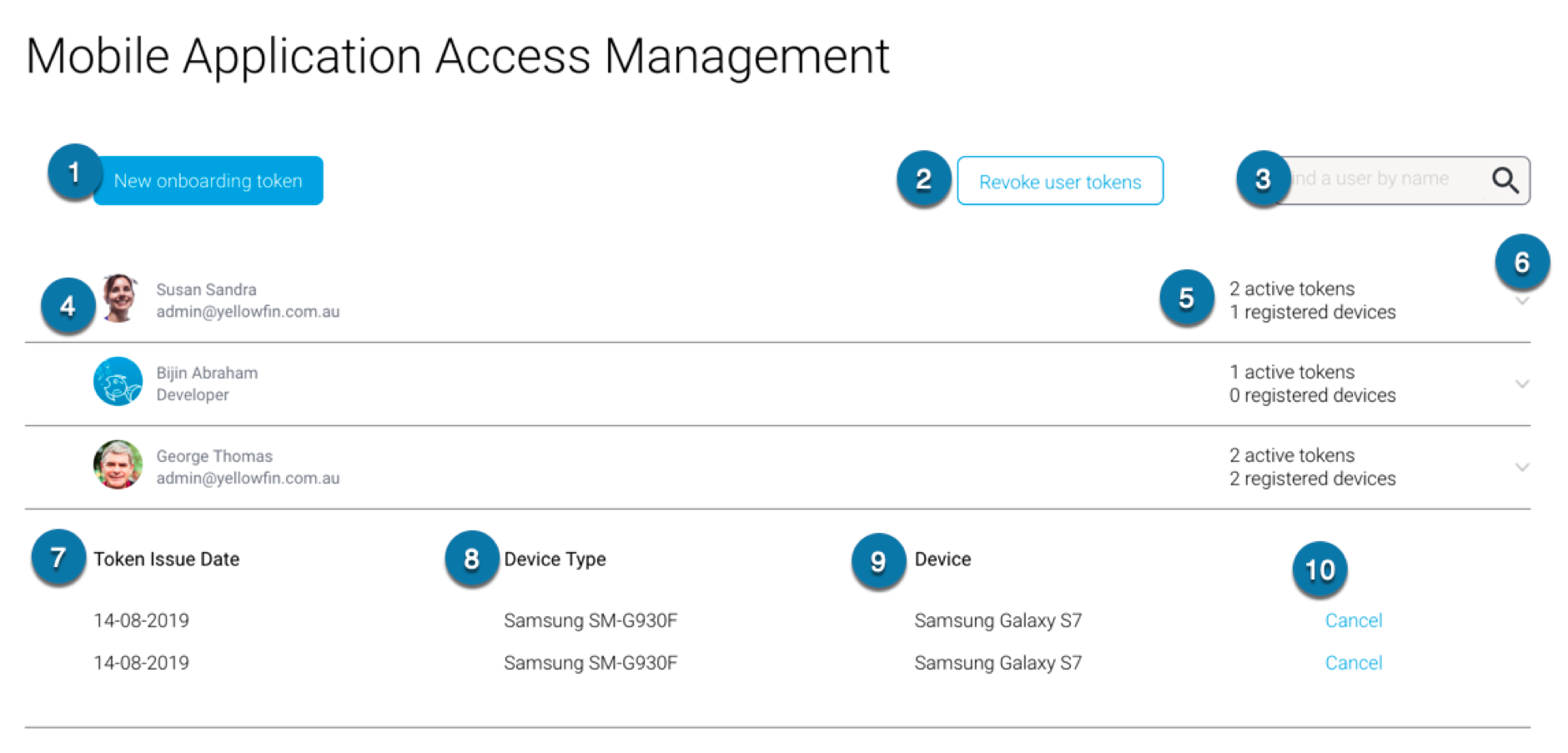Yellowfin's mobile functionality provides administrative features that allow administrators to manage the app and its users via the desktop platform. Administrators can also manage a set of mobile role functions to help restrict access to certain features.
Mobile Role Functions
The following role functions provide permissions to use the mobile app. Admins can enable/disable these for users through the Role tab on the Admin Console.
Role | Description |
|---|---|
Disable Mobile Access | Enable this to stop users of this role from accessing any of Yellowfin’s mobile apps. |
Mobile Self Invite | Allows users to send themselves invitation to log into the mobile app through the onboarding method. |
Mobile Admin | Allows admin users to access the Mobile Access Management page to manage all mobile users via the Yellowfin platform. |
Mobile Access Administration
Administrators of the Yellowfin mobile app can manage app users through the Yellowfin platform or web browser. This includes adding or removing app users from accessing the app.
Ensure that you have the Mobile Admin role function enabled to administrator this portal.
Through your Yellowfin desktop platform, navigate to Administration and click on Mobile Access Management. The following page will appear.
The chart below explains how to use the above screen.
Number | Description |
|---|---|
1 | The New onboarding token button is used to send invites to specified users by generating tokens through the onboarding login method. Learn more here. |
2 | The Revoke user tokens button is used to revoke or cancel mobile app access of selected users. Such users will not be able to log in. |
3 | The search bar is used to filter the user list on this page. Provide the name of the user whose mobile access you wish to manage. |
4 | Shows the user details of mobile app user. |
5 | Shows how many tokens were sent to invite user to log into the app, and the number of devices the user has registered with. Note: a user can register a device by logging into the app on the device. |
6 | This button expands the section below to reveal tokens, and registered device details. Unused tokens will not have any device information. |
7 | Displays the date the token was sent to invite users. |
8 | The type of device your app is registered on. If no device information is displayed, this implies the token was not used to log in. |
9 | Displays the name of the registered the device. |
10 | Click on the Cancel option to cancel the mobile app invitation token, or in case of registered device, access to that device. |