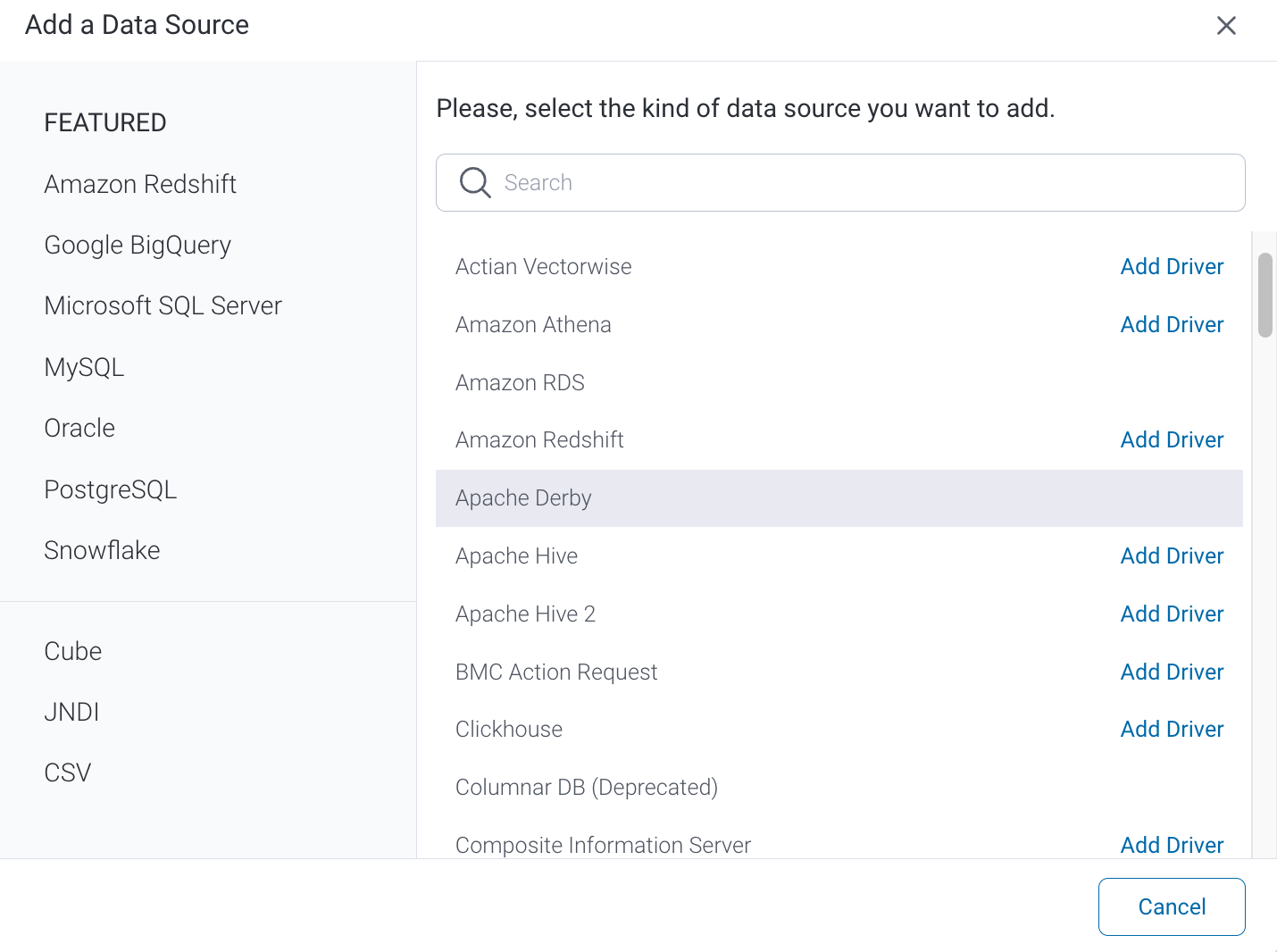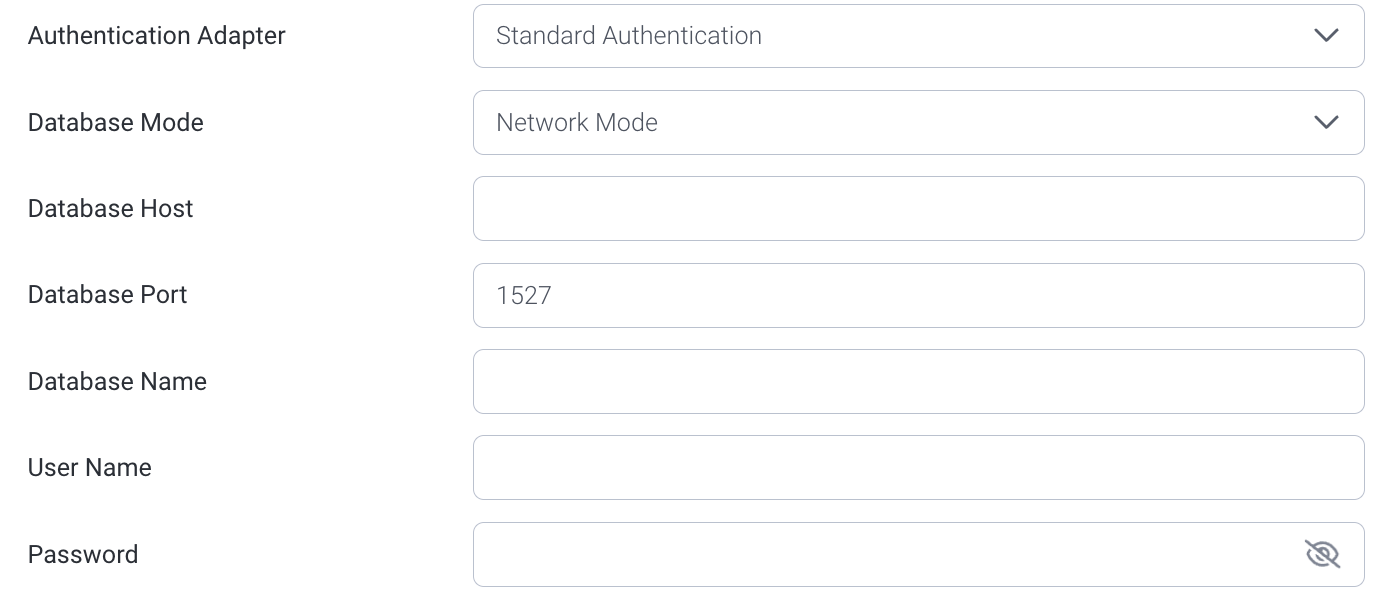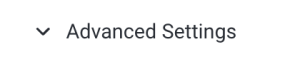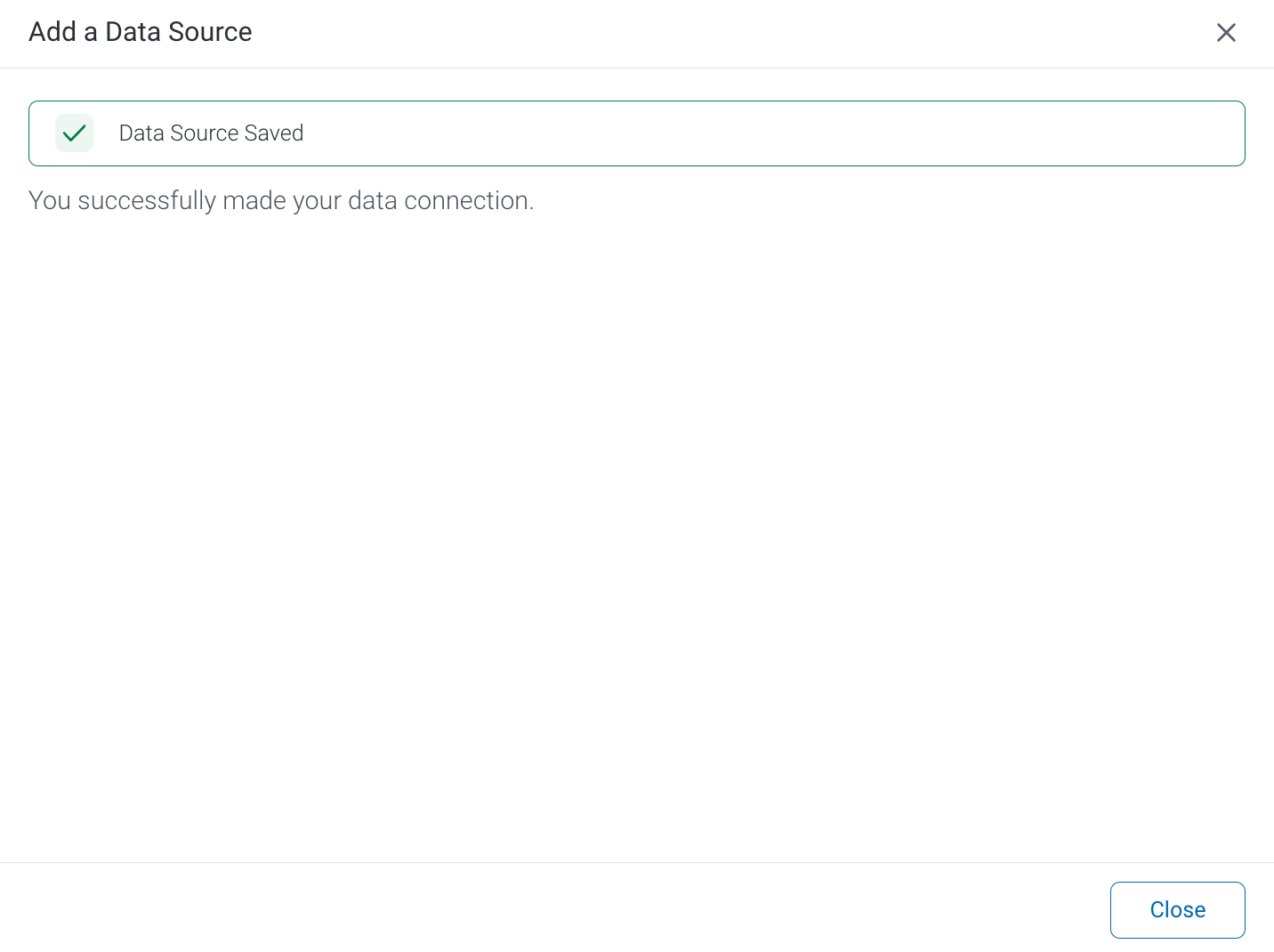Follow the instructions below to connect to your Apache Derby instance.
1. Click on the Create button and then on Data Source.
2. Select Apache Derby from the databases list.
3. When the New Connection popup appears, provide a name and description for your Apache Derby connection.
4. Connection String: when selecting Connection String you have the same functionality as in Generic JDBC Data Source.
5. Apache Derby configuration fields:
6. Authentication Adapter: Specify an authentication method for the database adapter. More details Advanced Connection Editor.
7. This database has two modes of connection: Network and Embedded. If your instance is set up with the Derby database embedded into your Java application, then you will need to choose the Embedded mode of connection. However, if you have a Derby Network framework, then opt for the Network mode of connection.
8. Enter the name of your Derby database.
9. Provide the username and password of your database account.
10. If you had selected the Network mode for your database connection, then you will notice some additional fields in the configuration set up:
- Specify the name or IP address of the server hosting your Derby instance.
- The default TCP/IP port number for this data source will automatically appear.
11. Toggle Advanced Settings to see more settings.
12. Once you have completed your connection information, you will have several options:
- Back: This will navigate to the database selection.
- Cancel: This will close the New Connection popup.
- Test Connection: This will test the connection parameters you provided to ensure it can connect to your database. If the connection is successful, an indicator will appear and you will be able to save the connection.
- Save: This will allow you to save your connection and navigate to the Success page: