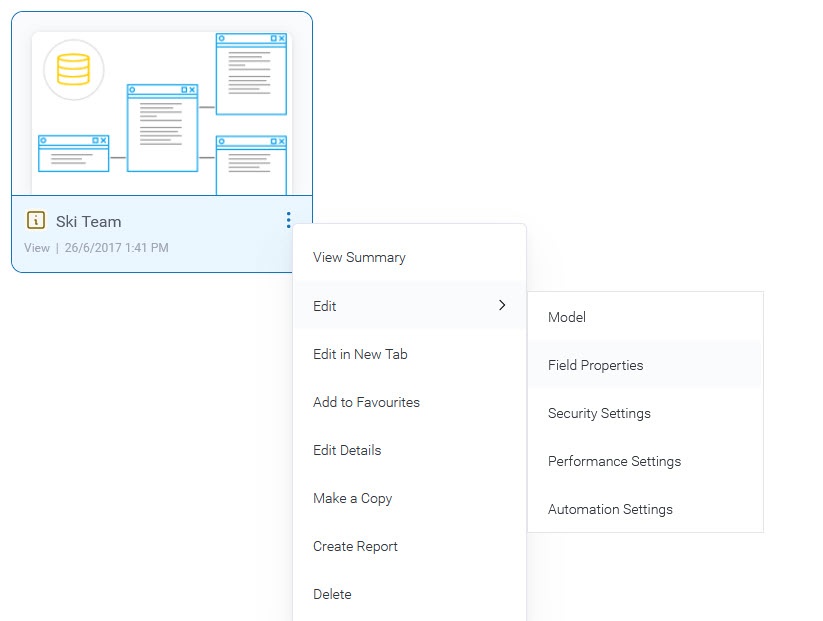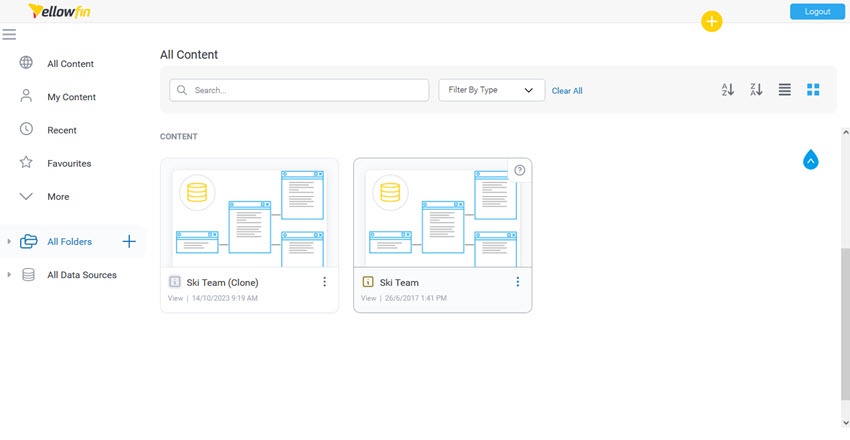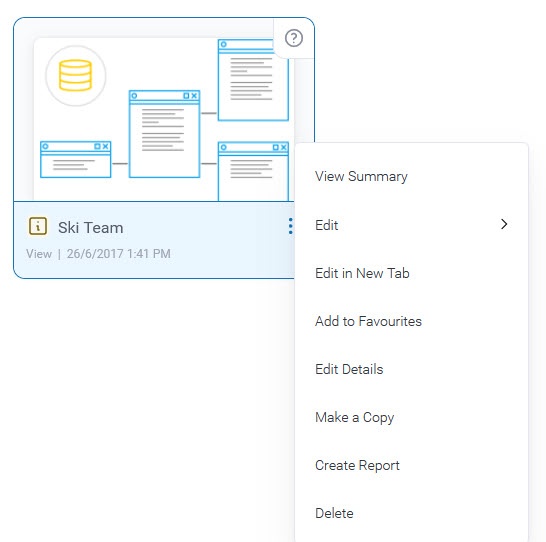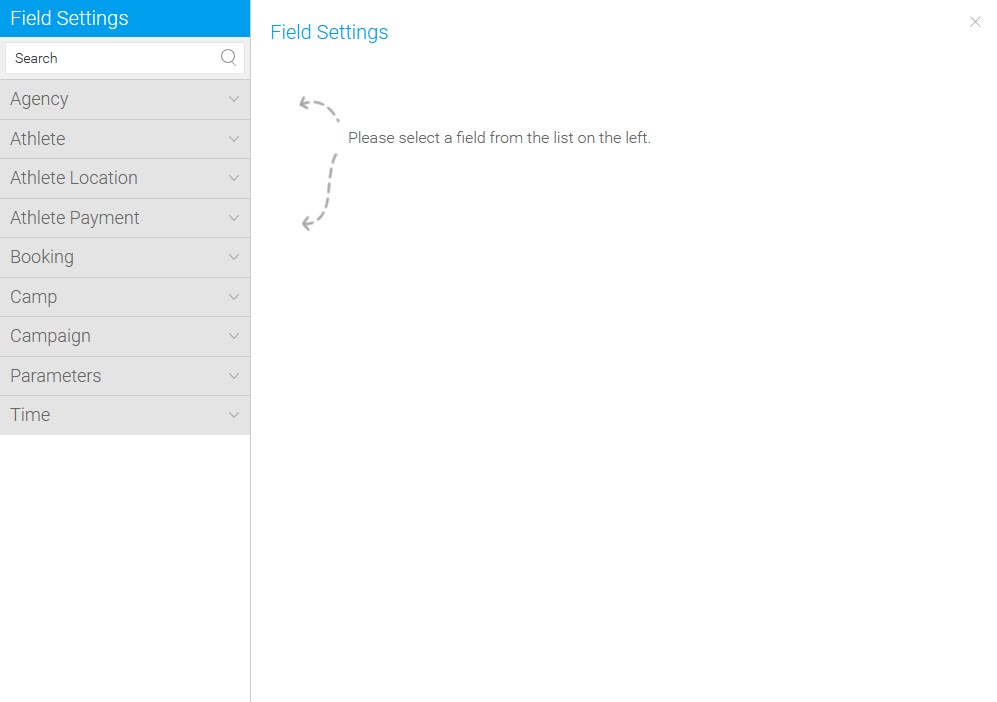Overview
The Field Settings dialog box is available from within the Prepare phase of the View Builder, but if you don't wish to edit your view, you can also access the settings directly from the Yellowfin Browse window by right-clicking on a view and selecting Edit, then Field Properties from the menus that appear.
There are many reasons why you may wish not to edit your view to access the Field Settings dialog box. For example, if your view is very large, it may take some time to open, or you might wish to avoid accidentally changing any other view settings that aren't specific to its fields.
For more information on the Field Settings dialog box, visit our field settings wiki page for full details. In the steps below, we'll show you how to access the dialog box via the Field Properties command from the Browse window.
Accessing field properties from the Browse page
When you restrict view access for a user, there are several levels to choose from. The table below describes each one.
- From the burger bun (), click Browse, then Views to display a list of available views
- Find the view you want, and right-click on it to display a pop-up menu
- Hover your mouse on Edit, then select Field Properties
The Field Settings dialog box will appear - To learn more about the options available from the Field Settings dialog box, see the Field Settings wiki page.