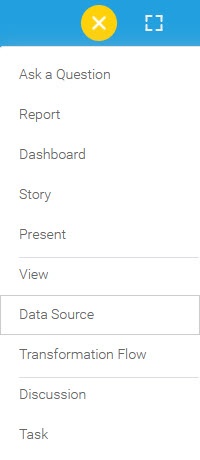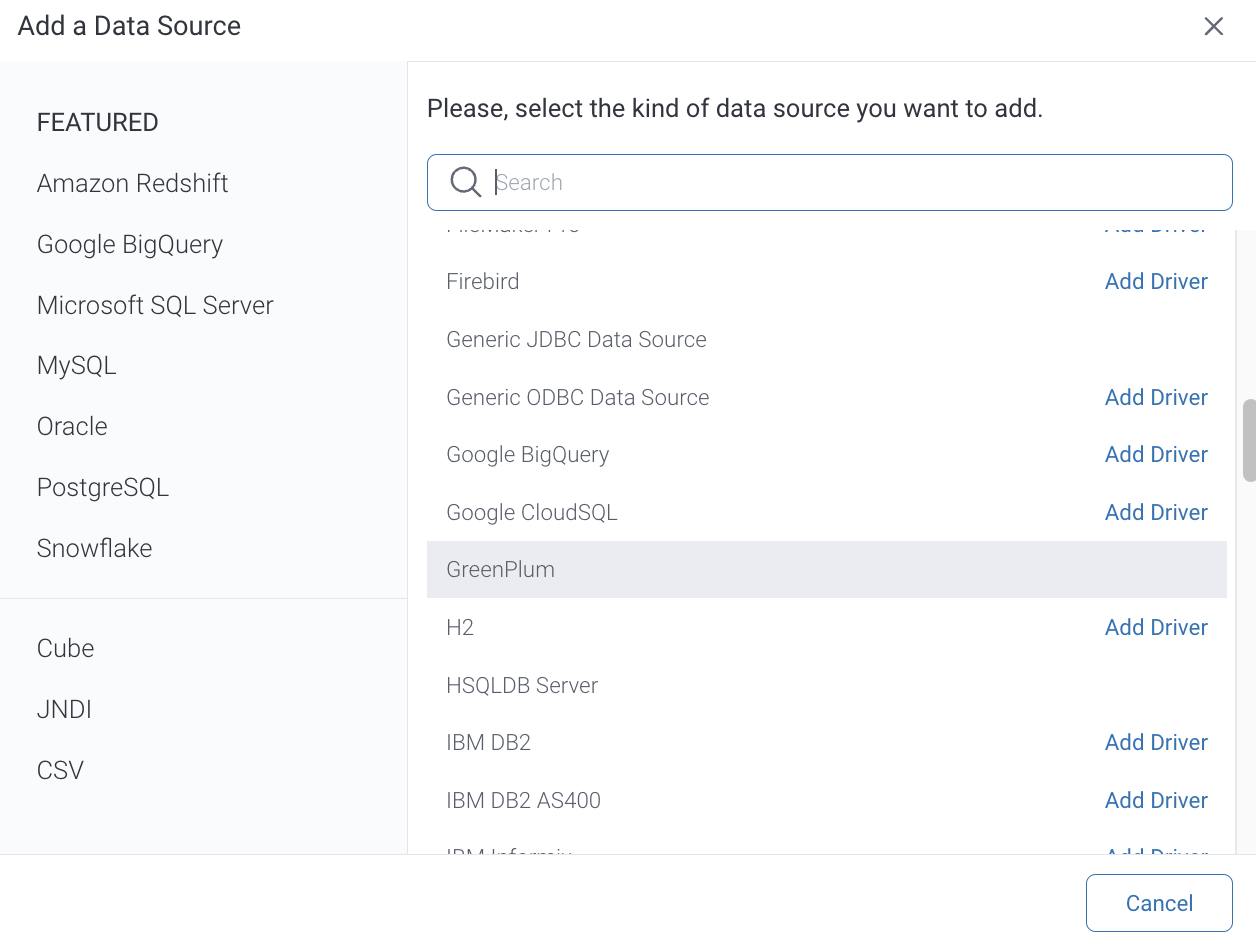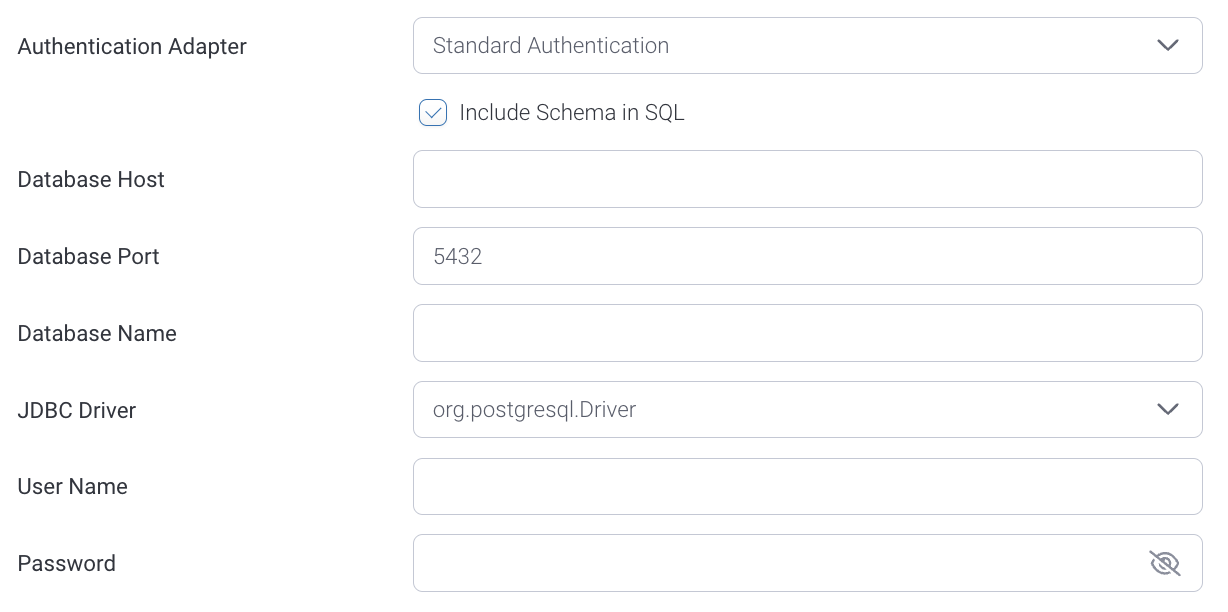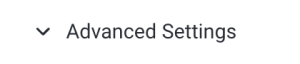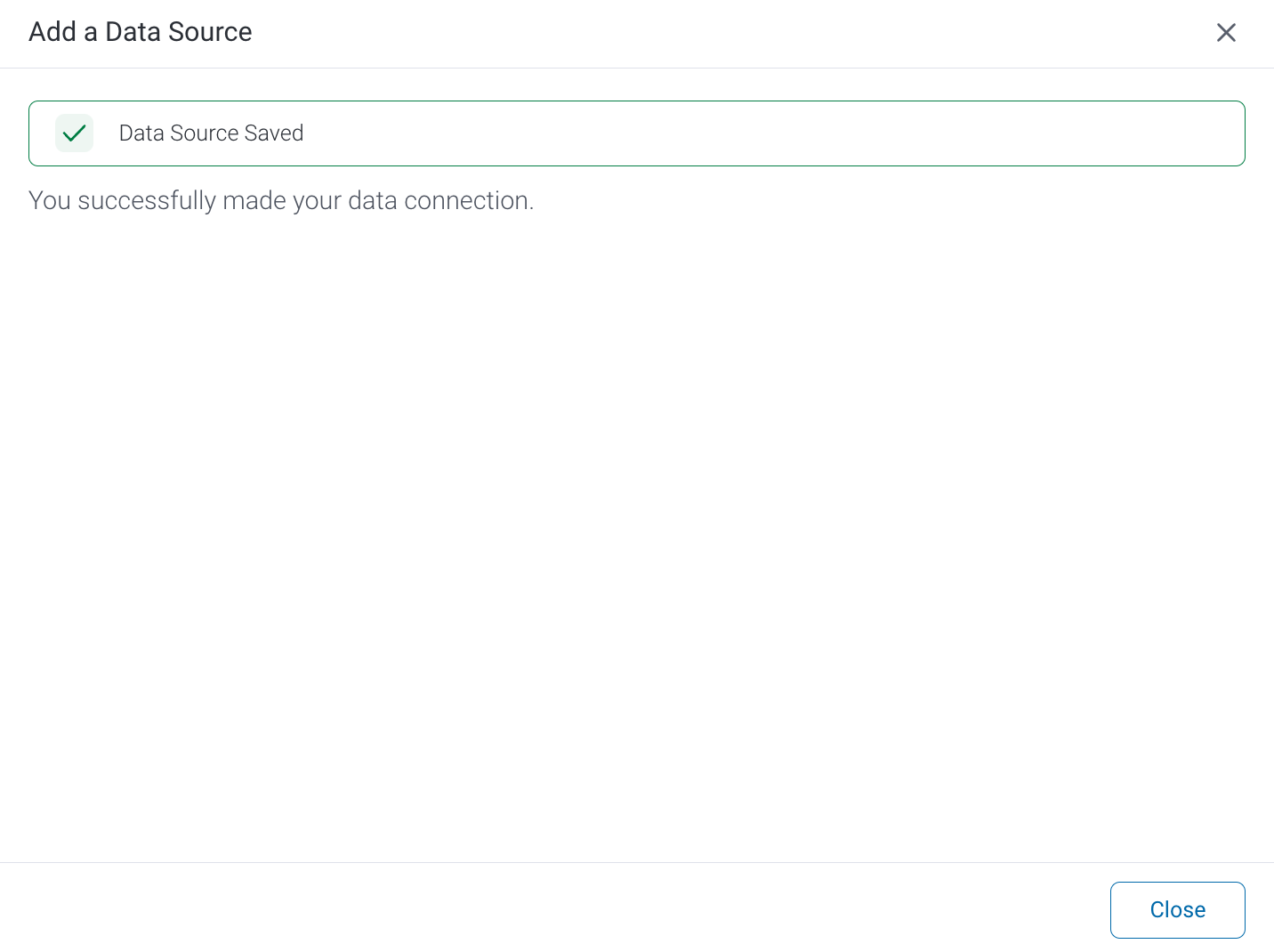Follow the instructions below to connect Yellowfin to a GreenPlum database.
1. Click on the Create button and then on Data Source.
2. Select GreenPlum from the databases list.
3. When the New Connection popup appears, provide a name and description for your database.
4. Connection String: when selecting Connection String you have the same functionality as in Generic JDBC Data Source.
5. GreenPlum configuration fields:
6. Select the Include Schema in SQL checkbox to add the schema name when addressing database tables in SQL queries.
7. Next, enter the name or IP address of the server hosting the database.
8. The default TCP/IP port number for this database will automatically appear.
9. Enter the name of the database containing the data that you require.
10. Yellowfin will automatically select the correct JDBC driver to talk to your GreenPlum database.
11. Enter the username and password of your database account.
12. Toggle Advanced Settings to see more settings.
13. Once you have completed your connection information, you will have several options:
- Back: This will navigate to the database selection.
- Cancel: This will close the New Connection popup.
- Test Connection: This will test the connection parameters you provided to ensure it can connect to your database. If the connection is successful, an indicator will appear and you will be able to save the connection.
- Save: This will allow you to save your connection and navigate to the Success page: