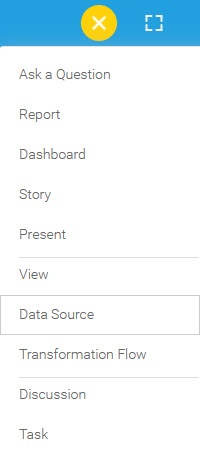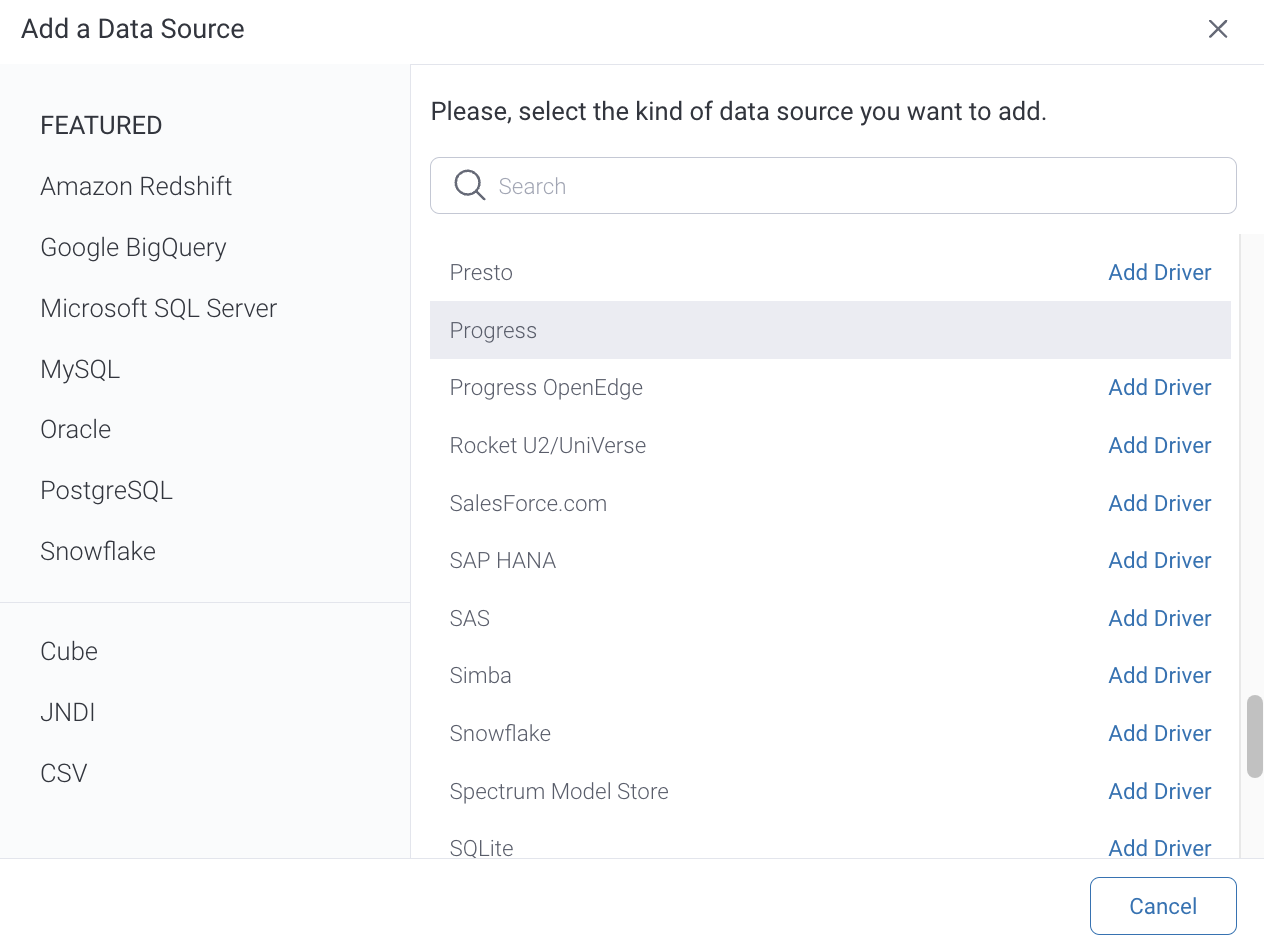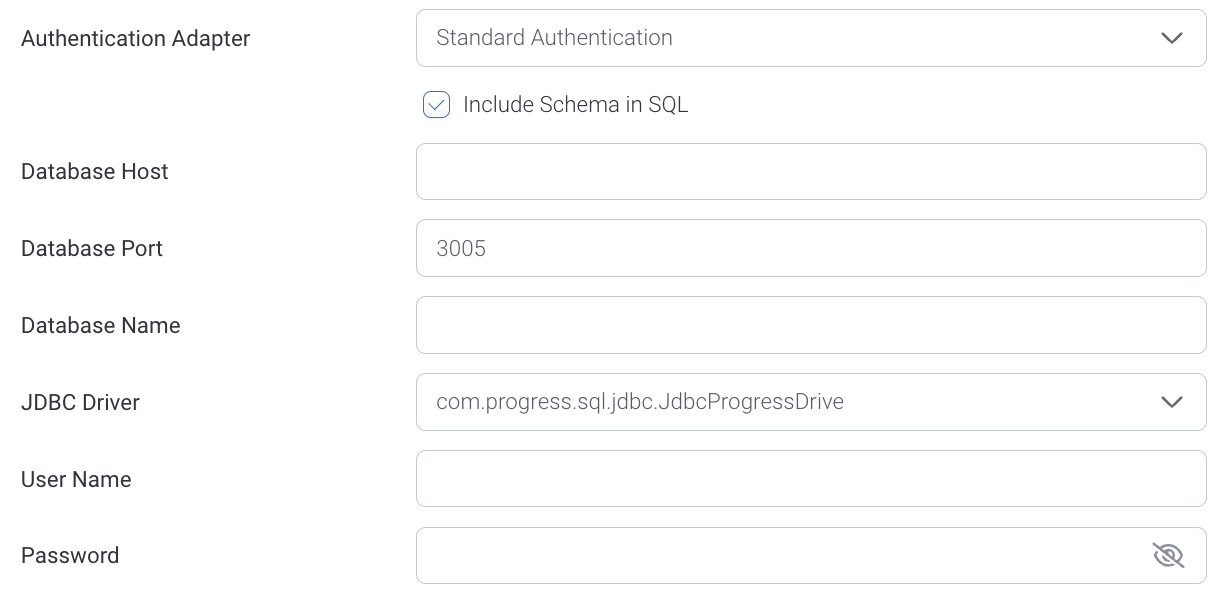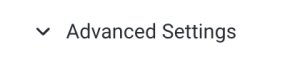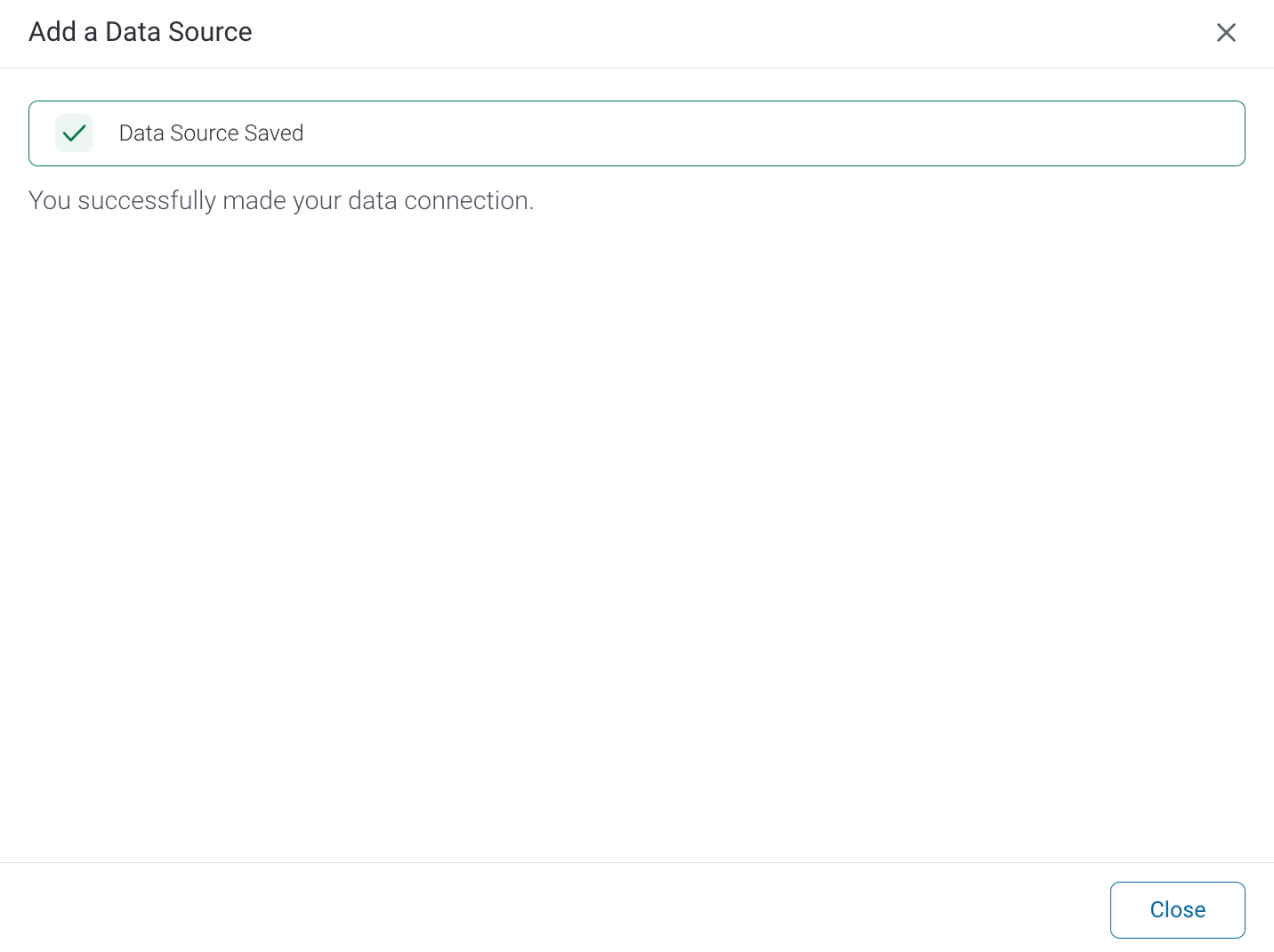Follow the instructions below to connect Yellowfin to a Progress database.
Yellowfin does not ship with the driver required for this connection due to licensing/paywall reasons. You will need to manually upload the driver through the Plugin Manager or Creating a Basic Data Source Connection.
1. Click on the Create button and choose the data source option.
2. Select Progress from the databases list.
3. When the New Connection popup appears, provide a name and description for your database.
4. Connection String: when selecting Connection String you have the same functionality as in Generic JDBC Data Source.
5. Progress configuration fields:
6. Include Schema in SQL: Select this checkbox to add the schema name when addressing database tables in SQL queries.
7. Database Host: Enter the name or IP address of the server hosting the Progress database.
8. Database Port: The TCP/IP port number used for this database connection.
9. Database Name: Specify the name of the database containing the required data.
10. JDBC Driver: The JDBC driver to talk to your Progress data source.
11. Username: Enter the username of your database account.
12. Password: Provide the password of the above account.
13. Toggle Advanced Settings to see more settings.
14. Once you have completed your connection information, you will have several options:
- Back: This will navigate to the database selection.
- Cancel: This will close the New Connection popup.
- Test Connection: This will test the connection parameters you provided to ensure it can connect to your database. If the connection is successful, an indicator will appear and you will be able to save the connection.
- Save: This will allow you to save your connection and navigate to the Success page: