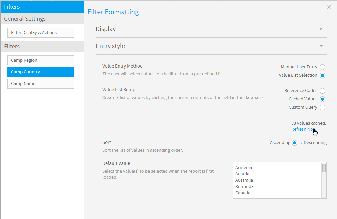Page History
| Anchor | ||||
|---|---|---|---|---|
|
| Table of Contents | ||
|---|---|---|
|
Overview
| Styleclass | ||
|---|---|---|
| ||
For example, if you have a Product Type and Product Code filter, making the Product Code dependent on Product Type will allow the user to nominate a type, and only see the products that belong to that type, rather than the whole list.
Setup
| Styleclass | ||
|---|---|---|
| ||
- Add the required filters to your report
- Make sure the filters are listed in order of dependency; this will make it clearer to the user.
- Leave the filters as User Prompt so they are available for the user.
In this example, we've used the Camp Region, Camp Country, and Camp Name as filters, all set to In List in order to allow the user to select multiple values if required.
- Cache the top level filter of the dependency structure
- On the Data or Output step, click on the Filter Formatting menu at the top of the menu ribbon.
- Select the top level filter from the drop down list provided.
- Open the Entry Style menu, set the Entry Type to Value List Selection, and the values to be Cached Values.
- Click Refresh Now to generate a list of values for the filter.
- Set the second level filter to be dependent on the top.
- While in the Filter Formatting menu, select the second level filter from the filters list on the left.
- Open the Display menu and set the Display Dependent On value to the top level filter.
- Cache the second level filter as before
- Repeat step 2 instructions for this filter
Note: when the dependency and caching is set up correctly, the second filter will be hidden until a value for the first filter has been selected. Each time values for the first filter are changed, the second filter value list should be refreshed.
- Repeat step 2 instructions for this filter
- Set the dependency for remaining levels
- For each of the remaining filter levels, you will need set the dependency to the filter level directly above it, and then cache the filter.
Once you've completed these steps, you should have filters available on your report that should display once the level above has a selection, and should refresh when that selection is changed.
- For each of the remaining filter levels, you will need set the dependency to the filter level directly above it, and then cache the filter.
Use
| Styleclass | ||
|---|---|---|
| ||
Next, Germany has been selected as the Country, so all the sites within Germany have been displayed.
Finally, the user defines which sites they wish to view and applies the filters.
| horizontalrule |
|---|
| Styleclass | ||
|---|---|---|
| ||