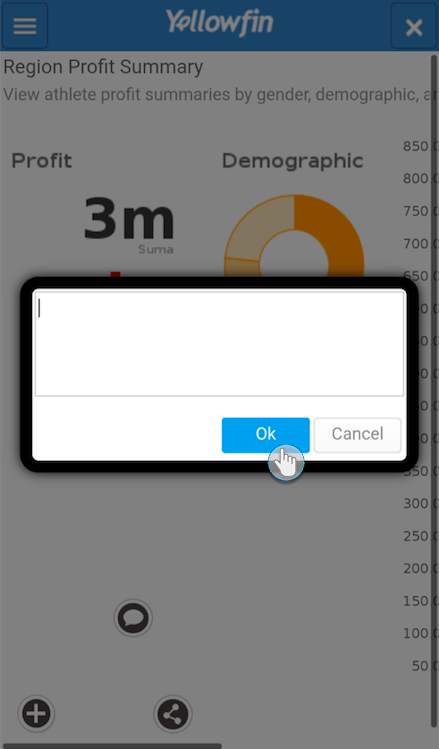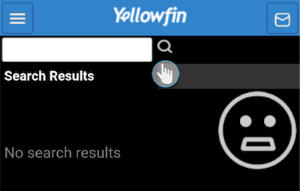Page History
...
In this section we learn how to access our Yellowfin data through the Android app.
| Anchor | ||||
|---|---|---|---|---|
|
| Anchor | ||||
|---|---|---|---|---|
|
| Expand | ||
|---|---|---|
| ||
Favouriting a Report
|
| Expand | ||
|---|---|---|
| ||
Adding Report Comments
|
| Expand | ||
|---|---|---|
| ||
View Report Comments
|
| Anchor | ||||
|---|---|---|---|---|
|
| Expand | ||
|---|---|---|
| ||
Searching for Data
|
| Expand | ||
|---|---|---|
| ||
View Notifications
|
| Expand | ||
|---|---|---|
| ||
Using Report Filters
|